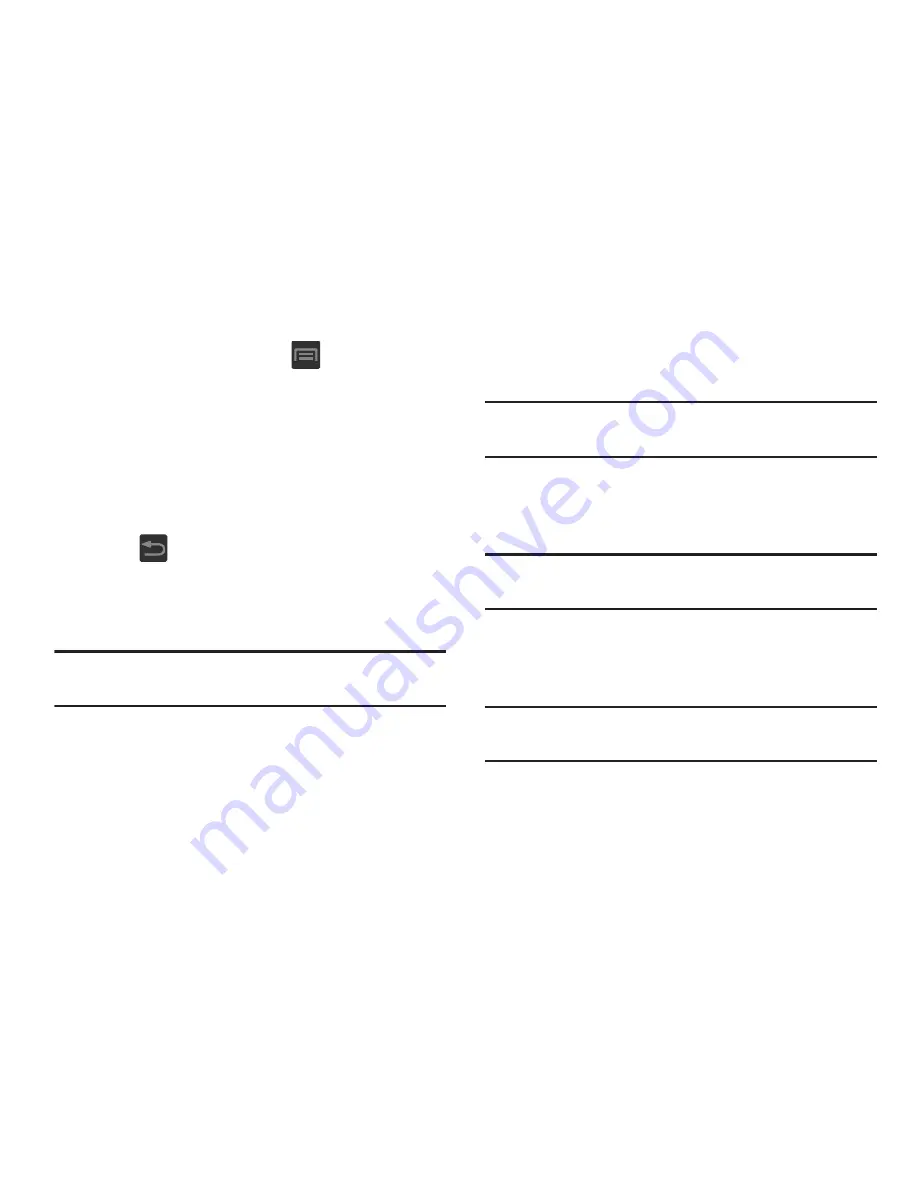
257
To edit these Lock screen shortcuts:
1.
From the Home screen, press
and then tap
Settings
➔
Lock screen
➔
Lock screen options
.
2.
In a single motion touch and slide the
Shortcuts
slider
to the right to turn it on.
3.
Tap the
Shortcuts
field to activate the menu.
4.
Tap a shortcut icon you wish to replace.
5.
From the select application menu, tap a replacement
application.
6.
Press
to return to the previous screen.
Using a Visible Pattern
When the
Make pattern visible
option is enabled, the device
displays the on-screen lock grid that is used for unlocking.
Note:
This option only appears when a screen lock option is
active.
Locking Automatically
This option allows you to define the amount of time that must
pass before the device can automatically lock on its own.
Note:
This option only appears when a screen lock option is
active.
Lock Instantly with Power Key
When enabled, the screen is automatically locked after
pressing the Power/Lock key.
Note:
This option only appears when a screen lock option is
active.
Vibrate on Screen Tap
When enabled, you will feel vibration as feedback while
drawing the pattern, using a PIN or password lock.
Note:
This option only appears when a screen lock option is
active.






























