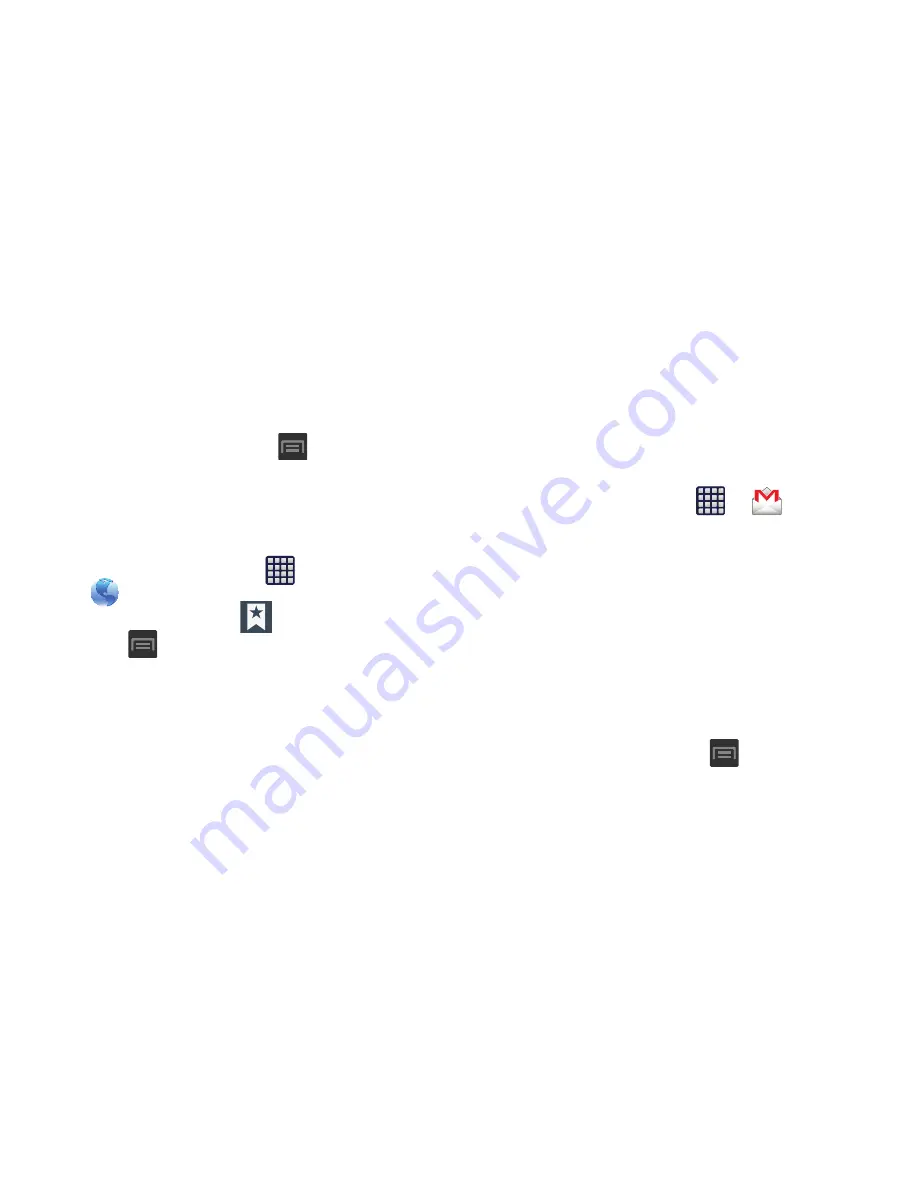
Changing Your Settings 270
Backing Up Internet Bookmarks to your
Samsung Account
You can back up your Internet bookmarks by using your
Samsung account. Only bookmarks you have added (non-
default) can be backed up.
1.
From the Home screen, press
and then tap
Settings
➔
Add account
➔
Samsung account
.
2.
Sign in to your Samsung account or tap
Create new
account
if you don't have one yet.
Follow the on-screen instructions.
3.
From the Home screen, tap
(
Apps
)
➔
(
MetroWEB
)
.
4.
From the webpage, tap
(
Bookmarks
)
.
5.
Press
and then tap
Move to folder
.
6.
Place a checkmark on those Bookmarks you want to
back up, then tap Done.
7.
At the Select folder screen, tap
My device
➔
Samsung
account
.
8.
Select the Home folder. The Bookmarks that you
moved are now listed under the Samsung account
heading in your Bookmark list.
9.
When you get a new phone, update your software, or
reset your device, sign in to your Samsung account and
the backed up bookmarks will be displayed on your
Bookmarks page under the Samsung account heading.
Backing Up Settings to Google
You can use your Google account to back up apps, Wi-Fi
passwords, and other data.
1.
From the Home screen, tap
➔
(
Gmail
).
2.
Tap
Existing
if you have a Google account.
The Inbox loads conversations and email.
– or –
Tap
New
if you do not have a Google account.
3.
Confirm that immediately after signing in to your
Google account, the Backup and restore screen is
displayed.
4.
Tap the checkbox next to
Keep this phone backed up
with my Google Account
field.
5.
From the Home screen, press
and then tap
Settings
➔
Backup and reset
.






























