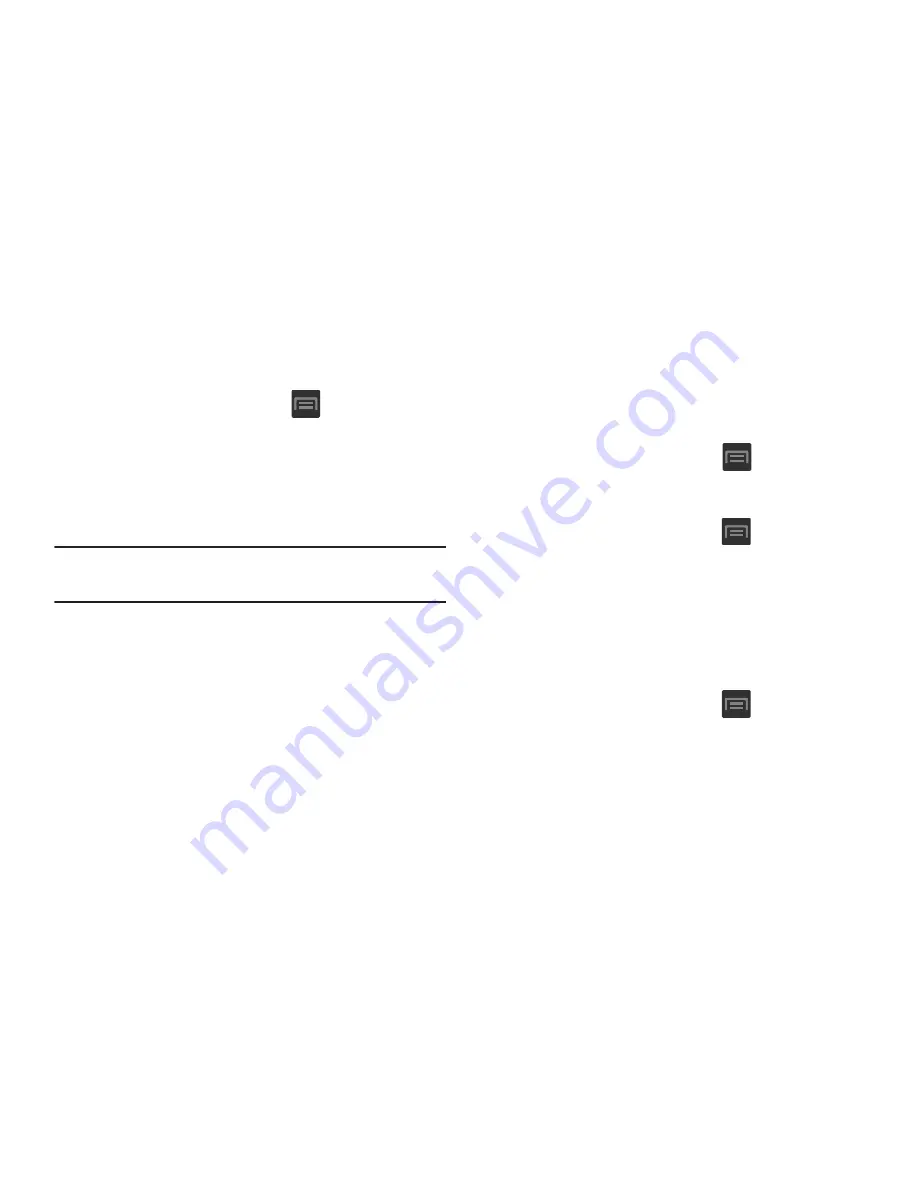
227
Scanning for Devices
This option allows you to scan for active Bluetooth devices so
you can pair with them.
1.
From the Home screen, press
and then tap
Settings
➔
Bluetooth
.
2.
From the bottom of the Bluetooth settings page, tap
Scan
to search for visible external Bluetooth-
compatible devices such as headsets, devices,
printers, and computers.
Important!
Some Bluetooth devices are secured and require a
PIN number to confirm and pair with them.
3.
Enter a PIN to pair with the device, if one is required,
and tap
OK
.
Data Usage
Monitor and mange your device’s data usage capabilities.
Features include activation/deactivation or network data
usage, set mobile data usage for a set period of time, and
view application data usage.
From the Home screen, press
and then tap
Settings
➔
Data usage
.
To activate/deactivate Mobile data usage:
1.
From the Home screen, press
and then tap
Settings
➔
Data usage
.
2.
Tap the
Mobile data
field to activate the feature. A
green checkmark indicates the feature is active.
3.
Tap the
Mobile data
field again to deactivate the
feature.
To set a mobile data limit:
1.
From the Home screen, press
and then tap
Settings
➔
Data usage
.
2.
Place a check mark in the
Set mobile data limit
field.
3.
Read the on-screen disclaimer info and tap
OK
.






























