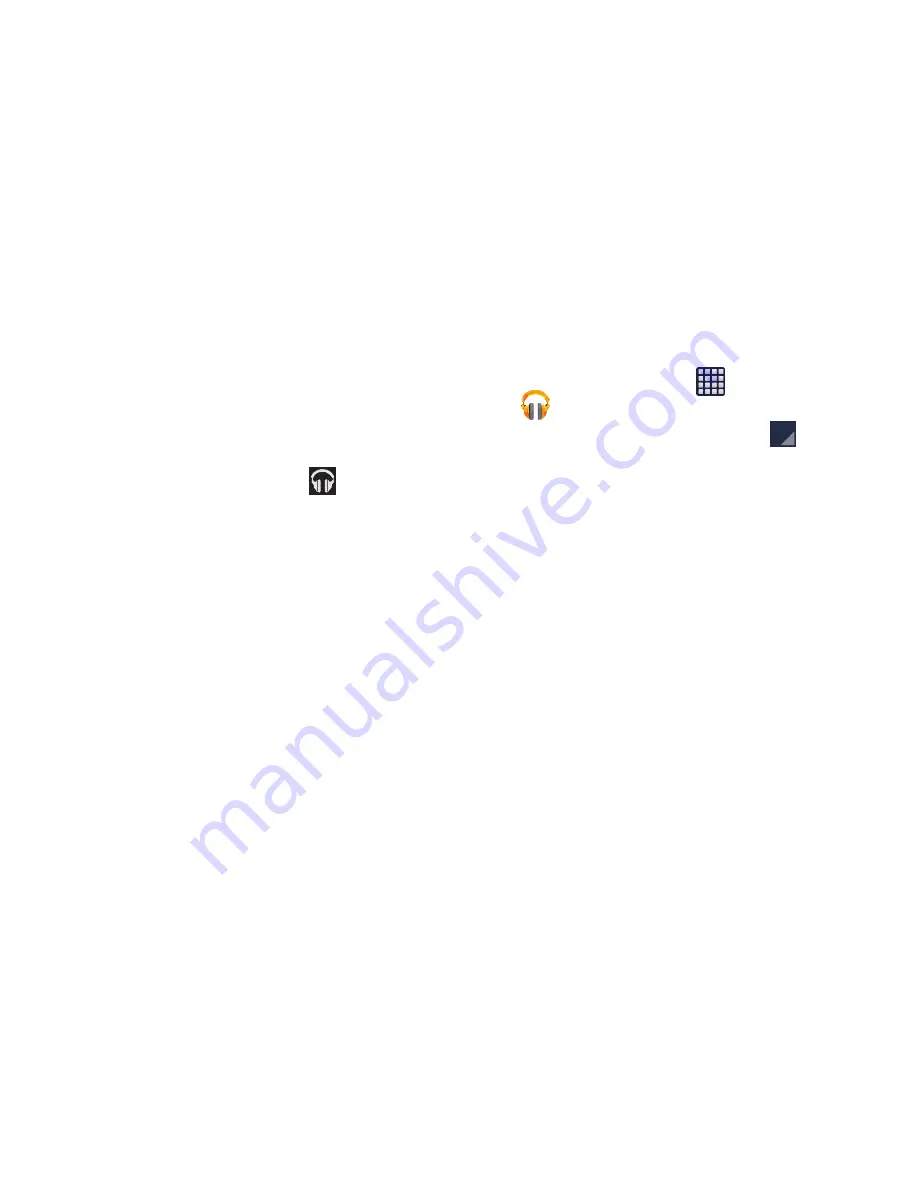
Multimedia 162
Displaying the Now Playing Screen
If you navigate away from the
Now playing
screen, to return
to the
Now playing
screen from other Music screens:
Tap the name of the current song in the Now Playing
bar.
– or –
In a single motion, touch and drag
(
Music
notification icon
) down from the System bar and tap the
song title from the Notifications area. You can also
pause and resume playback and skip to the next or
previous song in the panel. For more information, refer
to
“Notification Bar”
on page 35.
Tab Options
There are various options available from the various tabs:
1.
From the Home screen, tap
(
Apps
)
➔
(
Play Music
).
2.
Select one of the following tabs and tap
to access
an available option.
• PLAYLISTS:
Play, Add to queue, Keep on device, Rename, or
Delete.
• RECENT:
to display the most recently played songs and
albums.
• ARTISTS:
Play, Add to queue, Add to playlist, or Shop for artist.
• ALBUMS:
Play, Add to queue, Add to playlist, More by artist, or
Shop for artist.
• SONGS:
Play, Add to queue, Add to playlist, Shop for artist, or
Delete.
• GENRES:
Play or Add to queue.






























