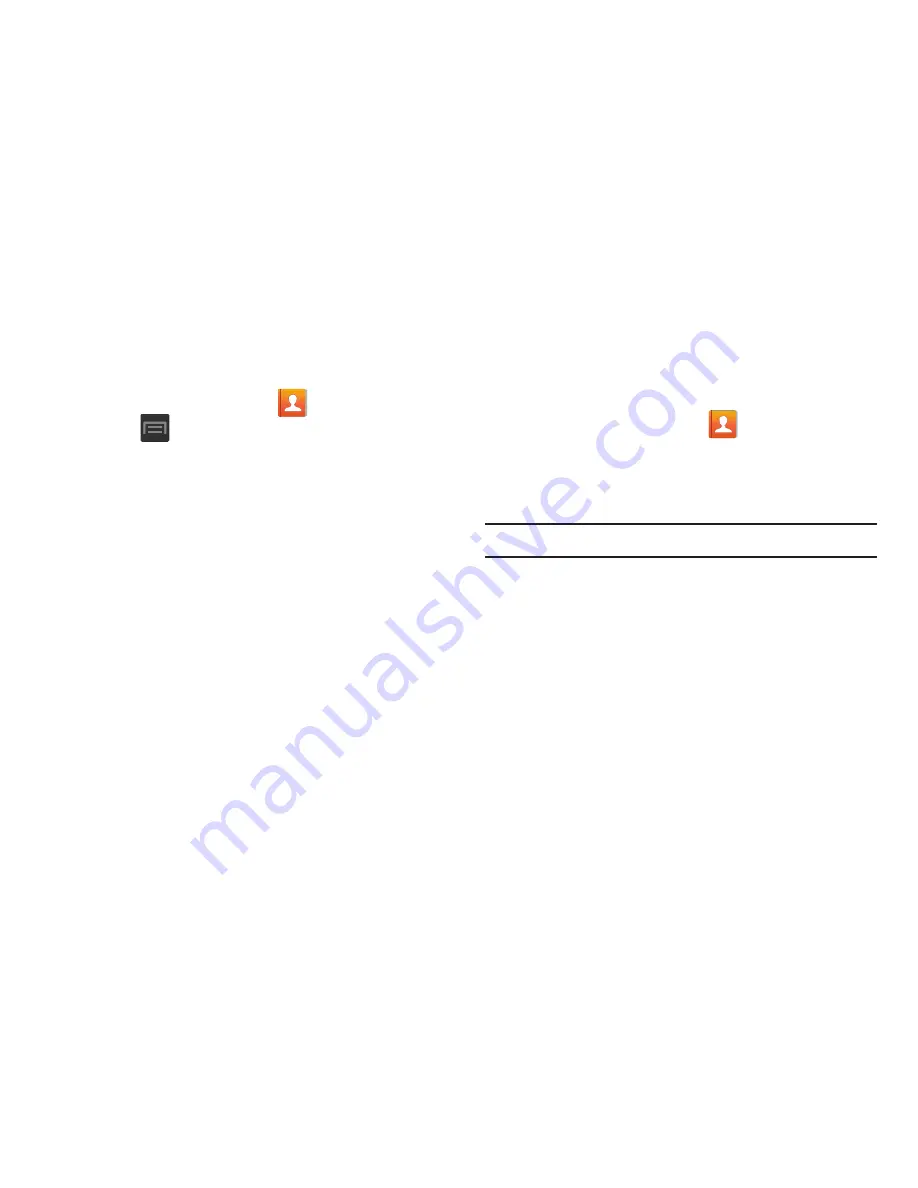
103
Sending All Current Namecards
Rather than selecting once Contact entry at a time, you can
send all of your current entries at once.
1.
From the Home screen, tap
.
2.
Press
and then tap
Import/Export
➔
Share
namecard via
.
3.
Tap
Select all
to place a check mark alongside all
currently displayed Contact entries.
4.
Tap
Done
and select a delivery method:
• Bluetooth
to transmit the contacts to another Bluetooth-
compatible device.
to attach the contact cards to a new outgoing email
(Exchange or Internet).
• Gmail
to attach the contact cards to a new outgoing
Internet-based email.
• Messaging
to attach the contact cards to a new outgoing text
message.
• Wi-Fi Direct
to transmit the entries to another Wi-Fi Direct
enabled device.
Sending a namecard using Bluetooth
You must create a Contact prior to sending a namecard to a
recipient. For more information, refer to
“Creating a Contact”
on page 90.
1.
From the Home screen, tap
.
2.
Touch and hold the entry to reveal the on-screen
context menu.
3.
Tap
Share namecard via
➔
Bluetooth
.
Important!
You must activate Bluetooth to use this feature.
4.
Tap the Bluetooth device in which to send this name
card. Bluetooth forwards the namecard to the recipient.
















































