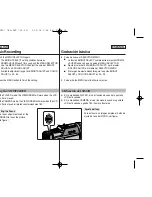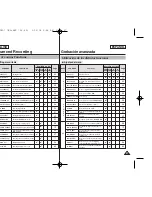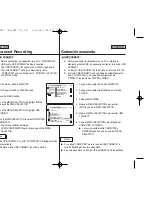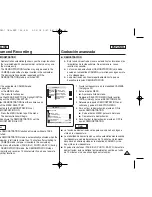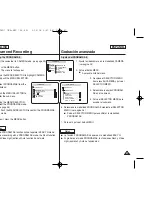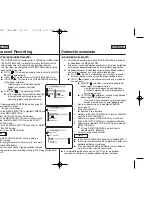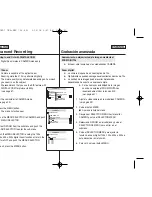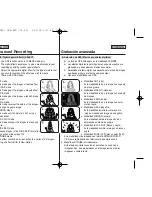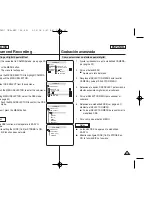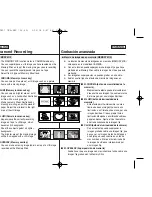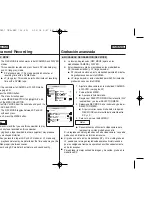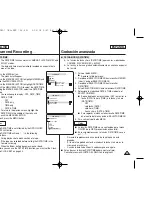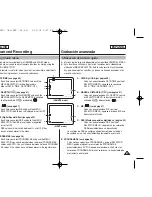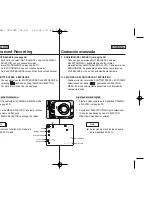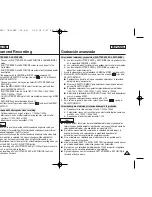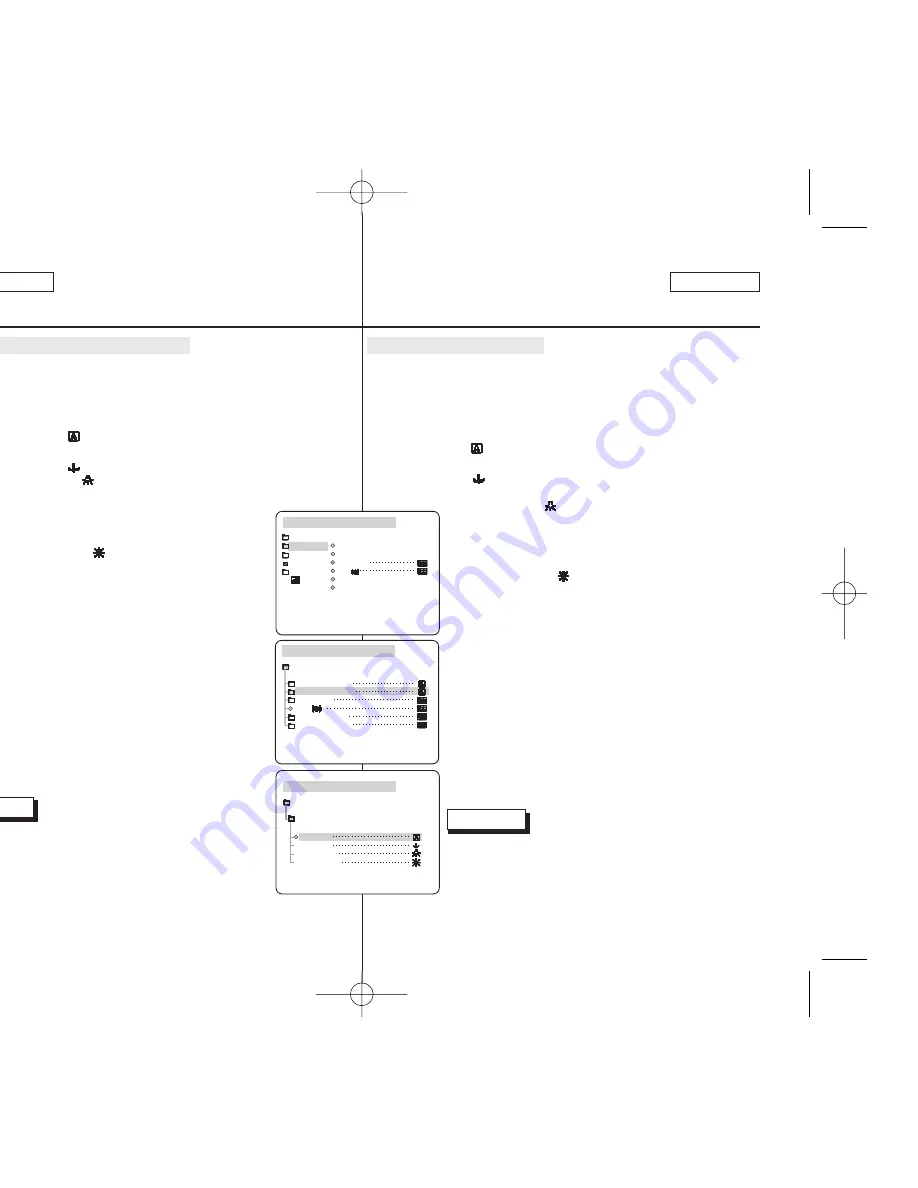
Grabación avanzada
●
EQUILIBRIO DEL BLANCO
✤
La función de equilibrio del blanco (WHT. BALANCE) sólo opera en
las modalidades CAMERA o M.REC.
✤
Ésta es una función de grabación que conserva los colores particulares
de los objetos independientemente de las condiciones de grabación.
✤
Se debe seleccionar la modalidad correcta de equilibrio del blanco
para obtener imágenes con una buena calidad de color.
■
AUTO (
): ésta es la modalidad que se utiliza por lo general
para controlar de manera automática el equilibrio del blanco.
■
HOLD ( , mantener): mantiene el valor que esté ajustado en
ese momento.
■
INDOOR (
, interiores): controla el equilibrio del
blanco según el ambiente interior.
- Con
iluminación halógena o de estudio/vídeo.
-
Cuando el objeto es de un color predominante.
-
En primeros planos.
■
OUTDOOR (
, exteriores): controla el equilibrio del
blanco según el ambiente exterior.
-
Con luz natural, en especial en primeros planos y
cuando el objeto es de un color predominante.
1. Ajuste la videocámara en la modalidad CAMERA.
(ver página 29)
2. Pulse el botón MENÚ.
■
Aparece la lista del menú.
3. Desplace el SELECTOR MENÚ hasta resaltar CAMERA
y pulse el SELECTOR MENÚ.
4. Seleccione la opción WHT.BALANCE en el submenú.
5. Pulse el SELECTOR MENÚ para acceder al submenú.
6. Seleccione la modalidad WHT. BALANCE por medio del
SELECTOR MENÚ.
■
Pulse el SELECTOR MENÚ para confirmar la
modalidad WHT. BALANCE.
7. Para salir, pulse el botón MENÚ.
Notas
■
La función WHT. BALANCE no opera en la modalidad EASY Q.
■
Si es necesario, desactive el zoom digital para obtener un
equilibrio del blanco más preciso.
■
Si ha ajustado el equilibrio del blanco y las condiciones
de la luz cambian, ajústelo nuevamente.
■
Si el equilibrio del blanco se ajusta en AUTO en las grabaciones
normales en exteriores, se pueden obtener mejores resultados.
ENGLISH
ESPAÑOL
48
48
Advanced Recording
●
WHT. BALANCE (WHITE BALANCE)
✤
The WHITE BALANCE function works in CAMERA or M.REC mode.
✤
The WHITE BALANCE is a recording function that preserves the
unique image color of the object in any recording condition.
✤
You may select the appropriate WHITE BALANCE mode to obtain
good quality image color.
■
AUTO (
) : This mode is generally used to control the WHITE
BALANCE automatically.
■
HOLD (
) :This fixes the current WHITE BALANCE value.
■
INDOOR (
) : This controls the WHITE BALANCE according
to the indoor ambience.
-
Under halogen or studio/video lighting
-
Subject is of one dominant color
-
Close ups
■
OUTDOOR (
) : This controls the WHITE
BALANCE according to the outdoor ambient light.
-
In daylight, especially for close ups and
where the subject is one dominant color.
1. Set the camcorder to CAMERA mode. (see page 29)
2. Press the MENU button.
■
The menu list will appear.
3. Move the MENU SELECTOR to highlight CAMERA and
push the MENU SELECTOR.
4. Select WHT.BALANCE from the submenu.
5. Push the MENU SELECTOR to enter the sub-menu.
6. Using the MENU SELECTOR, select the WHITE
BALANCE mode.
■
Push the MENU SELECTOR to confirm the WHITE
BALANCE mode.
7. To exit, press the MENU button.
Notes
■
The WHT.BALANCE function will not operate in
EASY Q mode.
■
Turn the digital zoom off (if necessary) to set a more
accurate white balance.
■
Reset the white balance if lighting conditions change.
■
During normal outdoor recording, setting to AUTO may provide better
results.
CAM MODE
PROGRAM AE
WHT. BALANCE
D.ZOOM
EIS
DSE SELECT
MEMORY MIX
CAMERA SET
CAM MODE
INITIAL
PROGRAM AE
WHT. BALANCE
D.ZOOM
EIS
DSE SELECT
MEMORY MIX
CAMERA
A/V
MEMORY
VIEWER
CAM MODE
AUTO
HOLD
WHT. BALANCE
INDOOR
OUTDOOR
CAMERA SET
00811D SCD907 USA+ESP (28~65) 3/16/05 9:47 AM Page 48