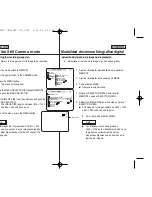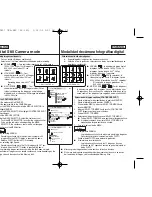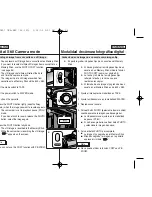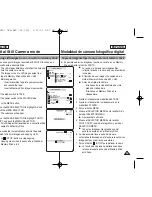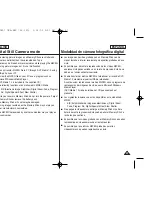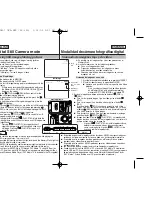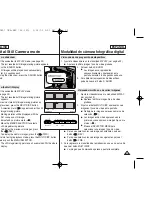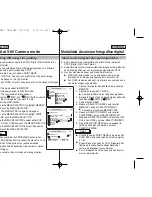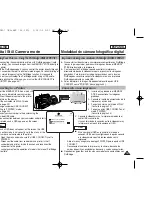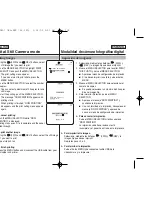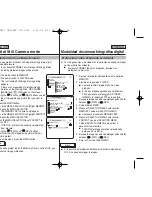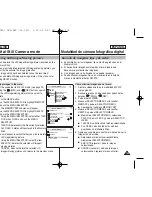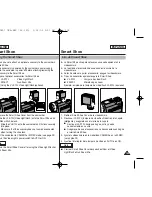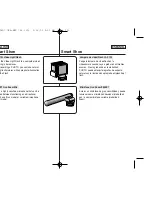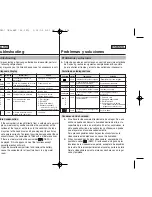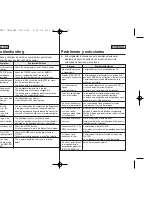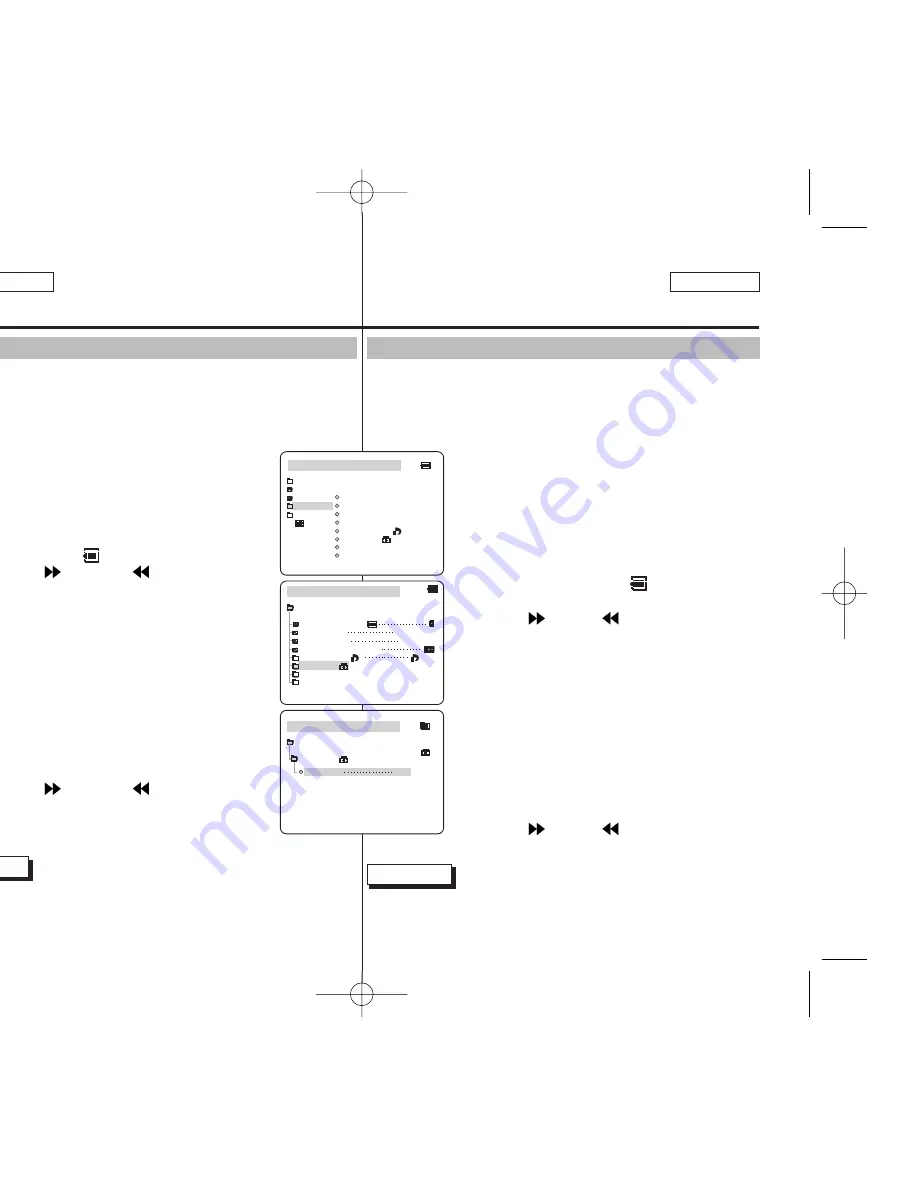
ESPAÑOL
Modalidad de cámara fotográfica digital
✤
Las imágenes fijas o de vídeo más importantes se pueden proteger
contra el borrado accidental.
■
Si ejecuta FORMAT, todas las imágenes, incluidas las
protegidas, se borrarán.
1. Ajuste el interruptor de modalidad en la posición
MEMORY.
2. Ajústelo en la posición PLAYER.
■
Aparece la última imagen fija o de vídeo
grabada.
■
Si no hay imágenes grabadas en el Memory
Stick, aparecerá el mensaje NO STORED
IMAGE! y la indicación en la pantalla.
3. Busque la imagen que desee proteger pulsando los
botones (FWD)
y (REV).
4. Pulse el botón MENU.
5. Mueva el SELECTOR MENÚ hasta resaltar
MEMORY y pulse el SELECTOR MENÚ.
■
Aparecerá el submenú MEMORY SET.
6. Mueva el SELECTOR MENÚ hasta resaltar
PROTECT y pulse el SELECTOR MENÚ.
7. Pulse el SELECTOR MENÚ para activar o
desactivar la protección.
■
THIS FILE: protege el archivo seleccionado
para que no se borre.
8. Busque la imagen que desee proteger pulsando los
botones (FWD)
y (REV).
9. Para salir, pulse el botón MENU.
Nota
■
Si la pestaña de protección del Memory Stick está ajustada en
LOCK, no puede proteger la imagen.
Protección contra el borrado accidental
ENGLISH
104
104
Digital Still Camera mode
✤
You can protect important still images/moving pictures from
accidental erasure.
■
If you execute FORMAT, all still images/moving pictures
including protected images will be erased.
1. Set the mode switch to MEMORY.
2. Set the power switch to PLAYER mode.
■
The last recorded still image/moving picture
appears.
■
If there are no recorded still images/moving
pictures on the Memory Stick, NO STORED
IMAGE! and will display on the screen.
3. Using the
(FWD) and
(REV) buttons, search
for the still image/moving picture that you want to
protect.
4. Press the MENU button.
5. Move the MENU SELECTOR to highlight MEMORY
and push the MENU SELECTOR.
■
The MEMORY SET submenu will appear.
6. Move the MENU SELECTOR to highlight PROTECT
and push the MENU SELECTOR.
7. Push the MENU SELECTOR to set PROTECT to
ON or OFF.
■
THIS FILE : protects the currently selected file
from erasure.
8. Using the
(FWD) and
(REV) buttons,
search for the still image/moving picture that you
wish to protect.
9. To exit the menu, press the MENU button.
Note
■
If the write protect tab on the Memory Stick is set to LOCK, you
cannot set image protection.
Protection from accidental erasure
M.PLAY MODE
MEMORY SET
PRINT MARK
PHOTO QUALITY
DELETE
FORMAT
IMAGE SIZE
MJPEG SIZE
320X240
1600X1200
000
PROTECT
CONTINUOUS SHOT
M.PLAY MODE
INITIAL
PRINT MARK
PHOTO QUALITY
DELETE
FORMAT
IMAGE SIZE
MJPEG SIZE
CONTIN. SHOT
CAMERA
A/V
MEMORY
VIEWER
PROTECT
M.PLAY MODE
THIS FILE
ON
MEMORY SET
[05/05]
PROTECT
00811D SCD907 USA+ESP (66~120) 3/16/05 9:51 AM Page 104