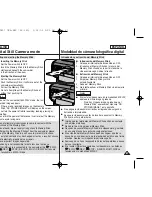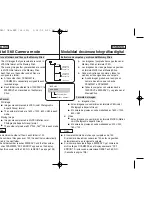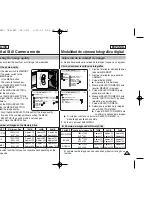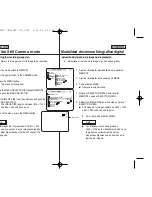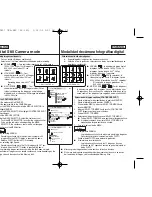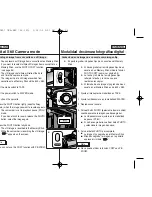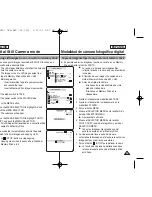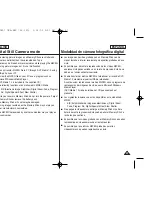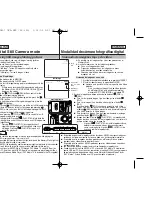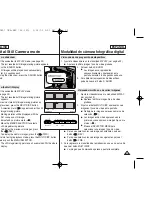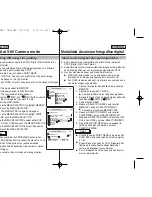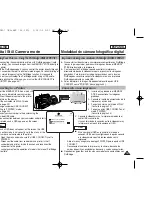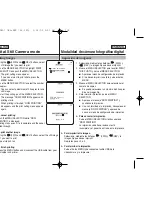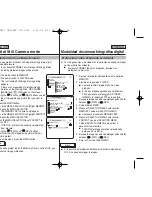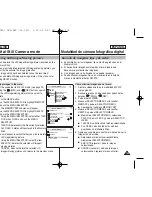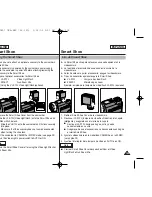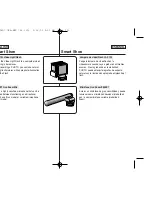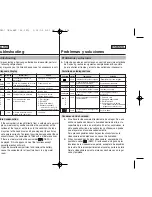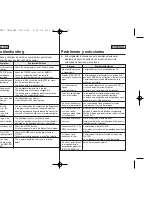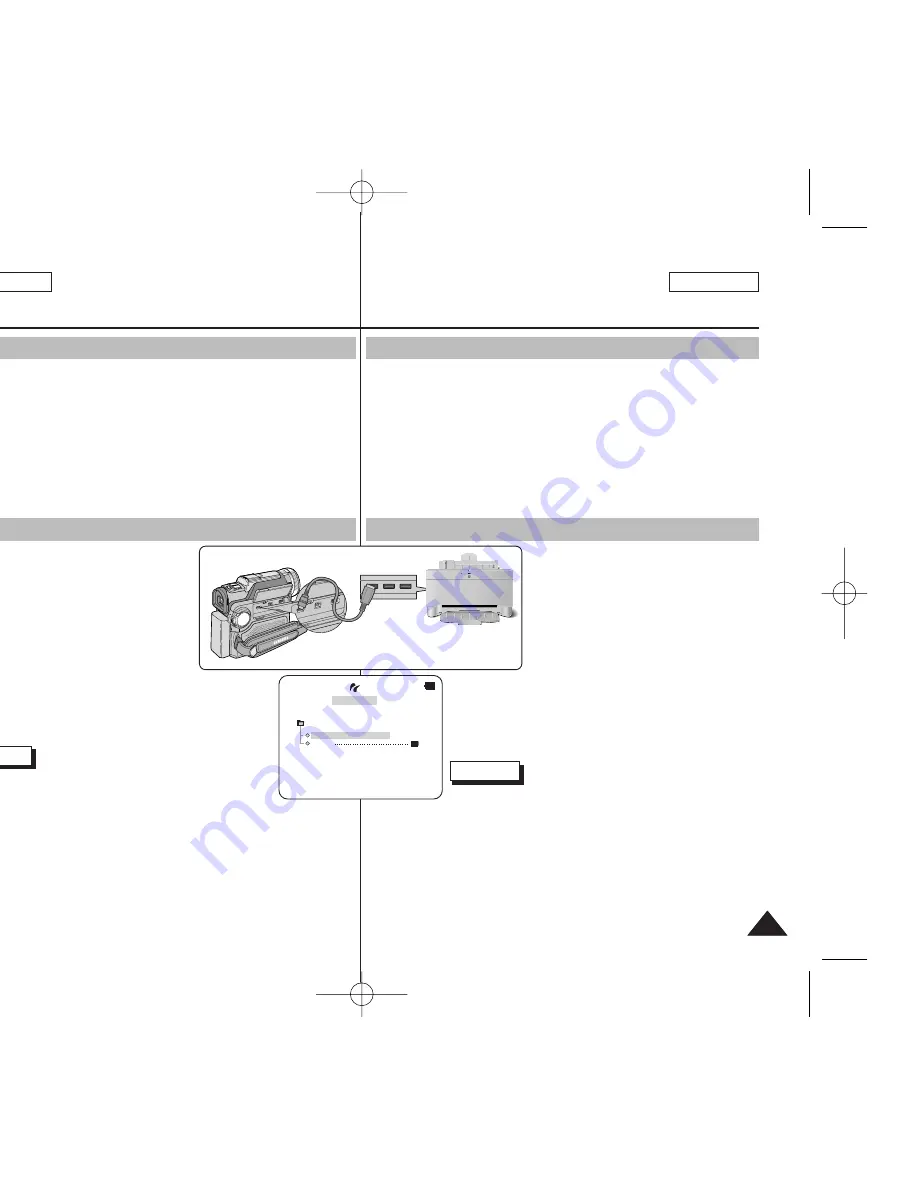
✤
Al conectar la videocámara a una impresora compatible con PictBridge
(de venta por separado), podrá enviar imágenes desde el MEMORY
STICK directamente a la impresora.
✤
Con la aplicación PictBridge se puede controlar la impresora
directamente desde la videocámara para imprimir así las imágenes
guardadas. Para imprimir las imágenes guardadas con la función
PictBridge es necesario conectar la videocámara a una impresora
PictBridge mediante un cable USB.
✤
Antes de imprimir la imagen fija debe establecer la opción USB
CONNECT como “PRINTER” (véase página 44).
1. Inserte en la grabadora el MEMORY
STICK que contiene las imágenes
grabadas.
2. Conecte la fuente de alimentación de la
impresora y enciéndala.
3. Ponga la cámara en el modo M.PLAY.
(Consulte la página 29.)
4. Ponga la opción USB CONNECT en el
modo “PRINTER”.
(Consulte la página 44.)
5. Conecte la videocámara a la impresora mediante el
cable USB suministrado.
Una vez terminada la conexión entre la videocámara y
la impresora, en la pantalla aparece el OSD.
Notas
■
Si no aparece tal OSD en la pantalla, el modo de
conexión USB no está configurado en la opción correcta
o la videocámara no está bien conectada con la
impresora.
-
Abra el menú y asegúrese de elegir PRINTER para la opción USB
CONNECT.
-
Desconecte el cable de la impresora y la cámara, desconecte
ambos dispositivos, enciéndalos de nuevo y vuelva a conectarlos.
■
No podemos garantizar esta función con modelos no compatibles con
PictBridge.
ESPAÑOL
Modalidad de cámara fotográfica digital
ENGLISH
101
101
Digital Still Camera mode
✤
By connecting the camcorder to printers with PictBridge support (sold
separately), you can send images from the MEMORY STICK directly to
the printer.
✤
With the PictBridge support, you can control the printer directly through
your camcorder in order to print out stored images. For direct printing of
your stored images using the PictBridge function, it is required to
connect your camcorder to a PictBridge printer using a USB cable.
✤
Before printing the still image, you must set the USB CONNECT to
“PRINTER” (see page 44).
1. Insert the MEMORY STICK on which still
images are stored into your camcorder.
2. Connect the power source to the printer
and turn on the power.
3. Set the camcorder to M.PLAY mode.
(see page 29)
4. Change camcorder USB CONNECT
setting to “PRINTER” mode.
(see page 44).
5. Connect your camcorder to the printer using the
provided USB cable.
When connection between your camcorder and printer is
completed, such a OSD appears on the screen.
Notes
■
If such a OSD does not appear on the screen, the USB
connection mode is not correctly set in the menu, or the
camcorder is not corrected to the printer.
-
Open the menu and make sure that USB CONNECT is set to
PRINTER.
-
Disconnect the cable from camcorder and printer, turn off
camcorder and printer, turn both back on and reconnect the
camcorder to the printer.
■
We cannot guarantee the operation of models that are not PictBridge
compatible.
Printing Your Pictures - Using the PictBridge (DIRECT PRINT)
Impresión de imágenes mediante PictBridge (DIRECT PRINT)
Connecting to a Printer
Conexión a una impresora
[1 5 / 3 3]
PRINT THIS PHOTO
Pict Bridge
DATE
DIRECT PRINT MODE
00811D SCD907 USA+ESP (66~120) 3/16/05 9:51 AM Page 101