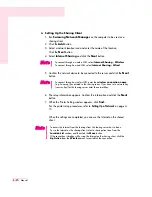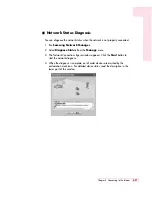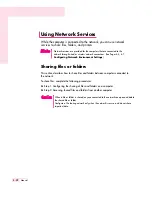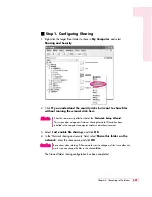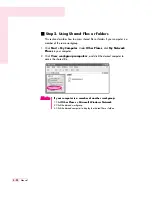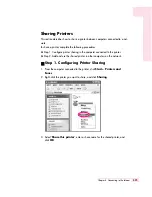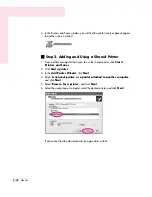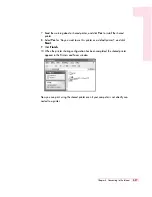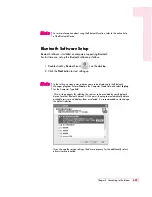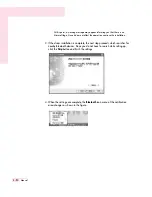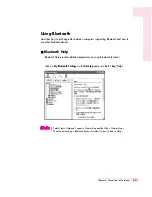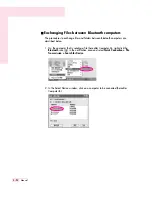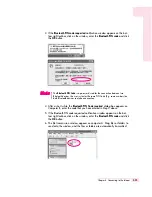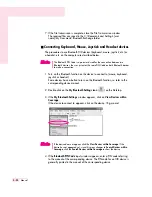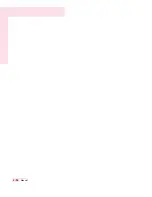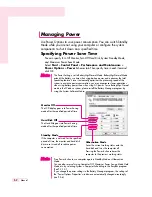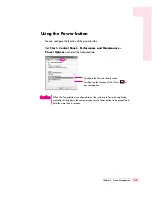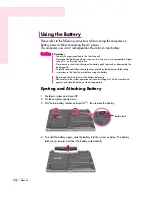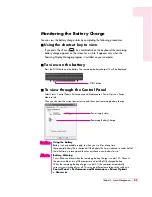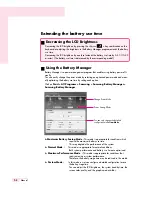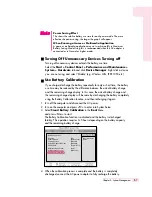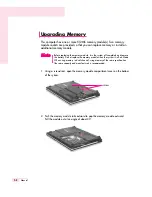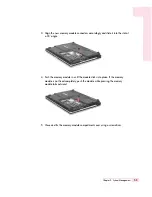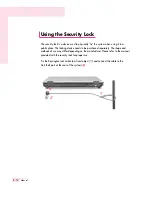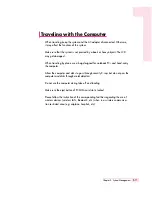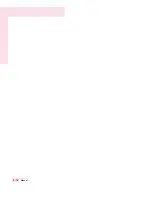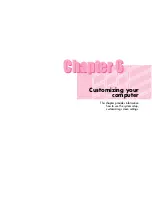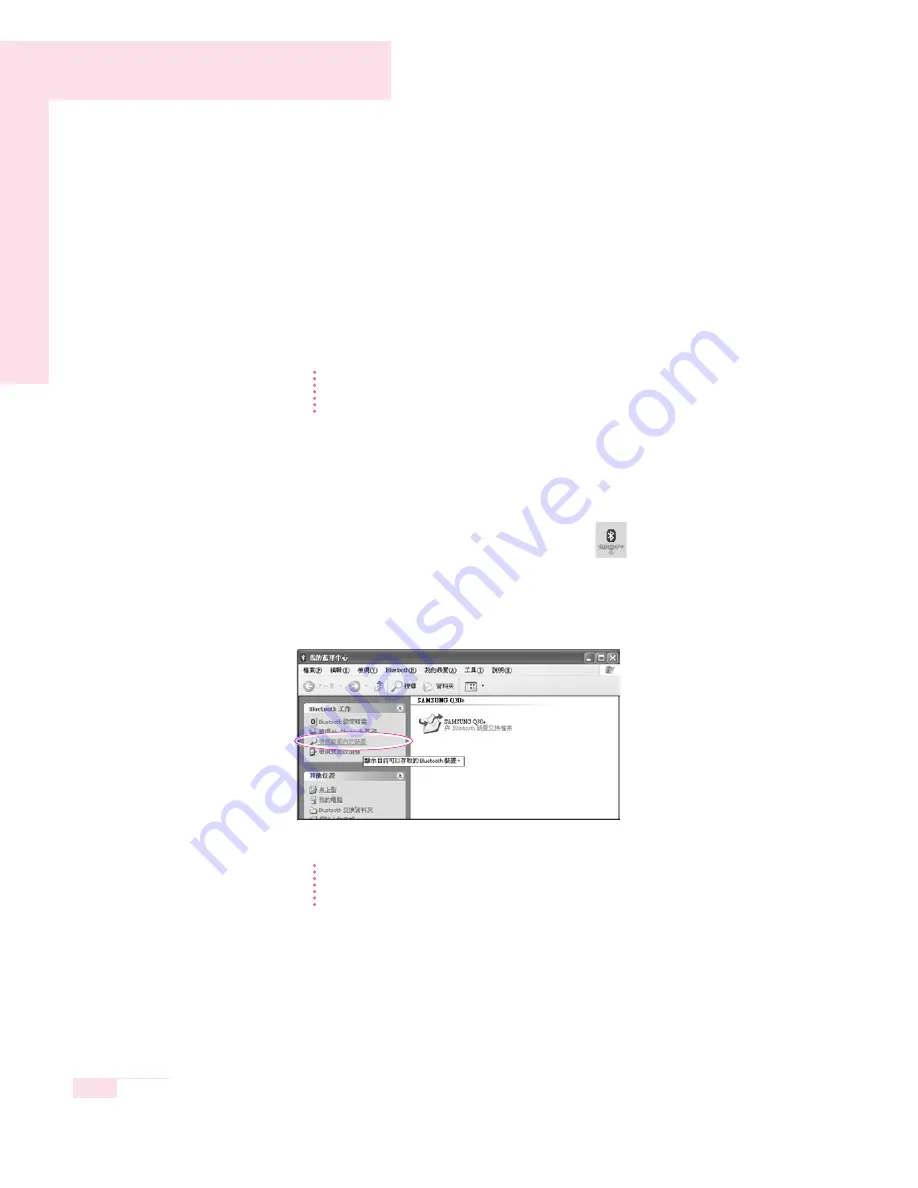
4-34
Manual
7. If the file transmission is complete, close the File Transmission window.
The received files are saved in the C:\Documents and Settings\[user
name]\My Documents\Bluetooth Exchange folder.
■
Connecting Keyboard, Mouse, Joystick and Headset devices
The procedures to use Bluetooth HID devices (keyboard, mouse, joystick, etc.) or
a headset, etc. on the computer are described below.
N
N
N
N
o
o
o
o
tt
tt
e
e
e
e
The Bluetooth PIN Code is a password used for the connection between two
Bluetooth devices, the user just enter the same PIN Code on both Bluetooth devices
to make a connection.
1. Turn on the Bluetooth function on the device to connect to (mouse, keyboard,
joystick or headset).
Some devices have a button to turn on the Bluetooth function, so refer to the
corresponding device manual.
2. Double-click on the
My Bluetooth Settings icon
(
) on the Desktop.
3. If the
My Bluetooth Settings
window appears, click on
View Devices within
Coverage
.
If the device to connect to appears, click on the device. (E.g. mouse)
N
N
N
N
o
o
o
o
tt
tt
e
e
e
e
If the device does not appear, click the
View Devices within Coverage
. If the
device has not appeared yet, since this menu changes to
Search Devices within
Coverage
, click the
Search Devices within Coverage
to show the device.
4. If the
Bluetooth PIN Code
input window appears, enter a PIN code referring
to the manual of the corresponding device. The PIN code for an HID device is
generally printed in the manual of the corresponding device.
Содержание R40
Страница 5: ......
Страница 97: ...4 36 Manual ...
Страница 98: ...System Management This chapter provides information on efficient computer management Chapter 5 Chapter 5 ...
Страница 109: ...5 12 Manual ...
Страница 121: ...6 12 Manual ...
Страница 150: ...Appendix System specifications software types and safety instructions are provided here Appendix Appendix ...