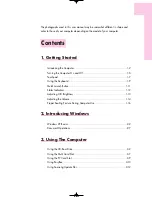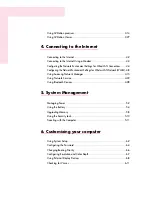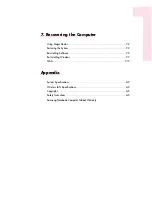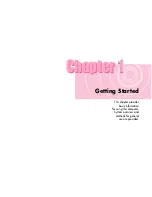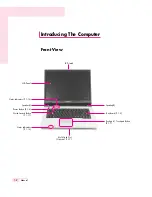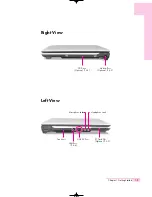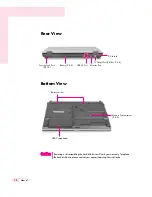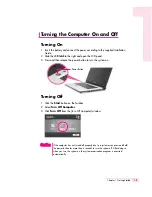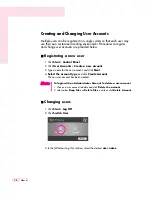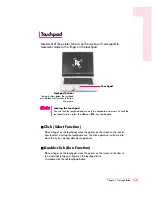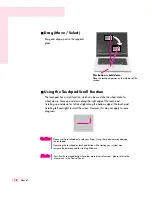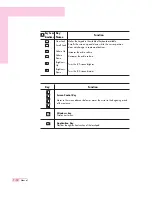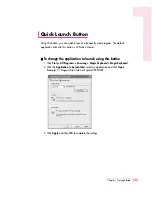1. Getting Started
Introducing the Computer ..........................................................................1-2
Turning the Computer On and Off..............................................................1-5
Touchpad .................................................................................................1-7
Using the Keyboard ..................................................................................1-9
Quick Launch Button ...............................................................................1-11
Status Indicators......................................................................................1-12
Adjusting LCD Brightness.........................................................................1-13
Adjusting the Volume ..............................................................................1-14
Proper Seating Posture During Computer Use ...........................................1-16
2. Introducing Windows
Windows XP Basics...................................................................................2-2
Document Operations................................................................................2-7
3. Using The Computer
Using the CD-Rom Drive............................................................................3-2
Using the Multi Card Slot...........................................................................3-7
Using the PC Card Slot..............................................................................3-9
Using EasyBox ........................................................................................3-10
Using Samsung Update Plus ....................................................................3-12
Contents
The photographs used in this user manual may be somewhat different in shape and
color to those of your computer depending on the model of your computer.
r40-hk_con 2006.5.15 4:14 PM 페이지1 1000 Dolev-2540-Color-S T
Содержание R40
Страница 5: ......
Страница 97: ...4 36 Manual ...
Страница 98: ...System Management This chapter provides information on efficient computer management Chapter 5 Chapter 5 ...
Страница 109: ...5 12 Manual ...
Страница 121: ...6 12 Manual ...
Страница 150: ...Appendix System specifications software types and safety instructions are provided here Appendix Appendix ...