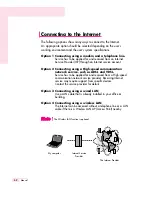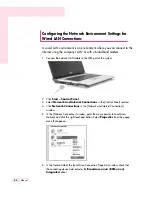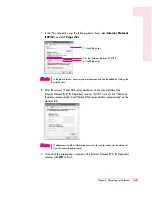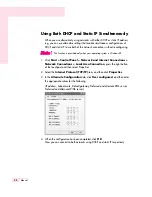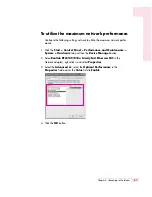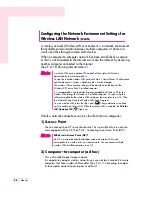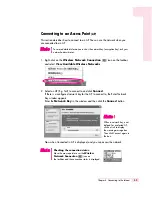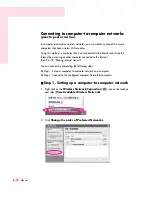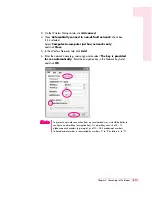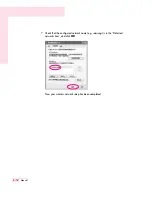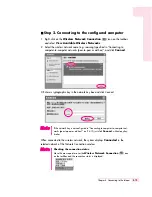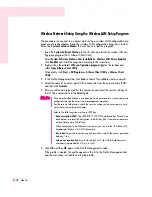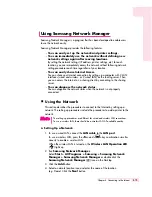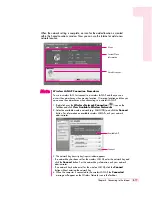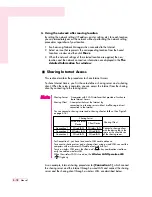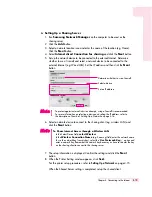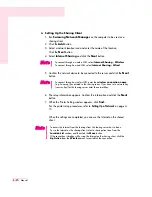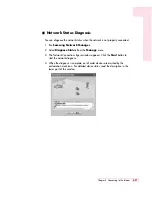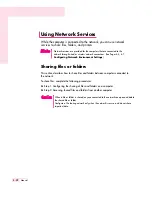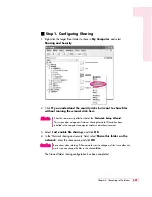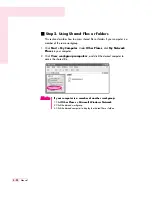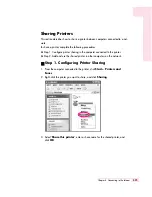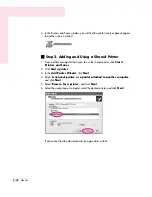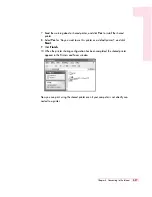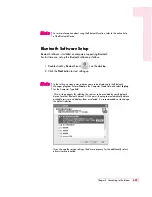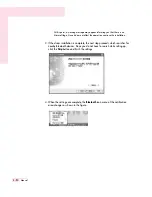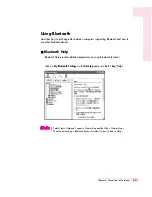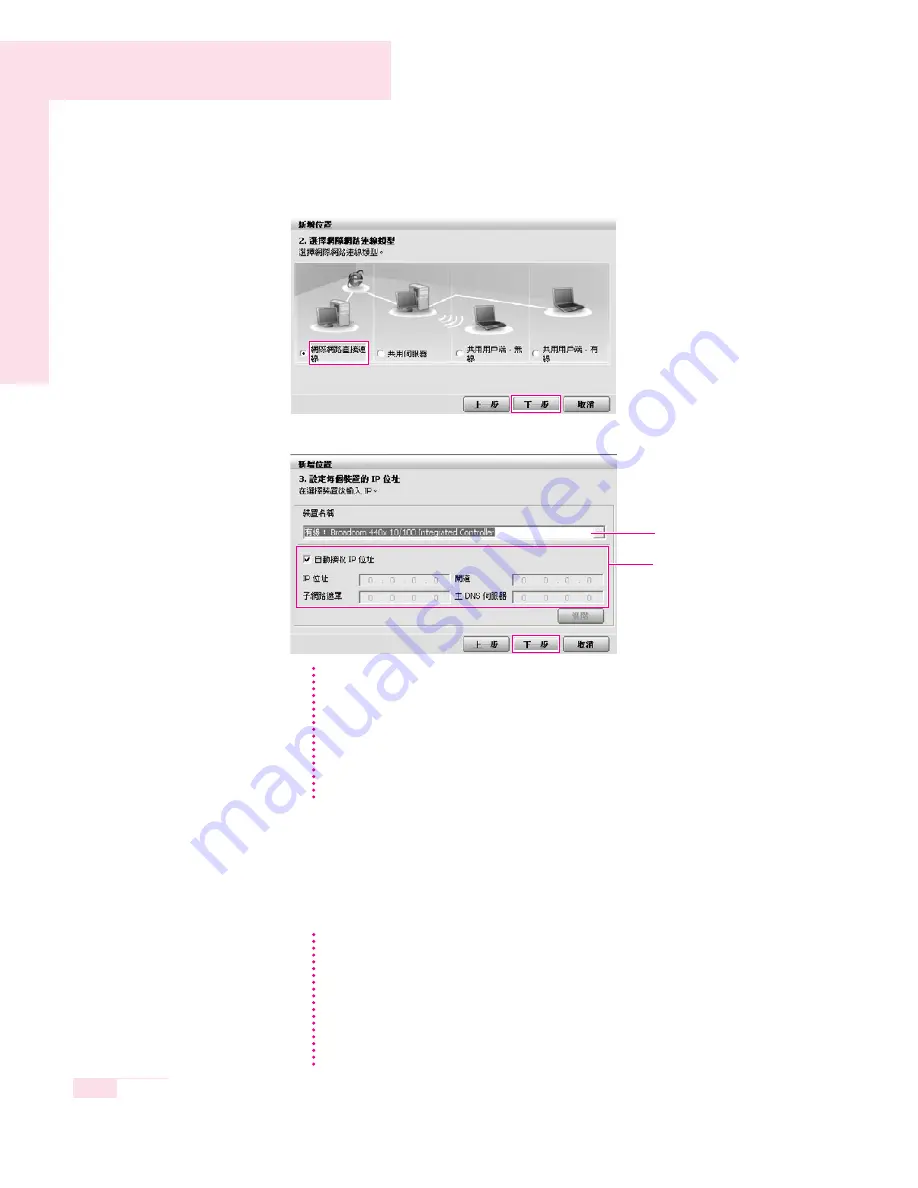
4-16
Manual
5. Select
Internet direct connection
and click the
Next
button.
6. Select the LAN device, setup the IP address and click the
Next
button.
7. When the Printer Setting window appears, click
Finish
.
To add a printer, click
Add Printer
. The Add Printer Wizard appears. Set
up the printer according to the instructions displayed on the screen.
When the printer has been added, click the
Show printer
button, select the
newly added printer and then click the
Finish
button.
Select Device
Setup IP Address
Select Device
Select a device to be connected to the Internet. Select either Wired LAN or Wireless
LAN.
Setting up the IP Address
To allocate an IP address automatically (DHCP), select
Get IP Automatically
.
To use a static IP address, unselect
Get IP Automatically
and enter an IP
address. For IP address information, ask your network administrator.
N
N
N
N
o
o
o
o
tt
tt
e
e
e
e
To not add a printer, select
No Default Printer
and then click the
Finish
button.
When the network setting is complete, the '
Do you want to move to
newly added location now?
' message appears. If you select '
Yes
', the
network settings for the added location are applied.
When the network settings for the added location are applied, the added
place and the corresponding network connection information is displayed in
The detailed Information for window
.
N
N
N
N
o
o
o
o
tt
tt
e
e
e
e
Содержание R40
Страница 5: ......
Страница 97: ...4 36 Manual ...
Страница 98: ...System Management This chapter provides information on efficient computer management Chapter 5 Chapter 5 ...
Страница 109: ...5 12 Manual ...
Страница 121: ...6 12 Manual ...
Страница 150: ...Appendix System specifications software types and safety instructions are provided here Appendix Appendix ...