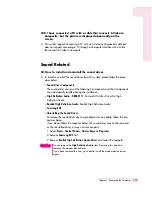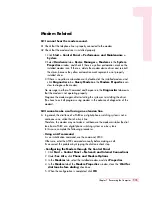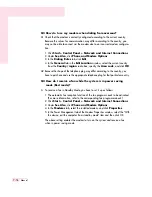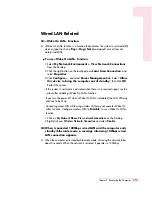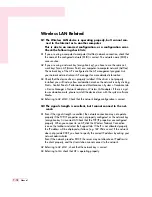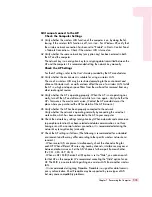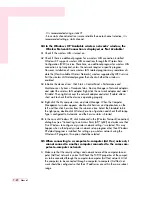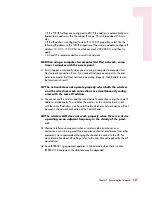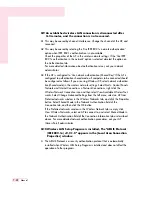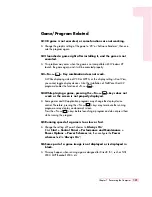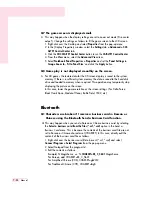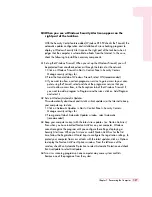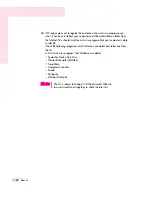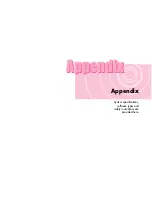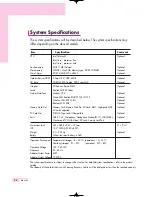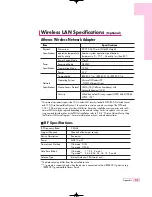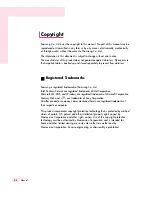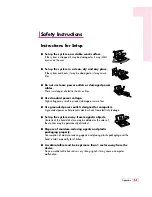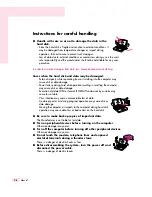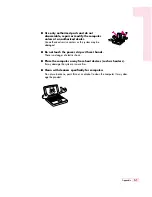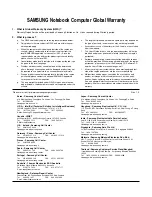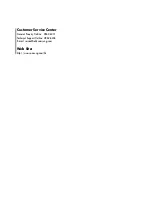7-27
Chapter 7. Recovering the Computer
Q3 When you see a Windows Security Alert icon appear on the
right part of the task bar.
With the Security Center feature added, Windows XP SP2 checks the Firewall, the
automatic updates configuration and installation of virus-checking programs to
display a Windows Security Alert icon on the right part of the task bar when it
judges that the computer is vulnerable to attacks from the Internet. In this case,
check the following to install the necessary components.
A1 Set up the Windows Firewall. When you set up the Windows Firewall, you will
be protected from unauthorized access through the Internet or the network.
1. Click on Windows Firewall in Start > Control Panel > Security Center >
Manage security settings for.
2. From the General tab of Windows Firewall, select ON (recommended).
3. If you want to allow a certain program or service to gain access to your com-
puter using the Firewall, select and check the program or service that you
want to allow access from, in the Exceptions tab of the Windows Firewall. If
you want to add a program to Programs and Services, click on Add Program
and select it.
A2 Set up Windows Automatic Updates.
This automatically downloads and installs critical updates via the Internet to keep
your computer up to date.
1. Click on Automatic Updates in Start > Control Panel > Security Center >
Manage security settings for.
2. From general tab of Automatic Updates window, select Automatic
(recommended).
A3 Keep your computer current with the latest virus updates. (ex: Norton Antivirus)
Even when you have installed Norton AntiVirus on your computer, Windows
cannot recognize the program until you configure the settings, displaying a
Security Alert icon. When you first use or install Norton AntiVirus for the first
time, follow the Registration Wizard steps to configure the registration settings. To
protect your computer from virus attacks with the latest updates, click on Options
to display the Norton AntiVirus Options window. From the left menu of the
window, check Run Automatic Protection to select Automatic Protection and check
Run LiveUpdate to select LiveUpdate.
A4 Two virus scanning programs on one computer may cause system conflicts.
Remove one of the programs from the system.
Содержание R40
Страница 5: ......
Страница 97: ...4 36 Manual ...
Страница 98: ...System Management This chapter provides information on efficient computer management Chapter 5 Chapter 5 ...
Страница 109: ...5 12 Manual ...
Страница 121: ...6 12 Manual ...
Страница 150: ...Appendix System specifications software types and safety instructions are provided here Appendix Appendix ...