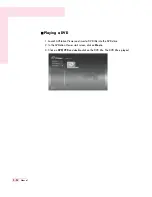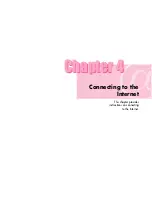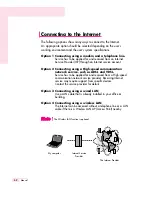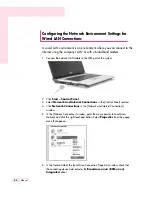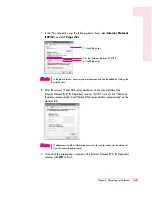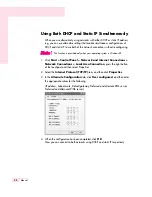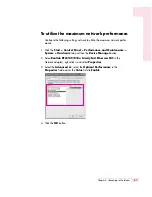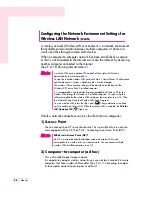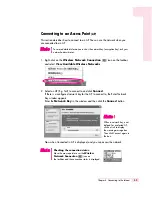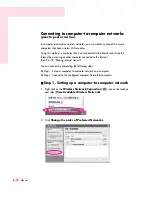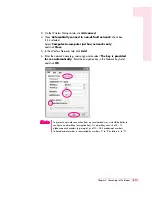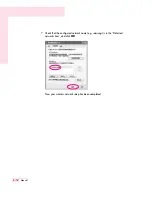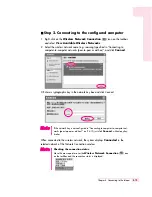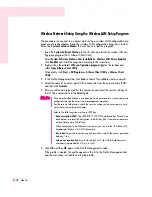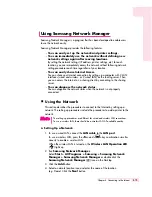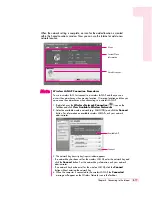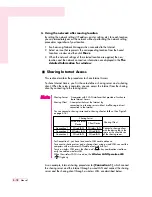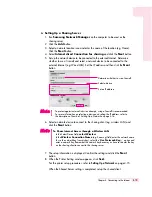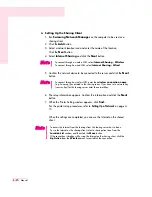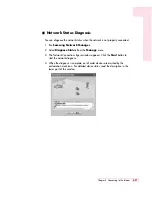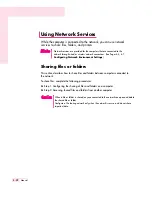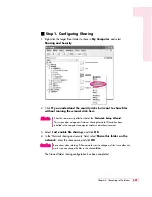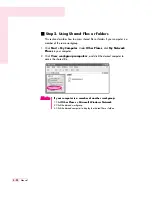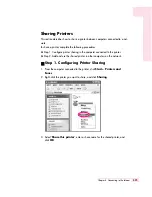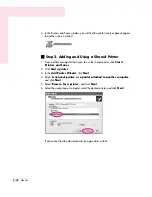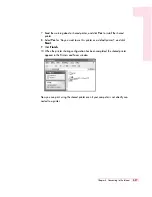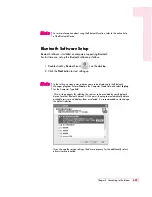4-14
Manual
Wireless Network Setup Using the Wireless LAN Setup Program
The procedures to connect to an access point using a wireless LAN configuration pro-
gram are de-scribed below. Since the wireless LAN configuration program is includ-
ed on the
System Software Media
, the user has to install the program.
1. Insert the
System Software Media
into the CD drive and install the wireless LAN con-
figuration program (ACU: Atheros Client Utility).
Select
System Software Media > User Installation > Wireless LAN Driver ReadMe
,
click
ReadMe
and install the program according to the instructions.
2. Right-click on the
wireless LAN con-figuration program
( ) on the taskbar and
select
Open Atheros Client Utility
.
Alternatively, click
Start > All Programs > Atheros Client Utility > Atheros Client
Utility
.
3. In the Profile Management tab, click
Scan
to search for available wireless networks.
4. Select the name of an access point (AP) to connect to from the network name (SSID)
and then click
Activate
.
5. Enter a profile name to be used for the connection and select the security settings of
the AP to be connected to in the
Security
tab.
6. Click
OK
and then
OK
again in the Profile Management window.
If the profile is created, the profile appears in the list in the Profile Management tab
and the connection is established using the profile.
The network authentication, encryption type and password of an access point are
configured through the access point management program.
For the security information, check the security settings of an access point or ask
your wireless network administrator.
Refer to the following when setting a WEP key.
•
Data encryption (WEP):
The IEEE 802.11 WEP (Wired Equivalent Privacy) stan-
dard defines two levels of encryption, a 64-bit key (this is sometimes represent-
ed by 40bits) and a 128-bit key.
When connecting to an Atheros access point, you can use the 152-bit key (32
hexadecimal digits or 16 ASCII characters).
•
Key index:
Select the current encryption key index used by the access point from
between 1 to 4.
•
Using an encryption key:
Enter 5 (for 64-bit) or 13 (for 128-bit) alphanumeric
characters (represented by 0-9, a-z, or A-Z).
N
N
N
N
o
o
o
o
tt
tt
e
e
e
e
Содержание R40
Страница 5: ......
Страница 97: ...4 36 Manual ...
Страница 98: ...System Management This chapter provides information on efficient computer management Chapter 5 Chapter 5 ...
Страница 109: ...5 12 Manual ...
Страница 121: ...6 12 Manual ...
Страница 150: ...Appendix System specifications software types and safety instructions are provided here Appendix Appendix ...