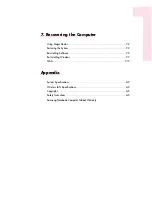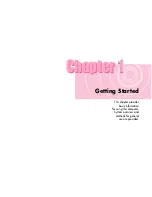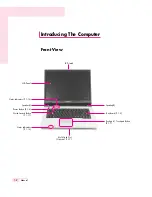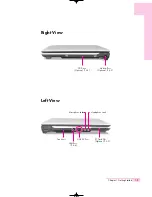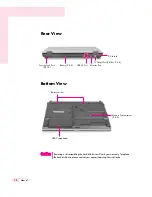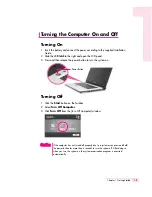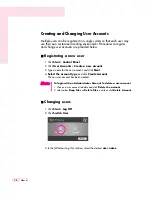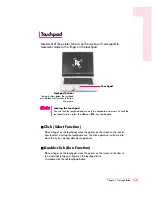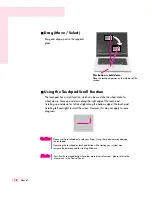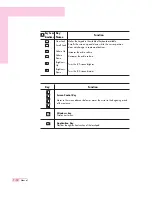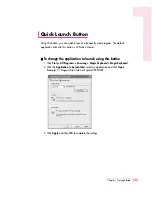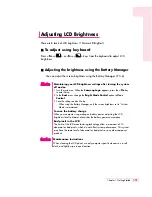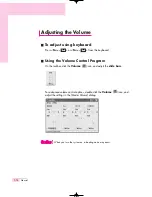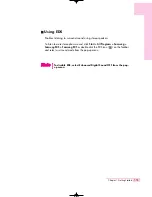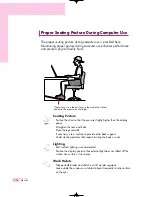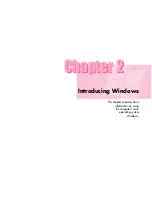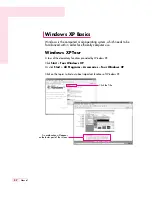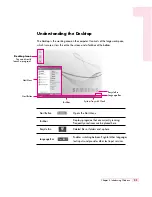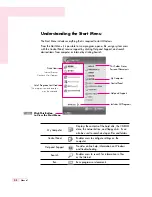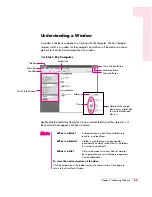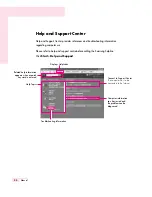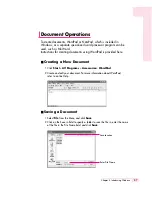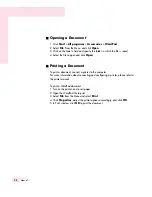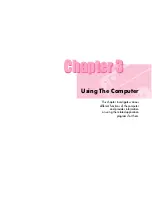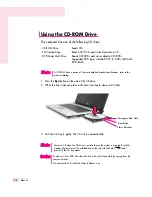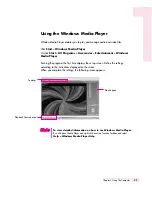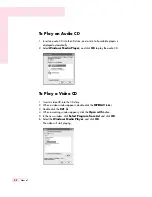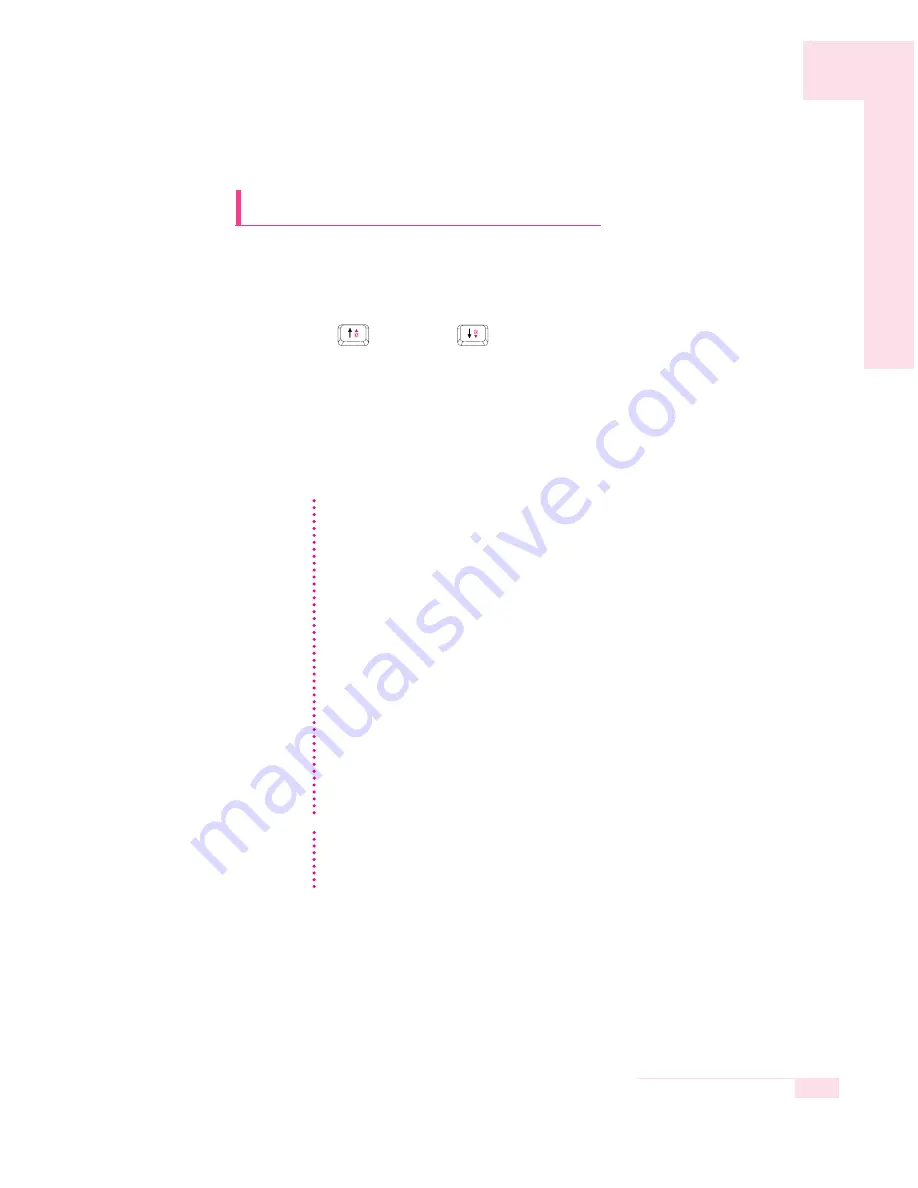
1-13
Chapter 1. Getting Started
Adjusting LCD Brightness
There are 8 levels of LCD brightness (1:Dimmest~8:Brightest).
■
To adjust using keyboard
Press <
Fn
>+<
> or <
Fn
>+<
> keys from the keyboard to adjust LCD
brightness.
■
Adjusting the brightness using the Battery Manager
You can adjust the screen brightness using the Battery Manager. (P. 5-6)
Maintaining your LCD brightness settings after turning the system
off and on
1. Turn the system on. When the
Samsung Logo
appears, press the
<F2>
key
to enter Setup.
2. In the
Boot
menu, change the
Bright Mode Control
option to
User
Control
.
3. Save the settings and exit Setup.
–
When using the Battery Manager, only the screen brightness set in 'Custom
Mode' is maintained.
To save the battery charge
When your computer is operating on battery power, adjusting the LCD
brightness level to dimmer diminishes the battery power consumption.
Bad pixels in the LCD
The limits of the LCD manufacturing technology allow a maximum of 10
abnormal or bad pixels, which do not affect system performance. This system
may have the same level of abnormal or bad pixels as any other company’s
products.
N
N
N
N
o
o
o
o
tt
tt
e
e
e
e
CC
CC
aa
aa
uu
uu
tt
tt
ii
ii
oo
oo
nn
nn
Maintenance Instructions
When cleaning the LCD panel, use only computer specific cleaners on a soft
cloth, and lightly wipe in one direction.
Содержание R40
Страница 5: ......
Страница 97: ...4 36 Manual ...
Страница 98: ...System Management This chapter provides information on efficient computer management Chapter 5 Chapter 5 ...
Страница 109: ...5 12 Manual ...
Страница 121: ...6 12 Manual ...
Страница 150: ...Appendix System specifications software types and safety instructions are provided here Appendix Appendix ...