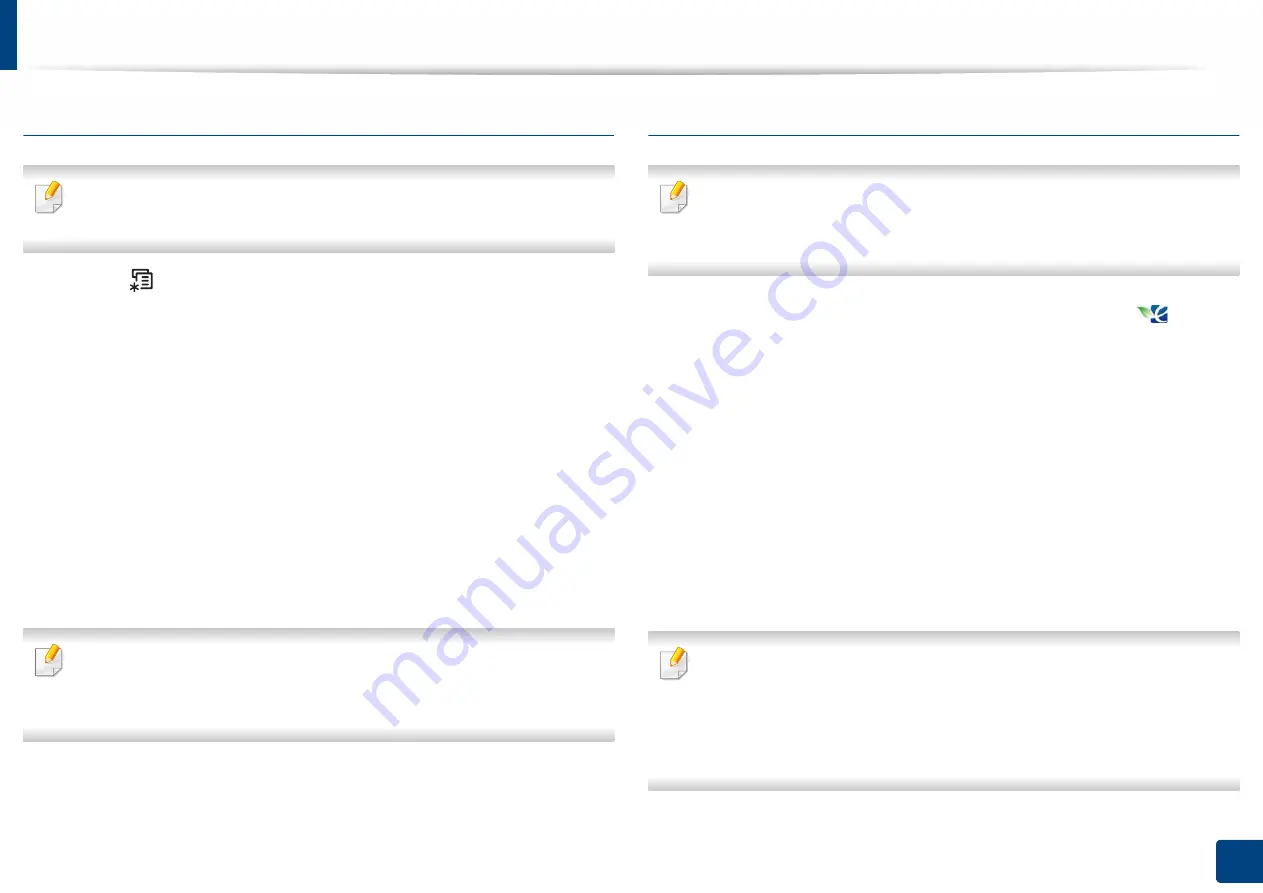
Basic printing
43
2. Menu Overview and Basic Setup
Setting Eco mode on the control panel
It may be necessary to press
OK
to navigate to lower-level menus for some
models.
1
Select (
Menu
) >
System Setup
>
Eco Settings
on the control panel.
2
Select the option you want and press
OK
.
•
Default Mode:
Select this to turn on or off the eco mode. If you set
the eco mode on with a password from the SyncThru™ Web Service
(
Settings
tab >
Machine Settings
>
System
>
Eco Settings
) or
Samsung Easy Printer Manager (
Device Settings
>
Eco
), the
On
force
message appears. You have to enter the password to change
the eco mode status.
•
Select Temp.
-
Default Eco
: The machine is set to default eco mode.
-
Custom Eco
: Change any necessary values.
Before you select this item, you must set the eco function in SyncThru™ Web
Service (
Settings
tab >
Machine Settings
>
System
>
Eco Settings
) or
Samsung Easy Printer Manager
(
Device Settings
>
Eco
).
3
Press
OK
to save the selection.
Setting eco mode on the driver
To take advantage of the advanced printing features, click
Properties
or
Preferences
from the
window (see "Opening printing preferences" on
Open the
Eco
tab to set Eco mode. When you see the eco image (
), that
means the eco mode is currently enabled.
Eco options
•
Printer Default:
Follows the settings from the machine's control panel.
•
None:
Disables eco mode.
•
Eco Printing:
Enables eco mode. Activate the various eco items you want to
use.
•
Password:
If the administrator fixed to enable the eco mode, you have to
enter the password to change the status.
Password
button: You can set from SyncThru™ Web Service (
Settings
tab >
Machine Settings
>
System
>
Eco Settings
) or Samsung Easy Printer
Manager
(
Device Settings
>
Eco
), the password button is activated. To
change the print settings, click on this button, enter the password or need
to contact the administrator.
Содержание PROXPRESS C301X SERIES
Страница 3: ...3 BASIC 5 Appendix Specifications 91 Regulatory information 101 Copyright 111 ...
Страница 56: ...Redistributing toner 56 3 Maintenance ...
Страница 58: ...Replacing the toner cartridge 58 3 Maintenance ...
Страница 59: ...Replacing the toner cartridge 59 3 Maintenance ...
Страница 61: ...Replacing the waste toner container 61 3 Maintenance Do not tilt or turn over the container 1 2 ...
Страница 68: ...Cleaning the machine 68 3 Maintenance ...
Страница 74: ...Clearing paper jams 74 4 Troubleshooting 2 In optional tray The procedure is same for all optional trays ...
Страница 75: ...Clearing paper jams 75 4 Troubleshooting If you do not see the paper in this area stop and go to next step ...
Страница 76: ...Clearing paper jams 76 4 Troubleshooting 3 In the multi purpose tray ...
Страница 80: ...Clearing paper jams 80 4 Troubleshooting If you do not see the paper in this area stop and go to next step ...
Страница 81: ...Clearing paper jams 81 4 Troubleshooting 6 In the duplex unit area ...
Страница 106: ...Regulatory information 106 5 Appendix 16 Taiwan only 17 Russia Kazakhstan Belaru only 18 Germany only ...






























