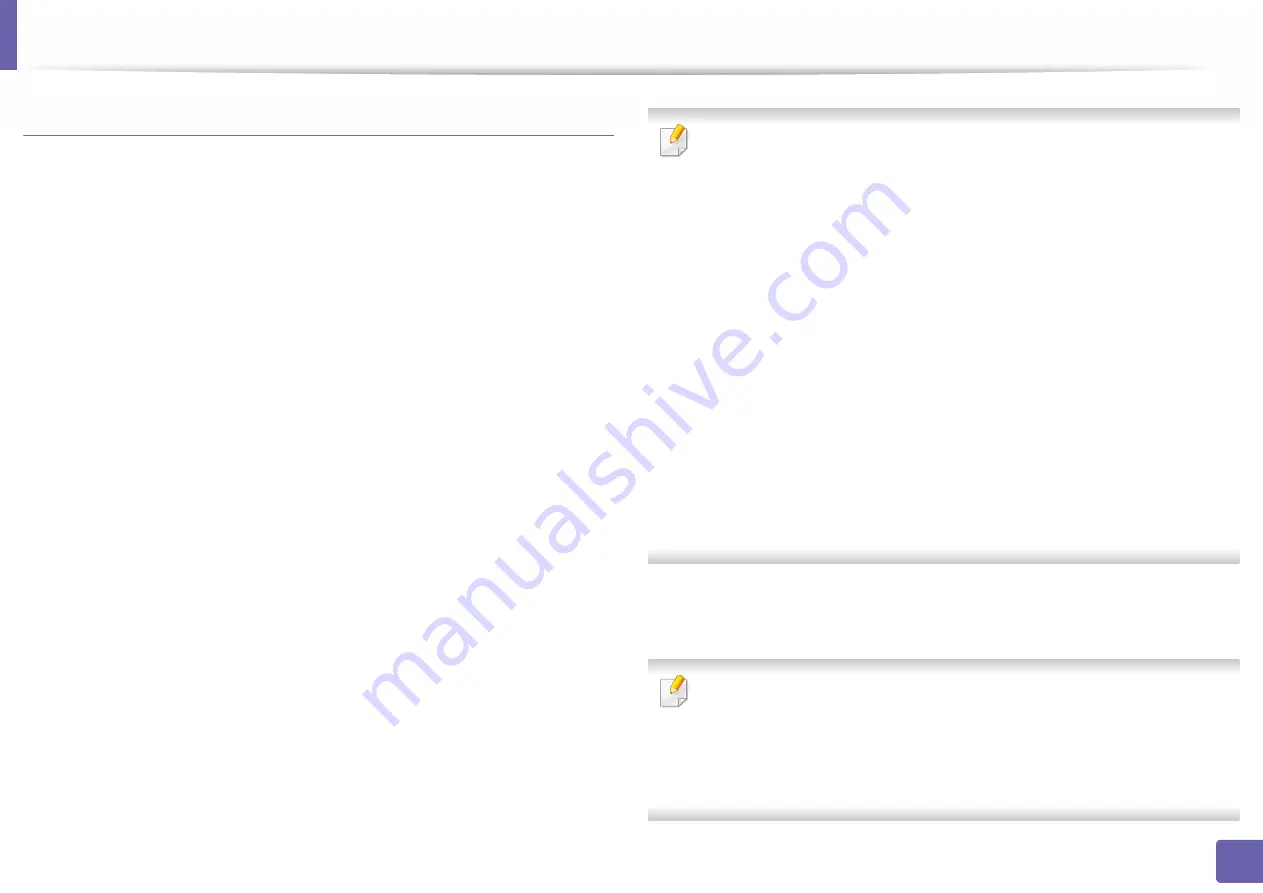
Wireless network setup
139
2. Using a Network-Connected Machine
Setting up via USB cable
1
Make sure that the machine is connected to your computer and
powered on.
2
3
Turn on the machine.
4
Double-click
Install Software
icon.
5
Read the license agreement and check installation agreement button.
6
Click
Next
.
7
Select
Wireless
on the
Printer Connection Type
.
8
Click
Next
.
9
On the
Select the Wireless Setup Method
screen, select
Using a USB
cable
, and then click
Next
.
If the screen dose not appear, go to step 14.
10
After searching, the window shows the wireless network devices. Select
the name (SSID) of the access point you want to use and click
Next
.
When you set the wireless configuration manually, click
Advanced Setting
.
•
Enter the wireless Network Name:
Enter the SSID of the access point
(SSID is case-sensitive).
•
Operation Mode:
Shows the
Infrastructure
.
•
Authentication:
Select an authentication type.
Open System:
Authentication is not used, and encryption may or may
not be used, depending on the need for data security.
Shared Key:
Authentication is used. A device that has a proper WEP key
can access the network.
WPA Personal or WPA2 Personal:
Select this option to authenticate the
print server based on the WPA Pre-Shared Key. This uses a shared secret
key (generally called Pre Shared Key pass phrase) that is manually
configured on the access point and each of its clients.
•
Encryption:
Select the encryption. (None, WEP64, WEP128, TKIP, AES)
•
Network Key:
Enter the encryption network key value.
•
Confirm Network Key:
Confirm the encryption network key value.
•
WEP Key Index:
If you are using WEP Encryption, select the appropriate
WEP Key Index
.
The wireless network security window appears when the access point has
security enabled.
Enter the Network Key of the access point (or router).
11
The window showing the wireless network setting appears. Check the
settings and click
Next
.
•
You can start Wi-Fi Direct by using the control panel (see "Setting up Wi-
Fi Direct" on page 142).
•
Wi-Fi Direct Name
: The default Wi-Fi Direct Name is the model name
and the maximum length
is 23 characters.
•
Password setting
is the numeric string, and the size is 8 ~ 64 characters.
Содержание PROXPRESS C301X SERIES
Страница 3: ...3 BASIC 5 Appendix Specifications 91 Regulatory information 101 Copyright 111 ...
Страница 56: ...Redistributing toner 56 3 Maintenance ...
Страница 58: ...Replacing the toner cartridge 58 3 Maintenance ...
Страница 59: ...Replacing the toner cartridge 59 3 Maintenance ...
Страница 61: ...Replacing the waste toner container 61 3 Maintenance Do not tilt or turn over the container 1 2 ...
Страница 68: ...Cleaning the machine 68 3 Maintenance ...
Страница 74: ...Clearing paper jams 74 4 Troubleshooting 2 In optional tray The procedure is same for all optional trays ...
Страница 75: ...Clearing paper jams 75 4 Troubleshooting If you do not see the paper in this area stop and go to next step ...
Страница 76: ...Clearing paper jams 76 4 Troubleshooting 3 In the multi purpose tray ...
Страница 80: ...Clearing paper jams 80 4 Troubleshooting If you do not see the paper in this area stop and go to next step ...
Страница 81: ...Clearing paper jams 81 4 Troubleshooting 6 In the duplex unit area ...
Страница 106: ...Regulatory information 106 5 Appendix 16 Taiwan only 17 Russia Kazakhstan Belaru only 18 Germany only ...






























