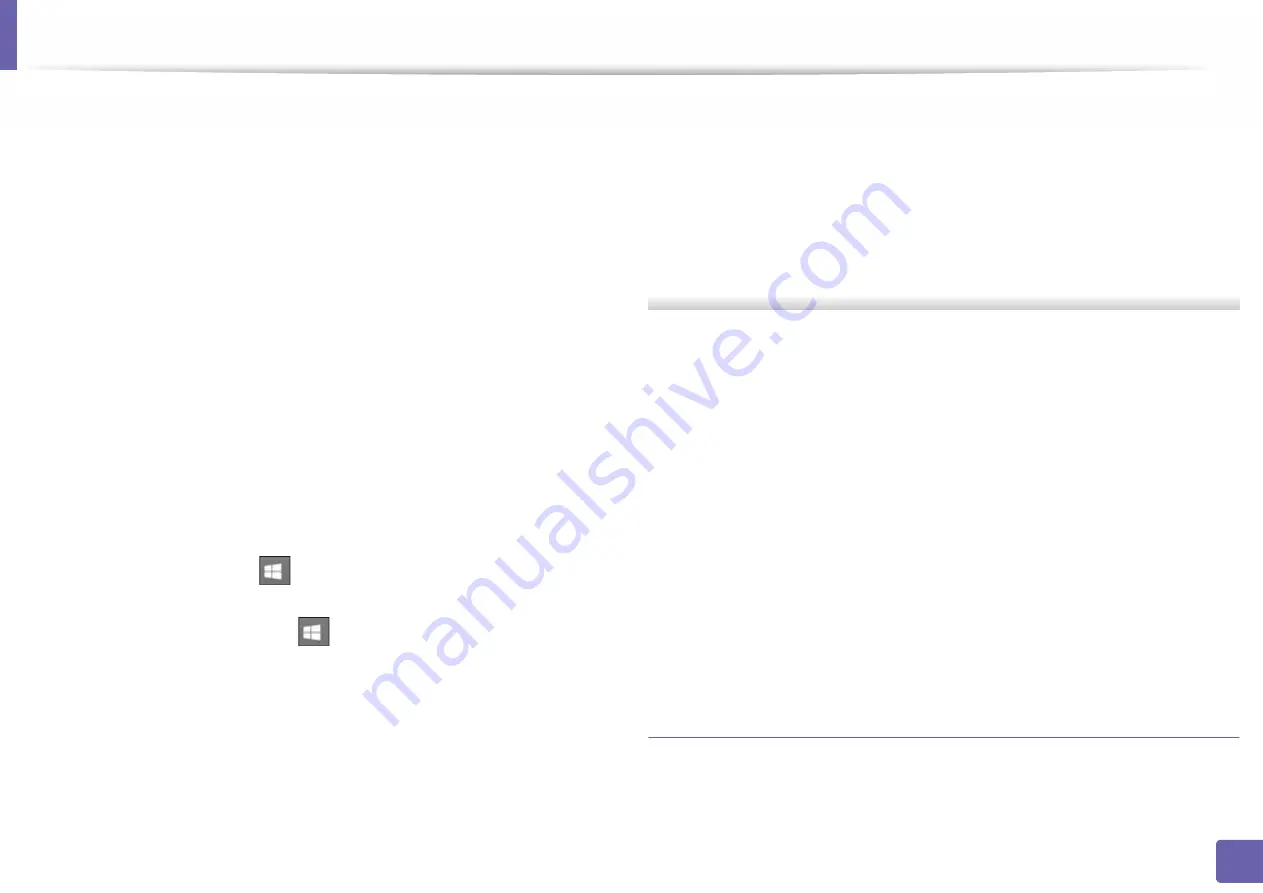
Wireless network setup
144
2. Using a Network-Connected Machine
How to compare:
1
Print the network information report of your printer, and then check the
IP address (see "Printing a network configuration report" on page 122).
2
Check the printer port's IP address from your computer.
a
Click the Windows
Start
menu.
b
For Windows XP/Server 2003, select
Printer and Faxes
.
•
For Windows Server 2008/Vista, from the
Start
menu, select
Control Panel >
Hardware and Sound
>
Printers
.
•
For Windows 7, from the
Start
menu, select Control Panel >
Devices and Printers
.
For Windows 8, from the
Charms
, select
Search
>
Settings
>
Control Panel
>
Devices and Printers
.
•
For Windows Server 2008 R2, select
Control Panel
>
Hardware
>
Devices and Printers
.
•
For Windows 10 / Windows Server 2016
From task bar, type in
Devices and Printers
in
Search
input area.
Press the Enter key.
OR
From the
Start
(
) icon, select
Settings
>
Devices
>
Printers &
scanners
>
Devices and Printers
.
Right-click the
Start
(
) icon, you can select
Control Panel
>
Devices and Printers
.
c
Right-click your machine.
d
For Windows XP/2003/2008/Vista, press
Properties
.
For Windows 7/8 , Windows Server 2008 R2, Windows 10, or Windows
Sever 2016 from context menus, select the
Printer properties
.
If
Printer properties
item has
►
mark, you can select other printer
drivers connected with selected printer.
e
Click
Port
tab.
f
Click
Configure Port..
button.
g
Check if
Printer Name
or
IP Address:
is the IP address on the network
configuration Sheet.
3
Change the printer port's IP address if it is different from the network
information report's.
If you want to use the software installation CD to change the port IP,
connect to a network printer. Then reconnect the IP address.
-
For a Static network environment
The machine uses the static address when the computer is configured
to static address.
For example,
If the computer’s network information is as shown below:
▪
IP address: 169.254.133.42
▪
Subnet Mask: 255.255.0.0
Then the machine’s network information should be as below:
▪
IP address: 169.254.133.
43
▪
Subnet Mask: 255.255.0.0 (Use the computer’s subnet mask.)
▪
Gateway: 169.254.133.
1
Other problems
If problems occur while using the machine on a network, check the following:
Содержание PROXPRESS C301X SERIES
Страница 3: ...3 BASIC 5 Appendix Specifications 91 Regulatory information 101 Copyright 111 ...
Страница 56: ...Redistributing toner 56 3 Maintenance ...
Страница 58: ...Replacing the toner cartridge 58 3 Maintenance ...
Страница 59: ...Replacing the toner cartridge 59 3 Maintenance ...
Страница 61: ...Replacing the waste toner container 61 3 Maintenance Do not tilt or turn over the container 1 2 ...
Страница 68: ...Cleaning the machine 68 3 Maintenance ...
Страница 74: ...Clearing paper jams 74 4 Troubleshooting 2 In optional tray The procedure is same for all optional trays ...
Страница 75: ...Clearing paper jams 75 4 Troubleshooting If you do not see the paper in this area stop and go to next step ...
Страница 76: ...Clearing paper jams 76 4 Troubleshooting 3 In the multi purpose tray ...
Страница 80: ...Clearing paper jams 80 4 Troubleshooting If you do not see the paper in this area stop and go to next step ...
Страница 81: ...Clearing paper jams 81 4 Troubleshooting 6 In the duplex unit area ...
Страница 106: ...Regulatory information 106 5 Appendix 16 Taiwan only 17 Russia Kazakhstan Belaru only 18 Germany only ...






























