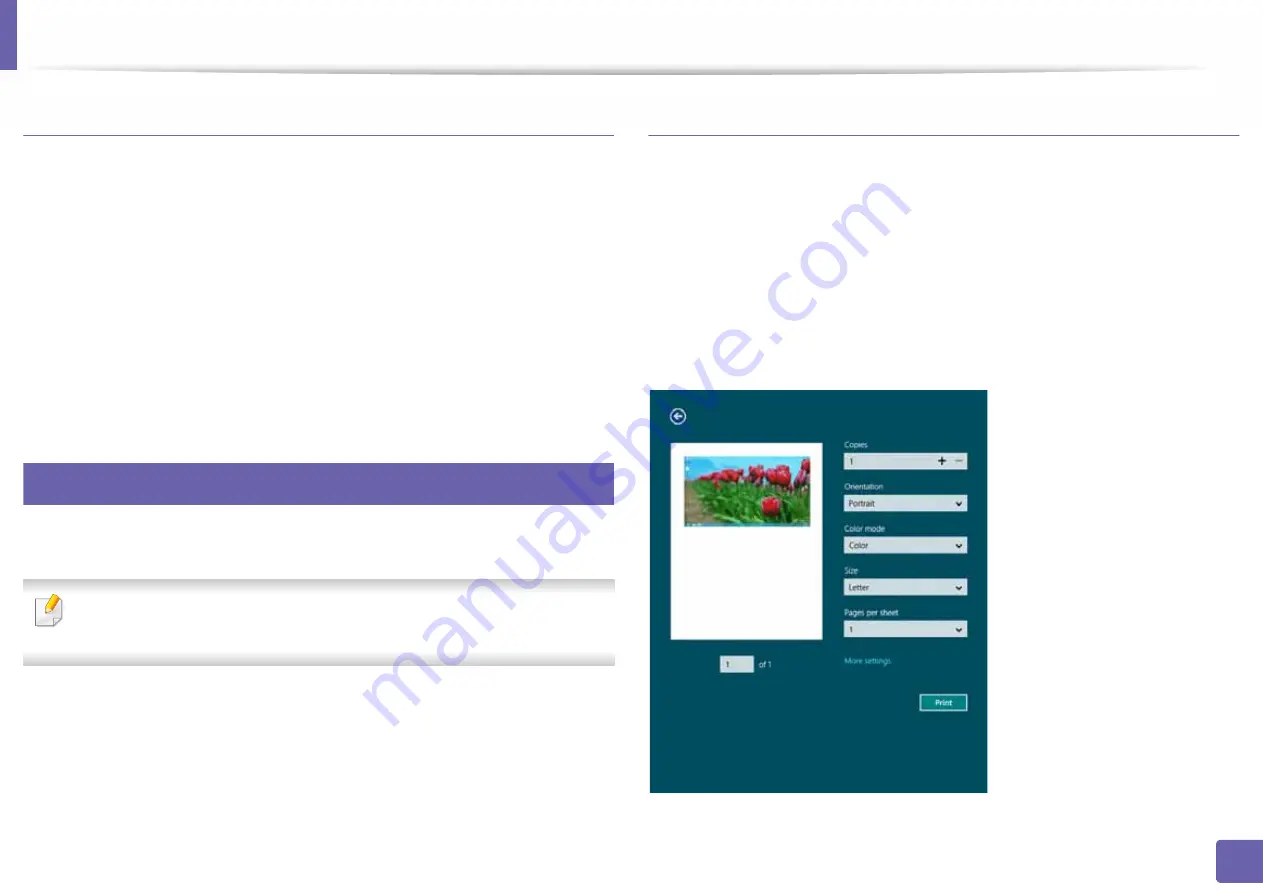
Using Samsung Printer Experience
217
5. Useful Management Tools
Deleting a printer
1
Right-click the
Samsung Printer Experience
page and select
Settings
.
2
Select
Remove Printer
3
Right-click the
Samsung Printer Experience
page, and then click
Settings
.
4
Click
Yes
.
You can see that the deleted printer is removed from the screen.
11
Printing
This section explains common printing tasks from the
Start
screen.
The screenshot may differ depending on operating system, model, or
options.
Basic printing
1
Open the document to print.
2
Select
from the
File
menu.
3
Select your printer from the list
4
Select the printer settings, such as the number of copies and orientation.
5
Click the
button to start the print job.
Содержание PROXPRESS C301X SERIES
Страница 3: ...3 BASIC 5 Appendix Specifications 91 Regulatory information 101 Copyright 111 ...
Страница 56: ...Redistributing toner 56 3 Maintenance ...
Страница 58: ...Replacing the toner cartridge 58 3 Maintenance ...
Страница 59: ...Replacing the toner cartridge 59 3 Maintenance ...
Страница 61: ...Replacing the waste toner container 61 3 Maintenance Do not tilt or turn over the container 1 2 ...
Страница 68: ...Cleaning the machine 68 3 Maintenance ...
Страница 74: ...Clearing paper jams 74 4 Troubleshooting 2 In optional tray The procedure is same for all optional trays ...
Страница 75: ...Clearing paper jams 75 4 Troubleshooting If you do not see the paper in this area stop and go to next step ...
Страница 76: ...Clearing paper jams 76 4 Troubleshooting 3 In the multi purpose tray ...
Страница 80: ...Clearing paper jams 80 4 Troubleshooting If you do not see the paper in this area stop and go to next step ...
Страница 81: ...Clearing paper jams 81 4 Troubleshooting 6 In the duplex unit area ...
Страница 106: ...Regulatory information 106 5 Appendix 16 Taiwan only 17 Russia Kazakhstan Belaru only 18 Germany only ...






























