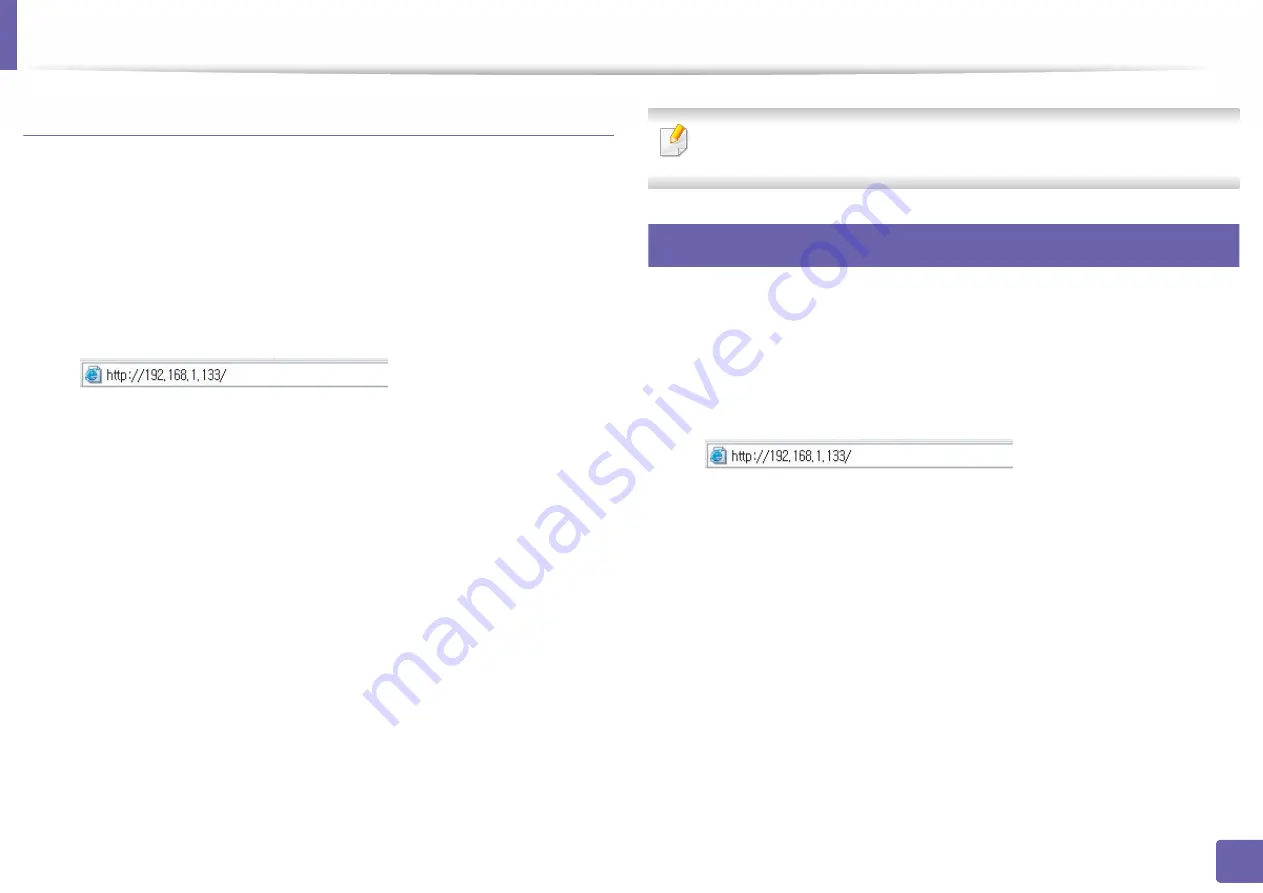
Wireless network setup
141
2. Using a Network-Connected Machine
Using SyncThru™ Web Service
Before starting wireless parameter configuration, check the cable connection
status.
1
Check whether the machine is connected to the network.
2
Start a web browser such as Internet Explorer, Safari, or Firefox and enter
your machine’s new IP address in the browser window.
For example,
3
Click
Login
in the upper right of the SyncThru™ Web Service website.
4
Type in the
ID
and
Password
, then click
Login
. If it’s your first time logging into
SyncThru™ Web Service, type in the below default ID and password. We
recommend you to change the default password for security reasons.
•
ID: admin
•
Password: sec00000
5
When the
SyncThru™ Web Service
window opens, click
Settings
>
Network Settings
.
6
Click
Wi-Fi
>
Wizard
.
7
Select the one
Network Name(SSID)
in the list.
8
Click
Next
.
If the wireless security setting window appears, enter the registered
password (network password) and click
Next
.
9
The confirmation window appears, please check your wireless setup. If
the setup is right, click
Apply
.
If a network cable is plugged into the network port, remove it from the
network port.
15
Turning the Wi-Fi network on/off
1
Check whether the machine is connected to the network.
2
Start a web browser such as Internet Explorer, Safari, or Firefox and enter
your machine’s new IP address in the browser window.
For example,
3
Click
Login
in the upper right of the SyncThru™ Web Service website.
4
Type in the
ID
and
Password
, then click
Login
. If it’s your first time logging into
SyncThru™ Web Service, type in the below default ID and password. We
recommend you to change the default password for security reasons.
•
ID: admin
•
Password: sec00000
5
When the
SyncThru™ Web Service
window opens, click
Settings
>
Network Settings
.
6
Click
Wi-Fi
.
7
You can turn the Wi-Fi network on/off.
Содержание PROXPRESS C301X SERIES
Страница 3: ...3 BASIC 5 Appendix Specifications 91 Regulatory information 101 Copyright 111 ...
Страница 56: ...Redistributing toner 56 3 Maintenance ...
Страница 58: ...Replacing the toner cartridge 58 3 Maintenance ...
Страница 59: ...Replacing the toner cartridge 59 3 Maintenance ...
Страница 61: ...Replacing the waste toner container 61 3 Maintenance Do not tilt or turn over the container 1 2 ...
Страница 68: ...Cleaning the machine 68 3 Maintenance ...
Страница 74: ...Clearing paper jams 74 4 Troubleshooting 2 In optional tray The procedure is same for all optional trays ...
Страница 75: ...Clearing paper jams 75 4 Troubleshooting If you do not see the paper in this area stop and go to next step ...
Страница 76: ...Clearing paper jams 76 4 Troubleshooting 3 In the multi purpose tray ...
Страница 80: ...Clearing paper jams 80 4 Troubleshooting If you do not see the paper in this area stop and go to next step ...
Страница 81: ...Clearing paper jams 81 4 Troubleshooting 6 In the duplex unit area ...
Страница 106: ...Regulatory information 106 5 Appendix 16 Taiwan only 17 Russia Kazakhstan Belaru only 18 Germany only ...






























