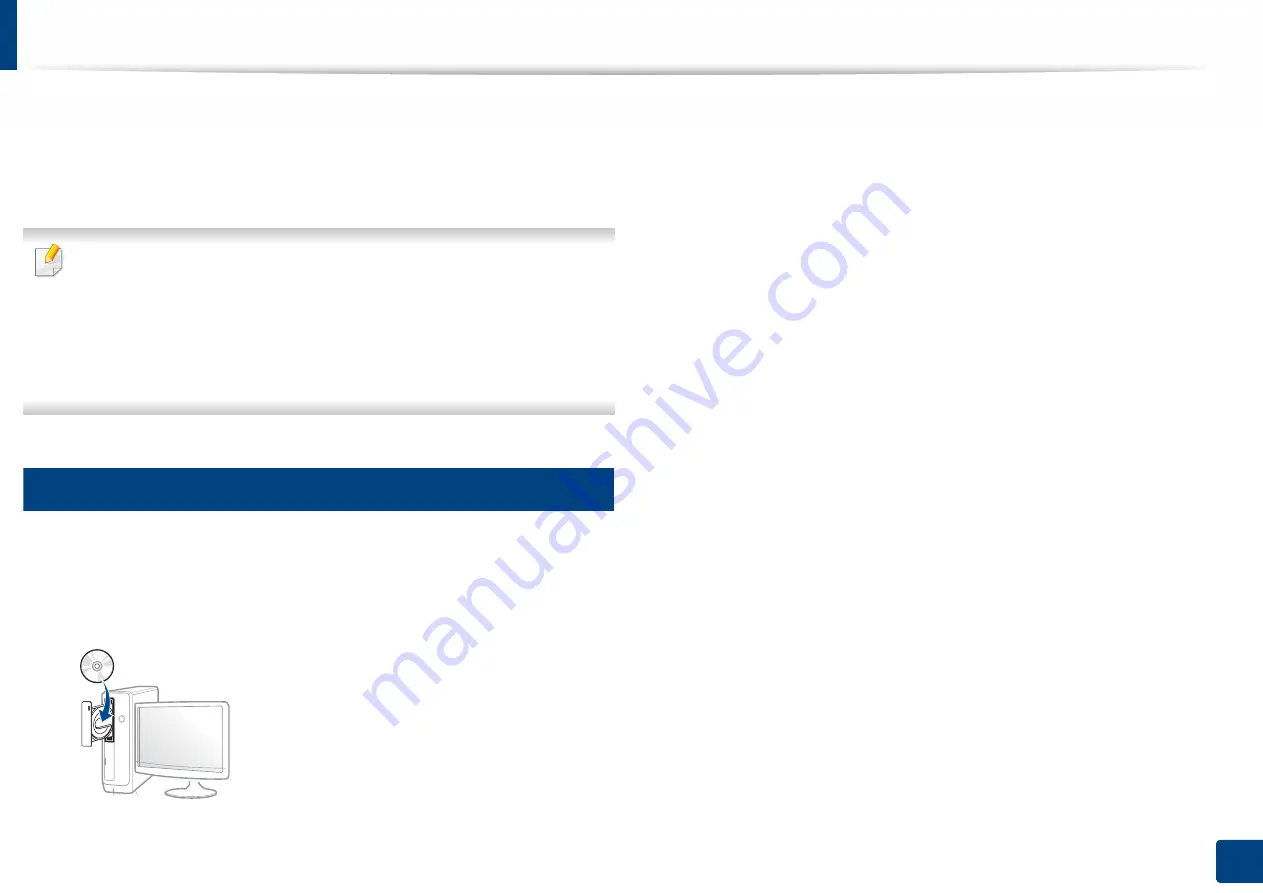
21
1. Introduction
Installing the driver locally
A locally connected machine is a machine directly attached to your computer
using the USB cable. If your machine is attached to a network, skip the following
steps below and go on to installing a network connected machine’s driver (see
"Installing driver over the network" on page 126).
•
If you are a Mac, Linux
or UNIX operating systems user, refer to the
"Installation for Mac" on page 116
"Installation for Linux" on page 118
, or
"Installing the UNIX printer driver package" on page 131.
•
The installation window in this
User’s Guide
may differ depending on the
machine and interface in use.
•
Only use a USB cable no longer than 3 meters (118 inches).
12
Windows
1
Make sure that the machine is connected to your computer and
powered on.
2
Insert the supplied software CD into your CD-ROM drive.
If the installation window does not appear, click
Start
>
All programs
>
Accessories
>
Run
.
X:\
Setup.exe
replacing “X” with the letter, which represents your CD-
ROM drive and click
OK
.
•
For Windows 8,
If the installation window does not appear, from
Charms
, select
Search
>
Apps
and search for
Run
. Type in X:\Setup.exe, replacing
“X” with the letter that represents your CD-ROM drive and click
OK
.
If “
Tap to choose what happens with this disc
.” pop-up window
appears, click the window and select
Run Setup.exe
.
•
For Windows 10 / Windows Server 2016
If the installation window does not appear, from task bar, type in
X:\
Setup.exe
in
Search
input area, replacing “X” with the letter that
represents your CD-ROM drive and press the Enter key.
3
Review and accept the installation agreements in the installation
window. Then, click
Next
.
4
Select
USB
on the
Printer Connection Type
screen. Then, click
Next
.
5
Follow the instructions in the installation window.
Содержание PROXPRESS C301X SERIES
Страница 3: ...3 BASIC 5 Appendix Specifications 91 Regulatory information 101 Copyright 111 ...
Страница 56: ...Redistributing toner 56 3 Maintenance ...
Страница 58: ...Replacing the toner cartridge 58 3 Maintenance ...
Страница 59: ...Replacing the toner cartridge 59 3 Maintenance ...
Страница 61: ...Replacing the waste toner container 61 3 Maintenance Do not tilt or turn over the container 1 2 ...
Страница 68: ...Cleaning the machine 68 3 Maintenance ...
Страница 74: ...Clearing paper jams 74 4 Troubleshooting 2 In optional tray The procedure is same for all optional trays ...
Страница 75: ...Clearing paper jams 75 4 Troubleshooting If you do not see the paper in this area stop and go to next step ...
Страница 76: ...Clearing paper jams 76 4 Troubleshooting 3 In the multi purpose tray ...
Страница 80: ...Clearing paper jams 80 4 Troubleshooting If you do not see the paper in this area stop and go to next step ...
Страница 81: ...Clearing paper jams 81 4 Troubleshooting 6 In the duplex unit area ...
Страница 106: ...Regulatory information 106 5 Appendix 16 Taiwan only 17 Russia Kazakhstan Belaru only 18 Germany only ...






























