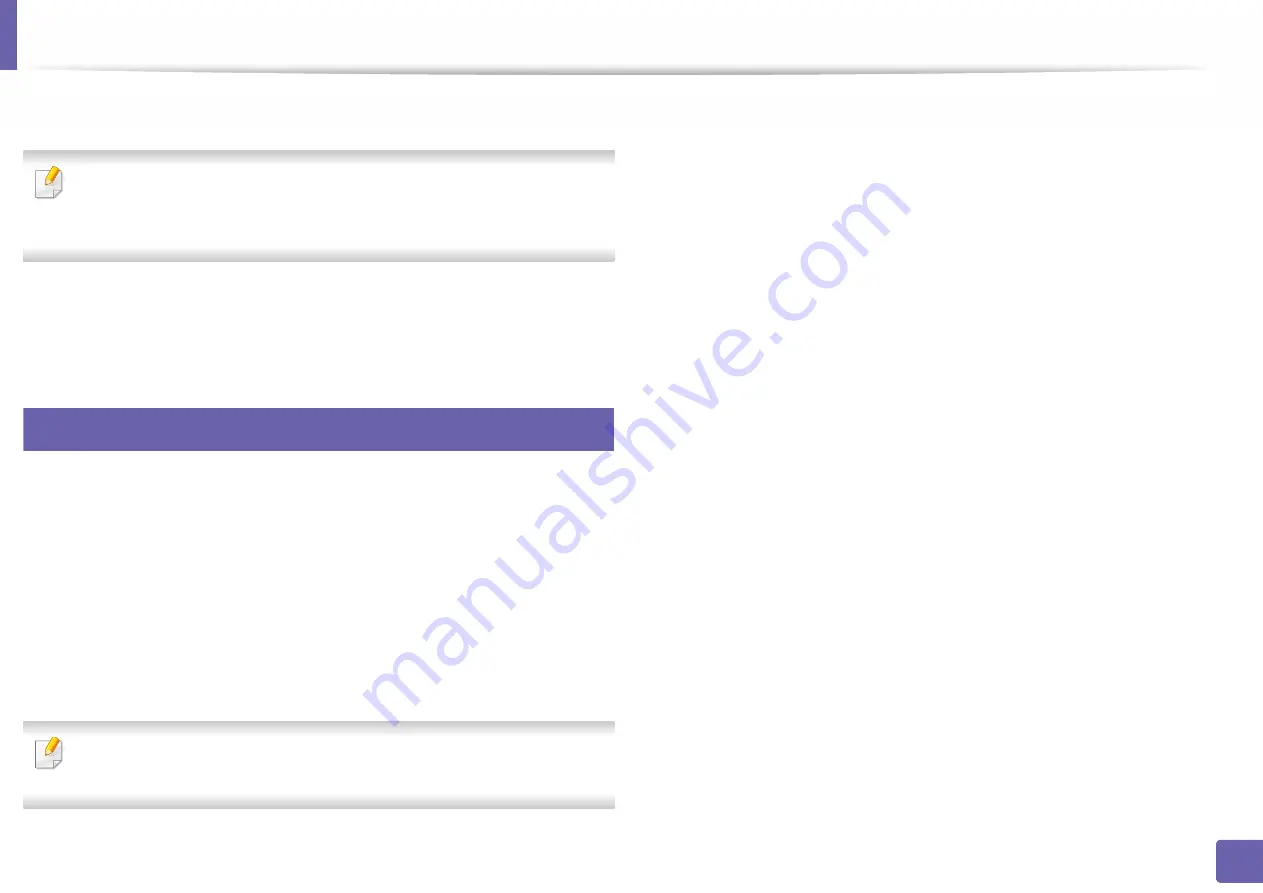
Mopria™
153
2. Using a Network-Connected Machine
1
In the
Settings
menu of your Android device, tap
Printing
.
The location of this option may differ depending on your mobile device. If
you cannot locate the
Printing
option, refer to the user's manual for your
mobile device.
2
Under
Print Services
, tap
Mopria Print Service
.
3
Tap the
On/Off
slider to enable the
Mopria Print Service
.
27
Printing via Mopria
To print via Mopria on an Android device:
1
Open the email, photo, web page, or document that you want to print.
2
Tap
on the menu in the app.
3
Select
your printer
, and then configure the print options.
4
Touch
again to print the document.
To cancel a print job
: Select and delete the document from the print queue
in the
Notification Bar
.
Содержание PROXPRESS C301X SERIES
Страница 3: ...3 BASIC 5 Appendix Specifications 91 Regulatory information 101 Copyright 111 ...
Страница 56: ...Redistributing toner 56 3 Maintenance ...
Страница 58: ...Replacing the toner cartridge 58 3 Maintenance ...
Страница 59: ...Replacing the toner cartridge 59 3 Maintenance ...
Страница 61: ...Replacing the waste toner container 61 3 Maintenance Do not tilt or turn over the container 1 2 ...
Страница 68: ...Cleaning the machine 68 3 Maintenance ...
Страница 74: ...Clearing paper jams 74 4 Troubleshooting 2 In optional tray The procedure is same for all optional trays ...
Страница 75: ...Clearing paper jams 75 4 Troubleshooting If you do not see the paper in this area stop and go to next step ...
Страница 76: ...Clearing paper jams 76 4 Troubleshooting 3 In the multi purpose tray ...
Страница 80: ...Clearing paper jams 80 4 Troubleshooting If you do not see the paper in this area stop and go to next step ...
Страница 81: ...Clearing paper jams 81 4 Troubleshooting 6 In the duplex unit area ...
Страница 106: ...Regulatory information 106 5 Appendix 16 Taiwan only 17 Russia Kazakhstan Belaru only 18 Germany only ...






























