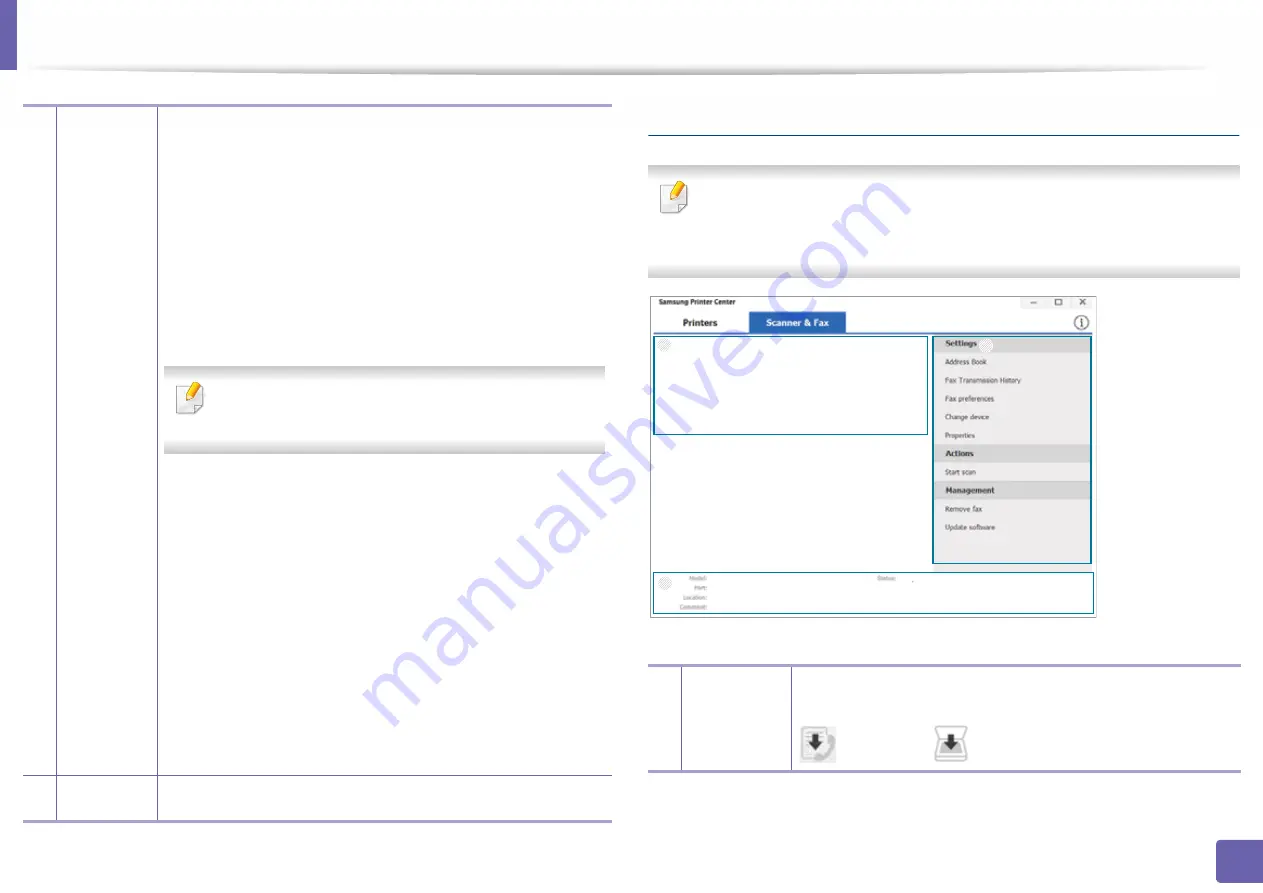
Using Samsung Printer Center
208
5. Useful Management Tools
Scanner & Fax Tab
•
The screenshot may differ depending on operating system,
model,
option.
•
Available for multifunction products only.
2
Quick links
Displays links to various printer driver management functions. The
quick links in the
Printers
tab link to the following functions:
•
Settings:
Allows you to configure the settings for individual
printer driver
.
-
Set as default printer:
Sets the selected printer driver as the
default printer. If the selected printer driver is already set as the
default printer, then this option is not activated.
-
Printing preferences:
Allows you to configure the default
print settings.
-
Device options:
Allows you to configure advanced options,
such as the settings for optional devices and additional
features.
The option allows you to modify the
Printer Status
and
Stylish User Interface
settings.
-
Change device:
Allows you to change the device into another
device.
-
Properties:
Allows you to configure the printer driver
properties, such as the name of the printer driver and its
location, or add comments about the printer driver.
•
Actions:
Allows you to use the scan feature (this option is enabled
only if the selected device supports the scan feature).
•
Management:
Allows you to manage the devices registered in
the program.
-
Add a new printer / Remove printer:
Adds a new device or
removes an existing device.
-
Diagnose printer:
Diagnoses problems in the selected device
and suggests solutions.
-
Update software:
Downloads and applies the applicable
software updates.
3
Printer
information
Provides general information about the selected device, such
as its model, IP address, port number, and status.
1
Printer list
Displays the fax and scanner driver installed on your
computer. To add a fax or scanner driver to the list, click the
(
Add Fax
) or
(
Add Scanner
) button.
1
2
3
Содержание PROXPRESS C301X SERIES
Страница 3: ...3 BASIC 5 Appendix Specifications 91 Regulatory information 101 Copyright 111 ...
Страница 56: ...Redistributing toner 56 3 Maintenance ...
Страница 58: ...Replacing the toner cartridge 58 3 Maintenance ...
Страница 59: ...Replacing the toner cartridge 59 3 Maintenance ...
Страница 61: ...Replacing the waste toner container 61 3 Maintenance Do not tilt or turn over the container 1 2 ...
Страница 68: ...Cleaning the machine 68 3 Maintenance ...
Страница 74: ...Clearing paper jams 74 4 Troubleshooting 2 In optional tray The procedure is same for all optional trays ...
Страница 75: ...Clearing paper jams 75 4 Troubleshooting If you do not see the paper in this area stop and go to next step ...
Страница 76: ...Clearing paper jams 76 4 Troubleshooting 3 In the multi purpose tray ...
Страница 80: ...Clearing paper jams 80 4 Troubleshooting If you do not see the paper in this area stop and go to next step ...
Страница 81: ...Clearing paper jams 81 4 Troubleshooting 6 In the duplex unit area ...
Страница 106: ...Regulatory information 106 5 Appendix 16 Taiwan only 17 Russia Kazakhstan Belaru only 18 Germany only ...






























