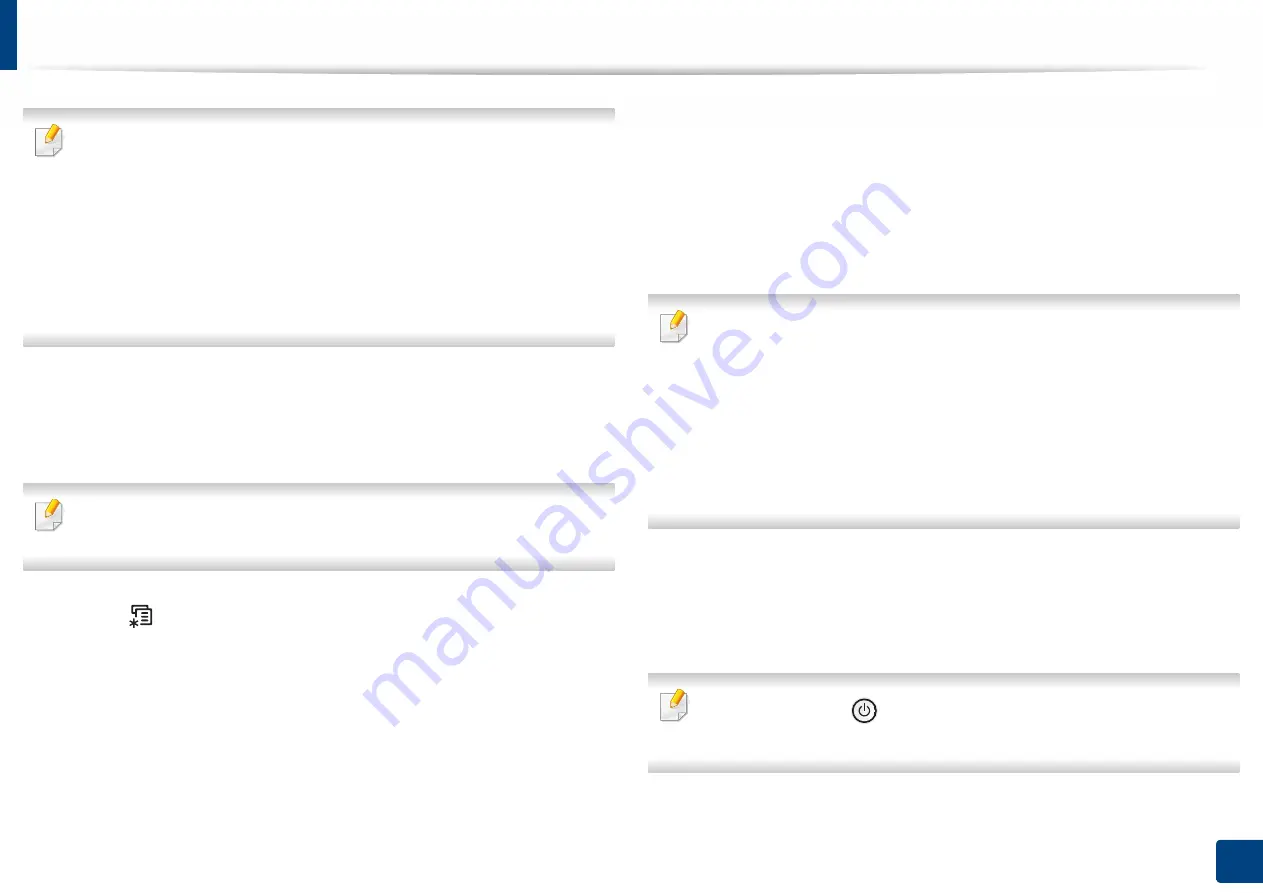
28
2. Menu Overview and Basic Setup
Machine’s basic settings
You change the machine’s setting set in the machine from
Samsung Easy
Printer Manager
or SyncThru™ Web Service.
•
If your machine is connected to the local, you can set the machine’s setting from
Samsung Easy Printer Manager
>
Advanced Setting
>
Device Settings
(see
"Using Samsung Easy Printer Manager" on page 210).
•
If your machine is connected to the network, you can set the
machine’s setting from
SyncThru™ Web Service
>
Settings
tab >
Machine Settings
(see "SyncThru™ Web Service" on page 198).
After installation is complete, you may want to set the machine's default
settings.
To change the machine’s default settings, follow these steps:
It may be necessary to press
OK
to navigate to lower-level menus for some
models.
1
Select (
Menu
) button on the control panel.
2
Press
System Setup
.
3
Select the option you want, then press
OK
.
•
Language:
Change the language that is displayed on the control
panel.
•
Date & Time:
You can set the time and date. They are printed on
reports. If, however, they are not correct, you need to change it for
the correct time being.
Enter the correct time and date using arrows or numeric keypad (see
"Keypad letters and numbers" on page 180).
•
Month = 01 to 12
•
Day = 01 to 31
•
Year = requires four digits
•
Hour = 01 to 12
•
Minute = 00 to 59
•
Clock Mode:
You can set your machine to display the current time
using either a 12-hour or 24-hour format.
•
Power Save:
When you are not using the machine for a while, use
this feature to save power.
When you press the
(
Power
/
Wakeup
) button or start printing, the
product will wake up from the power saving mode.
Содержание PROXPRESS C301X SERIES
Страница 3: ...3 BASIC 5 Appendix Specifications 91 Regulatory information 101 Copyright 111 ...
Страница 56: ...Redistributing toner 56 3 Maintenance ...
Страница 58: ...Replacing the toner cartridge 58 3 Maintenance ...
Страница 59: ...Replacing the toner cartridge 59 3 Maintenance ...
Страница 61: ...Replacing the waste toner container 61 3 Maintenance Do not tilt or turn over the container 1 2 ...
Страница 68: ...Cleaning the machine 68 3 Maintenance ...
Страница 74: ...Clearing paper jams 74 4 Troubleshooting 2 In optional tray The procedure is same for all optional trays ...
Страница 75: ...Clearing paper jams 75 4 Troubleshooting If you do not see the paper in this area stop and go to next step ...
Страница 76: ...Clearing paper jams 76 4 Troubleshooting 3 In the multi purpose tray ...
Страница 80: ...Clearing paper jams 80 4 Troubleshooting If you do not see the paper in this area stop and go to next step ...
Страница 81: ...Clearing paper jams 81 4 Troubleshooting 6 In the duplex unit area ...
Страница 106: ...Regulatory information 106 5 Appendix 16 Taiwan only 17 Russia Kazakhstan Belaru only 18 Germany only ...






























