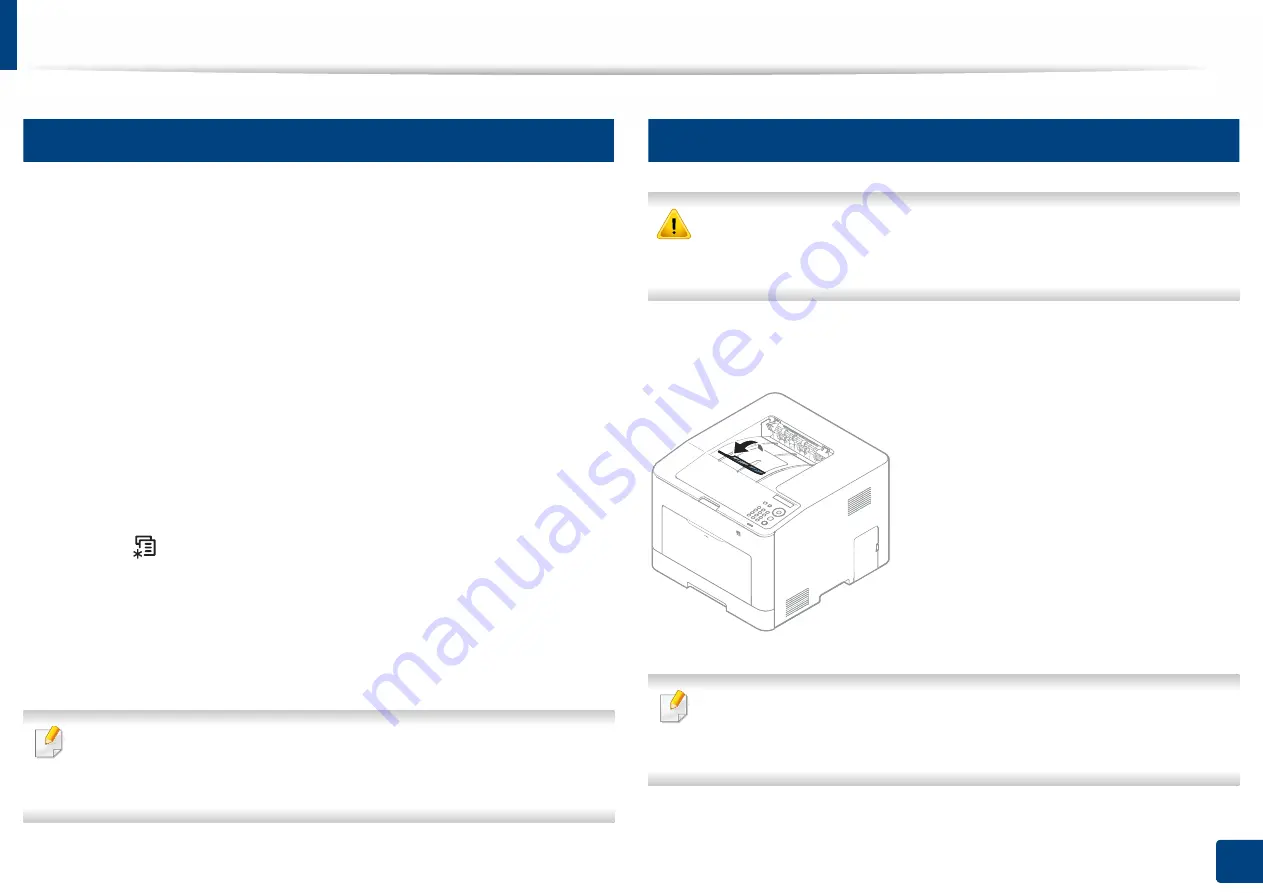
Media and tray
39
2. Menu Overview and Basic Setup
6
Setting the paper size and type
After loading paper in the paper tray, set the paper size and type.
The paper setting in the machine and driver should match to print without a
paper mismatch error.
•
You change the paper setting set in the machine from Samsung Easy Printer
Manager
program or SyncThru™ Web Service.
-
If your machine is connected to the local, you can set the machine’s setting
from
Samsung Easy Printer Manager
>
Advanced Setting
>
Device
Settings
(see "Using Samsung Easy Printer Manager" on page 210).
-
If your machine is connected to the network, you can set the machine’s
setting from
SyncThru™ Web Service
>
Settings
tab >
Machine
Settings
(see "SyncThru™ Web Service" on page 198).
•
You change the paper setting set in the machine using control panel.
-
Select (
Menu
) >
System Setup
>
Paper Setup
>
Paper Size
or
Paper Type
on the control panel.
•
You change the paper setting set in the machine using printer driver.
-
Set the paper type from the
Printing preferences
window >
Paper
tab
>
Paper Type
(see "Opening printing preferences" on page 41).
If you want to use special-sized paper such as billing paper, select the
Paper
tab >
Size
>
Edit...
and set
Custom
Paper Size Settings
in the
Printing
Preferences
(see "Opening printing preferences" on page 41).
7
Using the output support
The surface of the output tray may become hot if you print a large number
of pages at once. Make sure that you do not touch the surface, and do not
allow children near it.
The printed pages stack on the output support, and the output support will help
the printed pages to align. Unfold the output support.
Illustrations on this user’s guide may differ from your machine depending
on its options or models. Check your machine type (see "Front view" on
page 17).
Содержание PROXPRESS C301X SERIES
Страница 3: ...3 BASIC 5 Appendix Specifications 91 Regulatory information 101 Copyright 111 ...
Страница 56: ...Redistributing toner 56 3 Maintenance ...
Страница 58: ...Replacing the toner cartridge 58 3 Maintenance ...
Страница 59: ...Replacing the toner cartridge 59 3 Maintenance ...
Страница 61: ...Replacing the waste toner container 61 3 Maintenance Do not tilt or turn over the container 1 2 ...
Страница 68: ...Cleaning the machine 68 3 Maintenance ...
Страница 74: ...Clearing paper jams 74 4 Troubleshooting 2 In optional tray The procedure is same for all optional trays ...
Страница 75: ...Clearing paper jams 75 4 Troubleshooting If you do not see the paper in this area stop and go to next step ...
Страница 76: ...Clearing paper jams 76 4 Troubleshooting 3 In the multi purpose tray ...
Страница 80: ...Clearing paper jams 80 4 Troubleshooting If you do not see the paper in this area stop and go to next step ...
Страница 81: ...Clearing paper jams 81 4 Troubleshooting 6 In the duplex unit area ...
Страница 106: ...Regulatory information 106 5 Appendix 16 Taiwan only 17 Russia Kazakhstan Belaru only 18 Germany only ...






























