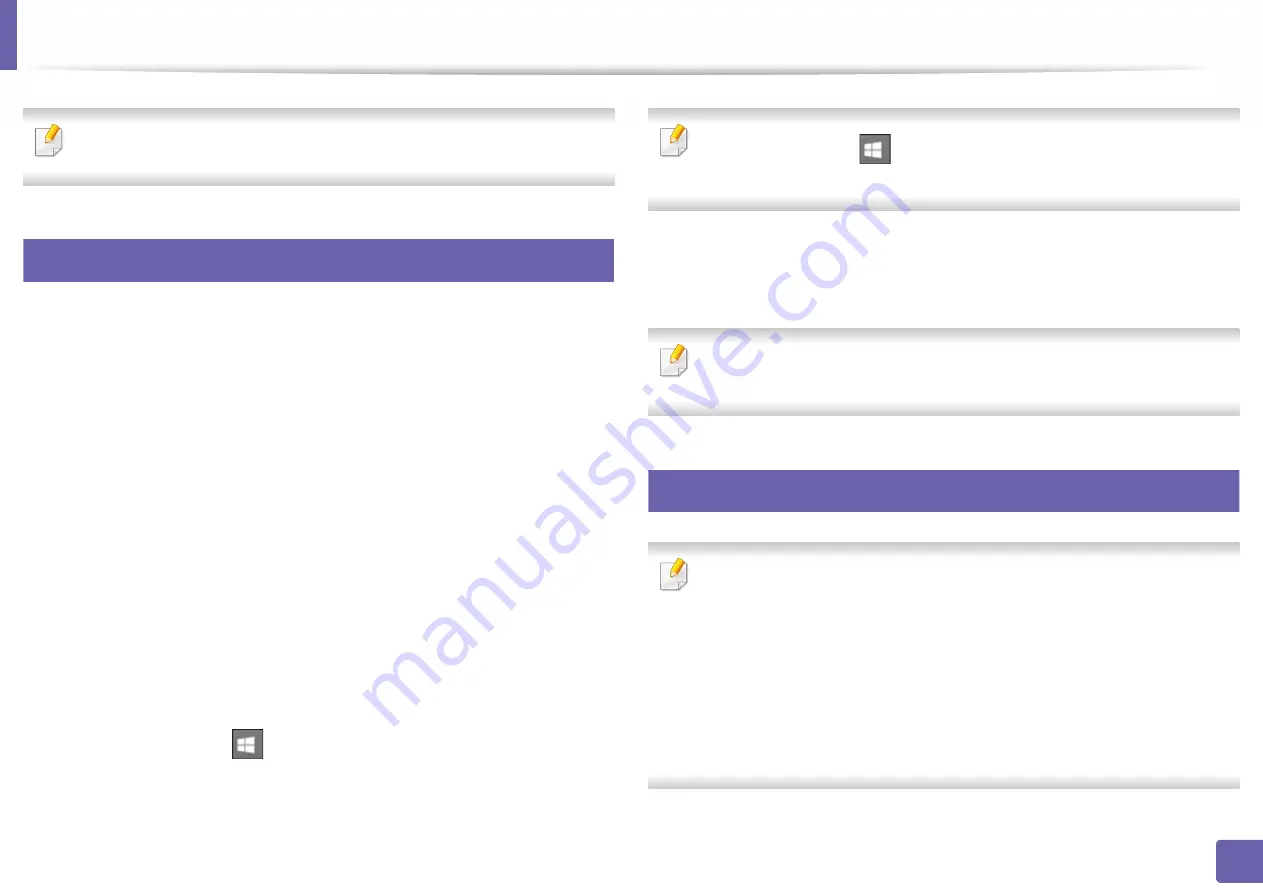
Printing features
182
4. Special Features
If you want to change the settings for each print job, change it in
Printing
Preferences
.
4
Setting your machine as a default machine
1
For Windows XP Service Pack 3/Server 2003, from the
Start
menu, select
Printer and Faxes
.
•
For Windows Server 2008/Vista, from the
Start
menu, select Control
Panel >
Hardware and Sound
>
Printers
.
•
For Windows 7, from the
Start
menu, select Control Panel >
Devices
and Printers
.
For Windows 8, from the
Charms
, select
Search
>
Settings
>
Control Panel
>
Devices and Printers
.
•
For Windows Server 2008 R2, select
Control Panel
>
Hardware
>
Devices and Printers
.
•
For Windows 10 / Windows Server 2016
From task bar, type in
Devices and Printers
in
Search
input area.
Press the Enter key.
OR
From the
Start
(
) icon, select
Settings
>
Devices
>
Printers &
scanners
>
Devices and Printers
.
Right-click the
Start
(
) icon, you can select
Control Panel
>
Devices
and Printers
.
2
Select your machine.
3
Right-click your machine and select
Set as Default Printer
.
For Windows 7 or Windows Server 2008 R2, if
Set as default printer
has a
►
, you can select other printer drivers connected to the selected printer.
5
Using advanced print features
XPS printer driver
: used to print XPS file format.
•
See "Features by model" on page 7.
•
The XPS printer driver can be installed only on Windows Vista OS or
higher.
•
Install optional memory when an XPS job does not print because the
printer is out of memory.
•
For models that provide XPS driver from the Samsung website,
> find your product> Support or downloads.
Содержание PROXPRESS C301X SERIES
Страница 3: ...3 BASIC 5 Appendix Specifications 91 Regulatory information 101 Copyright 111 ...
Страница 56: ...Redistributing toner 56 3 Maintenance ...
Страница 58: ...Replacing the toner cartridge 58 3 Maintenance ...
Страница 59: ...Replacing the toner cartridge 59 3 Maintenance ...
Страница 61: ...Replacing the waste toner container 61 3 Maintenance Do not tilt or turn over the container 1 2 ...
Страница 68: ...Cleaning the machine 68 3 Maintenance ...
Страница 74: ...Clearing paper jams 74 4 Troubleshooting 2 In optional tray The procedure is same for all optional trays ...
Страница 75: ...Clearing paper jams 75 4 Troubleshooting If you do not see the paper in this area stop and go to next step ...
Страница 76: ...Clearing paper jams 76 4 Troubleshooting 3 In the multi purpose tray ...
Страница 80: ...Clearing paper jams 80 4 Troubleshooting If you do not see the paper in this area stop and go to next step ...
Страница 81: ...Clearing paper jams 81 4 Troubleshooting 6 In the duplex unit area ...
Страница 106: ...Regulatory information 106 5 Appendix 16 Taiwan only 17 Russia Kazakhstan Belaru only 18 Germany only ...






























