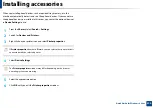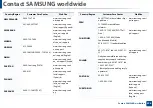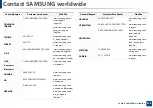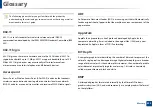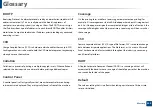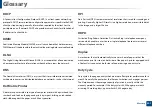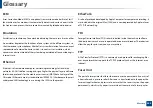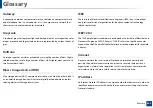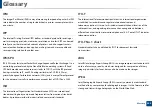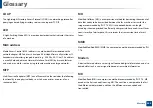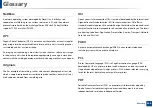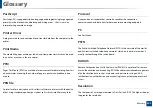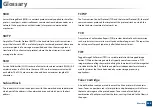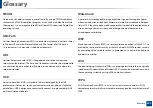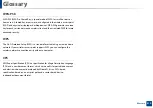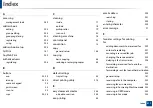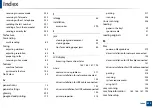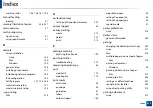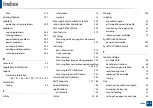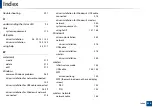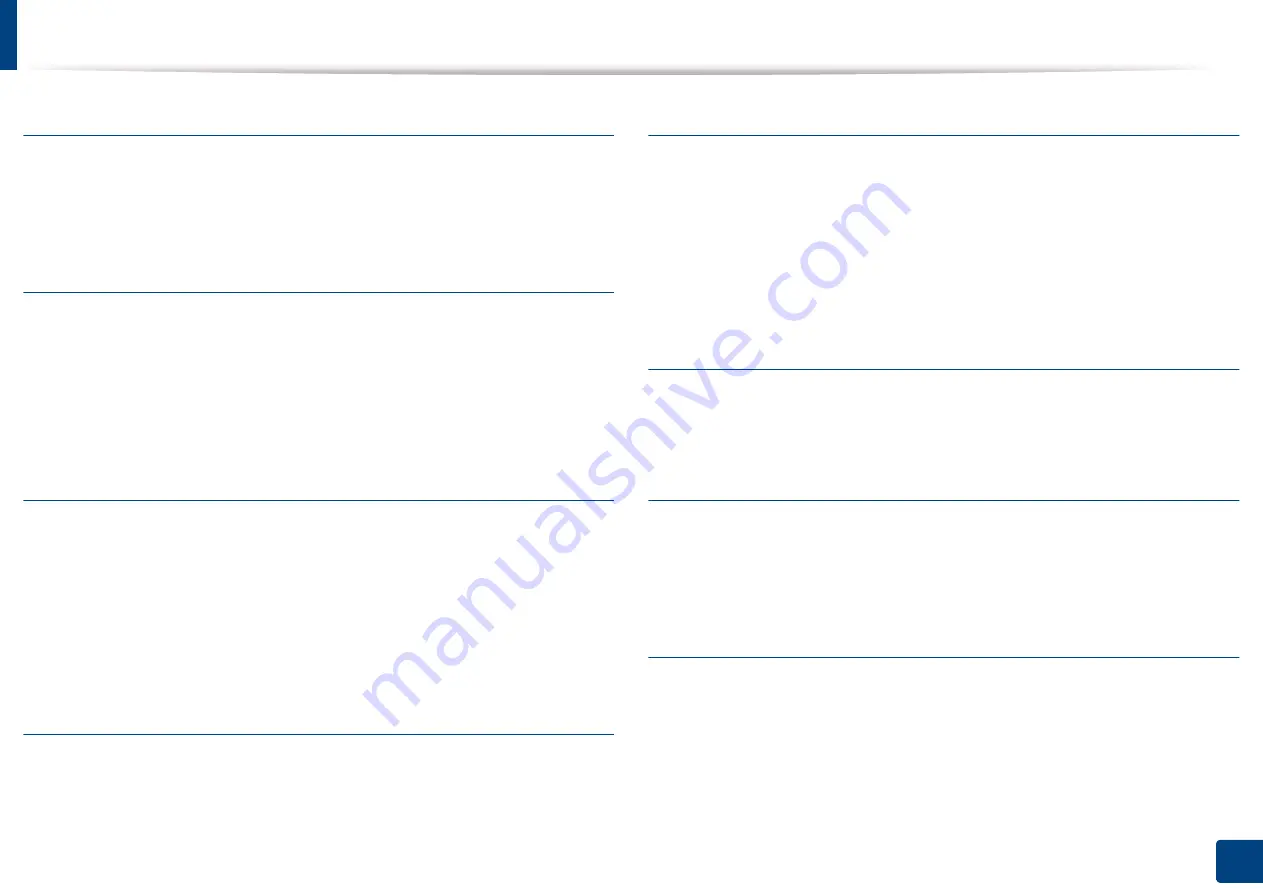
Glossary
304
Glossary
IPM
The Images Per Minute (IPM) is a way of measuring the speed of a printer. An IPM
rate indicates the number of single-sided sheets a printer can complete within
one minute.
IPP
The Internet Printing Protocol (IPP) defines a standard protocol for printing as
well as managing print jobs, media size, resolution, and so forth. IPP can be used
locally or over the Internet to hundreds of printers, and also supports access
control, authentication, and encryption, making it a much more capable and
secure printing solution than older ones.
IPX/SPX
IPX/SPX stands for Internet Packet Exchange/Sequenced Packet Exchange. It is a
networking protocol used by the Novell NetWare operating systems. IPX and
SPX both provide connection services similar to TCP/IP, with the IPX protocol
having similarities to IP, and SPX having similarities to TCP. IPX/SPX was
primarily designed for local area networks (LANs), and is a very efficient protocol
for this purpose (typically its performance exceeds that of TCP/IP on a LAN).
ISO
The International Organization for Standardization (ISO) is an international
standard-setting body composed of representatives from national standards
bodies. It produces world-wide industrial and commercial standards.
ITU-T
The International Telecommunication Union is an international organization
established to standardize and regulate international radio and
telecommunications. Its main tasks include standardization, allocation of the
radio spectrum, and organizing interconnection arrangements between
different countries to allow international phone calls. A -T out of ITU-T indicates
telecommunication.
ITU-T No. 1 chart
Standardized test chart published by ITU-T for document facsimile
transmissions.
JBIG
Joint Bi-level Image Experts Group (JBIG) is an image compression standard with
no loss of accuracy or quality, which was designed for compression of binary
images, particularly for faxes, but can also be used on other images.
JPEG
Joint Photographic Experts Group (JPEG) is a most commonly used standard
method of lossy compression for photographic images. It is the format used for
storing and transmitting photographs on the World Wide Web.
Содержание Multifunction Xpress M207 Series
Страница 3: ...3 BASIC 5 Appendix Specifications 103 Regulatory information 112 Copyright 125 ...
Страница 71: ...Redistributing toner 71 3 Maintenance ...
Страница 78: ...Cleaning the machine 78 3 Maintenance ...
Страница 88: ...Clearing original document jams 88 4 Troubleshooting ...
Страница 92: ...Clearing paper jams 92 4 Troubleshooting If you do not see the paper in this area stop and go to next step ...
Страница 93: ...Clearing paper jams 93 4 Troubleshooting ...
Страница 124: ...Regulatory information 124 5 Appendix 28 China only ...