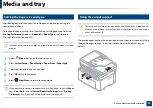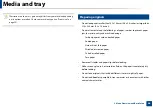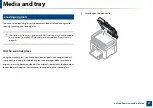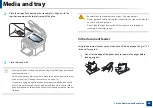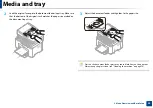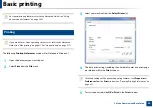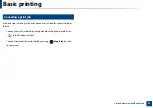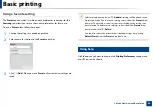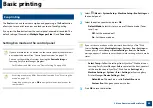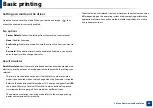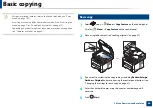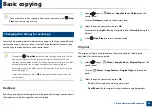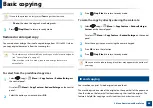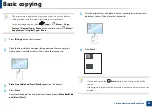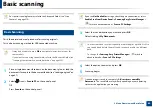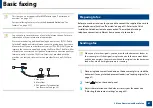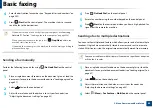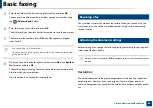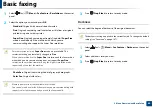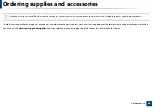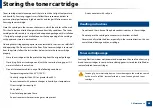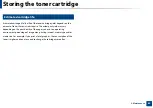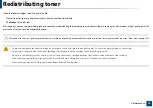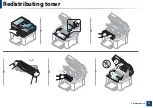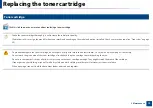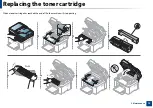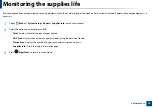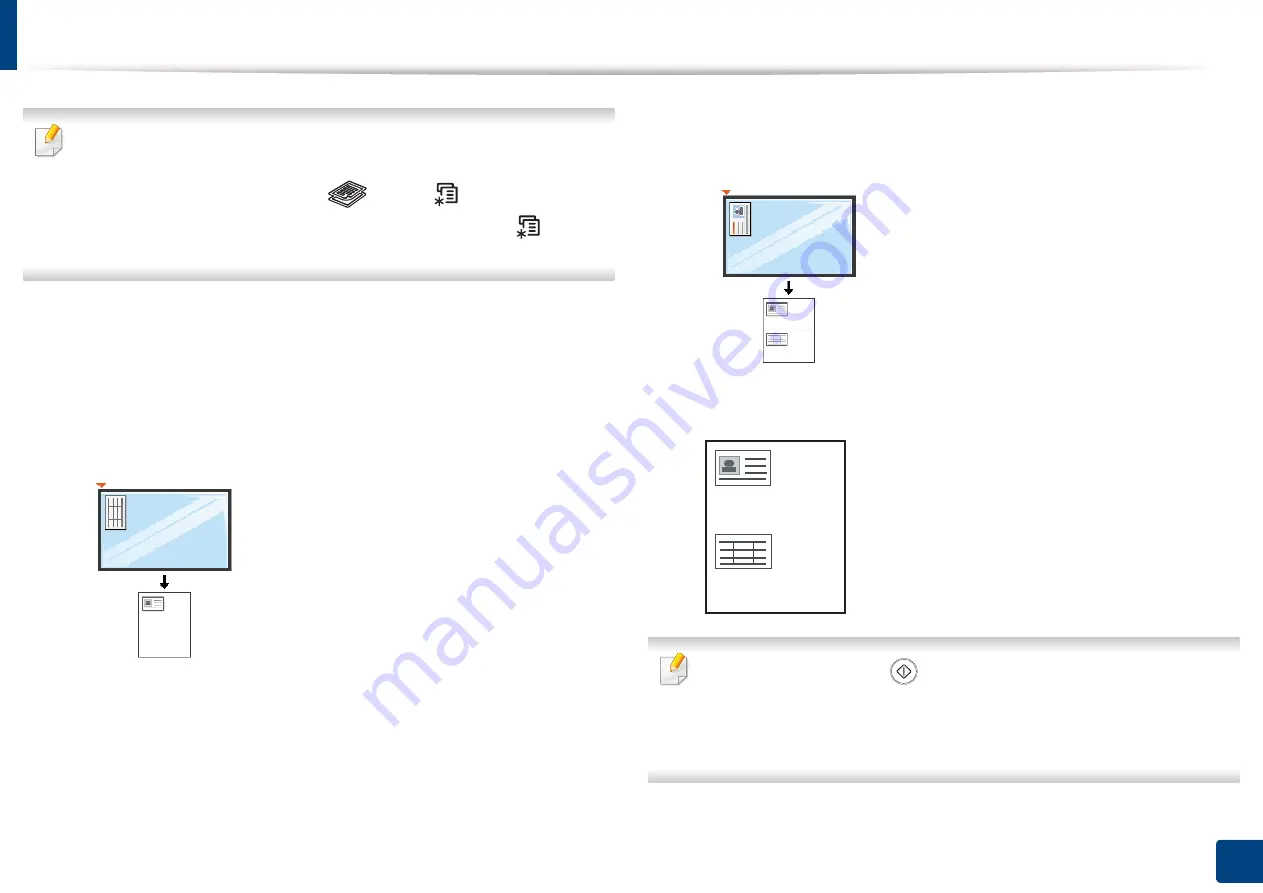
Basic copying
59
2. Menu Overview and Basic Setup
•
The original must be placed on the scanner glass to use this feature.
•
If the machine set to Eco mode, this feature is not available.
•
For better image quality, Select
(
copy
) >
(
Menu
) >
Copy
Feature
>
Original Type
>
Photo
on the control panel or
(
Menu
) >
Copy Feature
>
Original Type
>
Photo
.
1
Press
ID Copy
on the control panel.
2
Place the front side of an original facing down on the scanner glass
where arrows indicate as shown. Then, close the scanner lid.
3
Place Front Side and Press [Start]
appears on the display.
4
Press
Start
.
Your machine begins scanning the front side and shows
Place Back Side
and Press [Start]
.
5
Turn the original over and place it on the scanner glass where arrows
indicate as shown. Then, close the scanner lid.
6
Press
Start
.
•
If you do not press the
(
Start
) button, only the front side will be
copied.
•
If the original is larger than the printable area, some portions may not be
printed.
Содержание Multifunction Xpress M207 Series
Страница 3: ...3 BASIC 5 Appendix Specifications 103 Regulatory information 112 Copyright 125 ...
Страница 71: ...Redistributing toner 71 3 Maintenance ...
Страница 78: ...Cleaning the machine 78 3 Maintenance ...
Страница 88: ...Clearing original document jams 88 4 Troubleshooting ...
Страница 92: ...Clearing paper jams 92 4 Troubleshooting If you do not see the paper in this area stop and go to next step ...
Страница 93: ...Clearing paper jams 93 4 Troubleshooting ...
Страница 124: ...Regulatory information 124 5 Appendix 28 China only ...