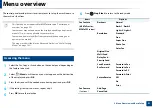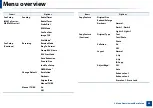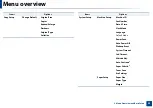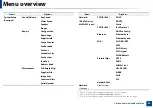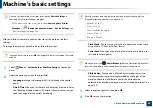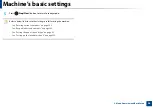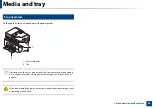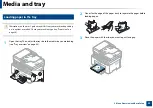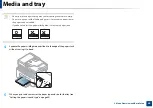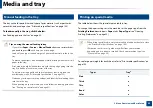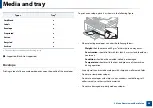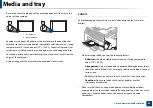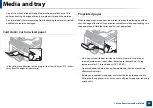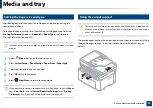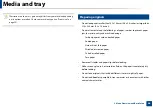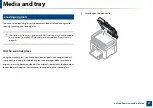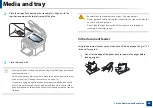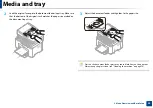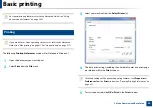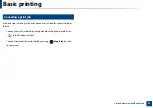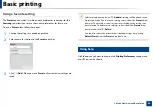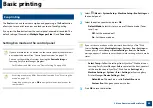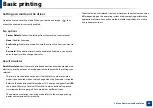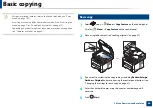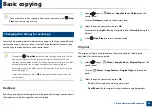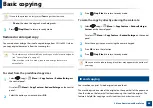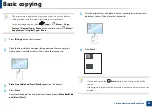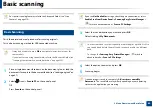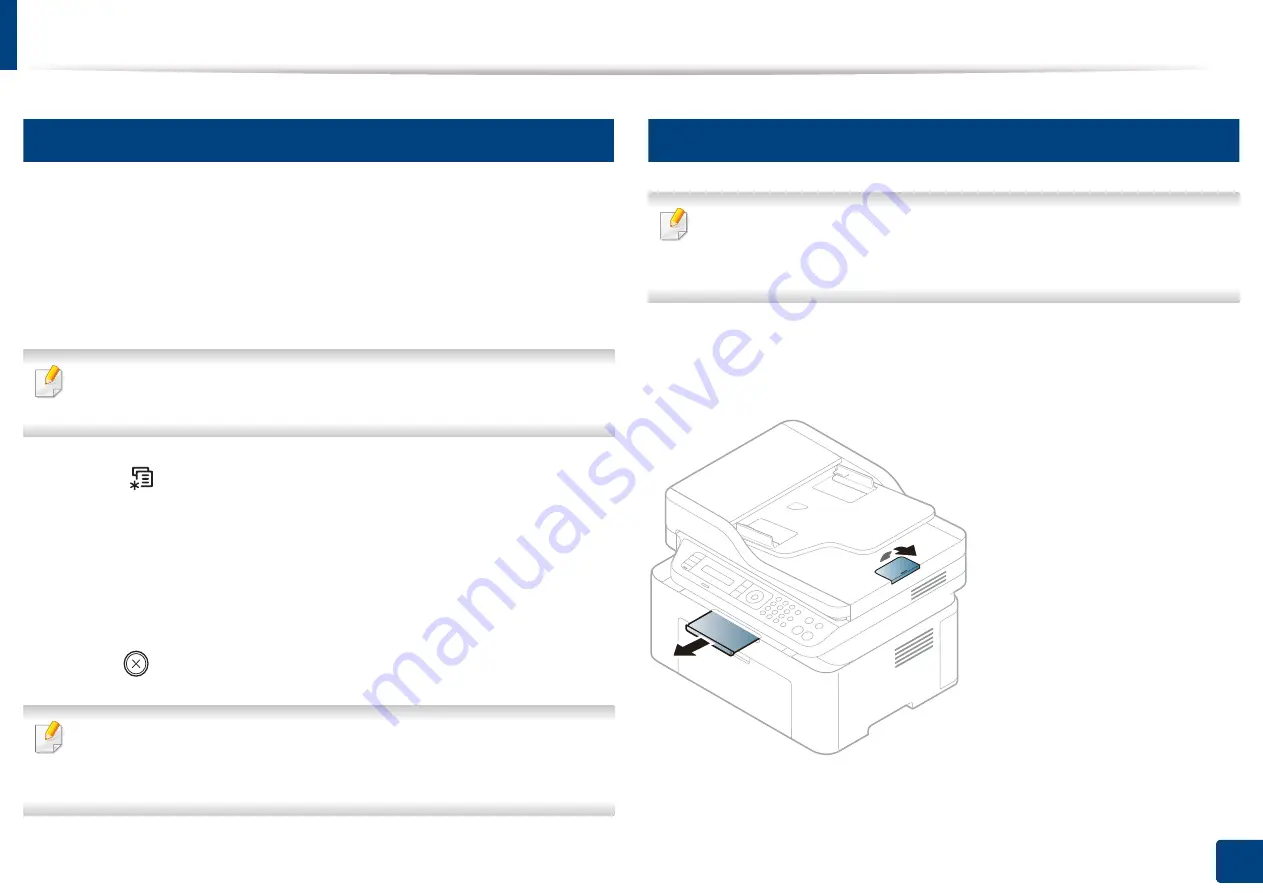
Media and tray
45
2. Menu Overview and Basic Setup
7
Setting the paper size and type
After loading paper in the paper tray, set the paper size and type using the
control panel buttons.
To change the paper setting set in the machine, set the paper type from the
Printing Preferences
window >
Paper
tab >
Paper Type
Printing Preferences" on page 52).
It may be necessary to press
OK
to navigate to lower-level menus for some
models.
1
Select (
Menu
) button on the control panel.
2
Press
System Setup
>
Paper Setup
>
Paper Size
or
Paper Type
.
3
Select the tray and the option you want.
4
Press
OK
to save the selection.
5
Press (
Stop/Clear
) to return to ready mode.
If you want to use special-sized paper such as billing paper, select the
Paper
tab >
Size
>
Edit...
and set
Custom Paper Size Settings
in the
Printing
Preferences
(see "Opening Printing Preferences" on page 52).
8
Using the output support
The surface of the output tray may become hot if you print a large number
of pages at once. Make sure that you do not touch the surface, and do not
allow children near it.
The printed pages stack on the output support, and the output support will help
the printed pages to align. The printer sends output to the output tray by
default.
Содержание Multifunction Xpress M207 Series
Страница 3: ...3 BASIC 5 Appendix Specifications 103 Regulatory information 112 Copyright 125 ...
Страница 71: ...Redistributing toner 71 3 Maintenance ...
Страница 78: ...Cleaning the machine 78 3 Maintenance ...
Страница 88: ...Clearing original document jams 88 4 Troubleshooting ...
Страница 92: ...Clearing paper jams 92 4 Troubleshooting If you do not see the paper in this area stop and go to next step ...
Страница 93: ...Clearing paper jams 93 4 Troubleshooting ...
Страница 124: ...Regulatory information 124 5 Appendix 28 China only ...