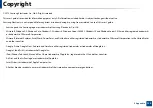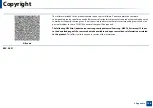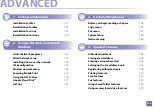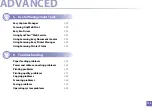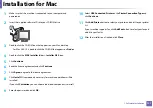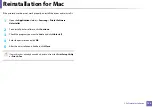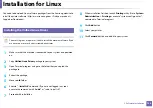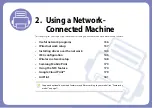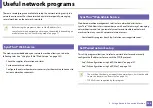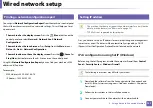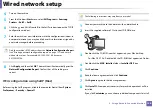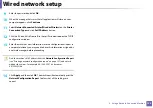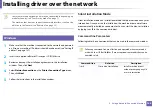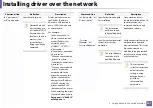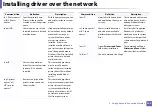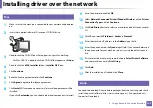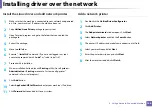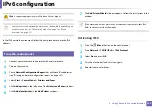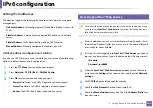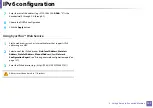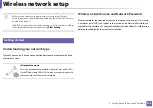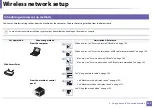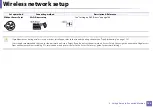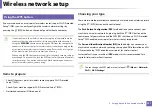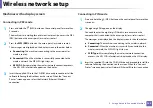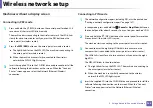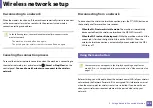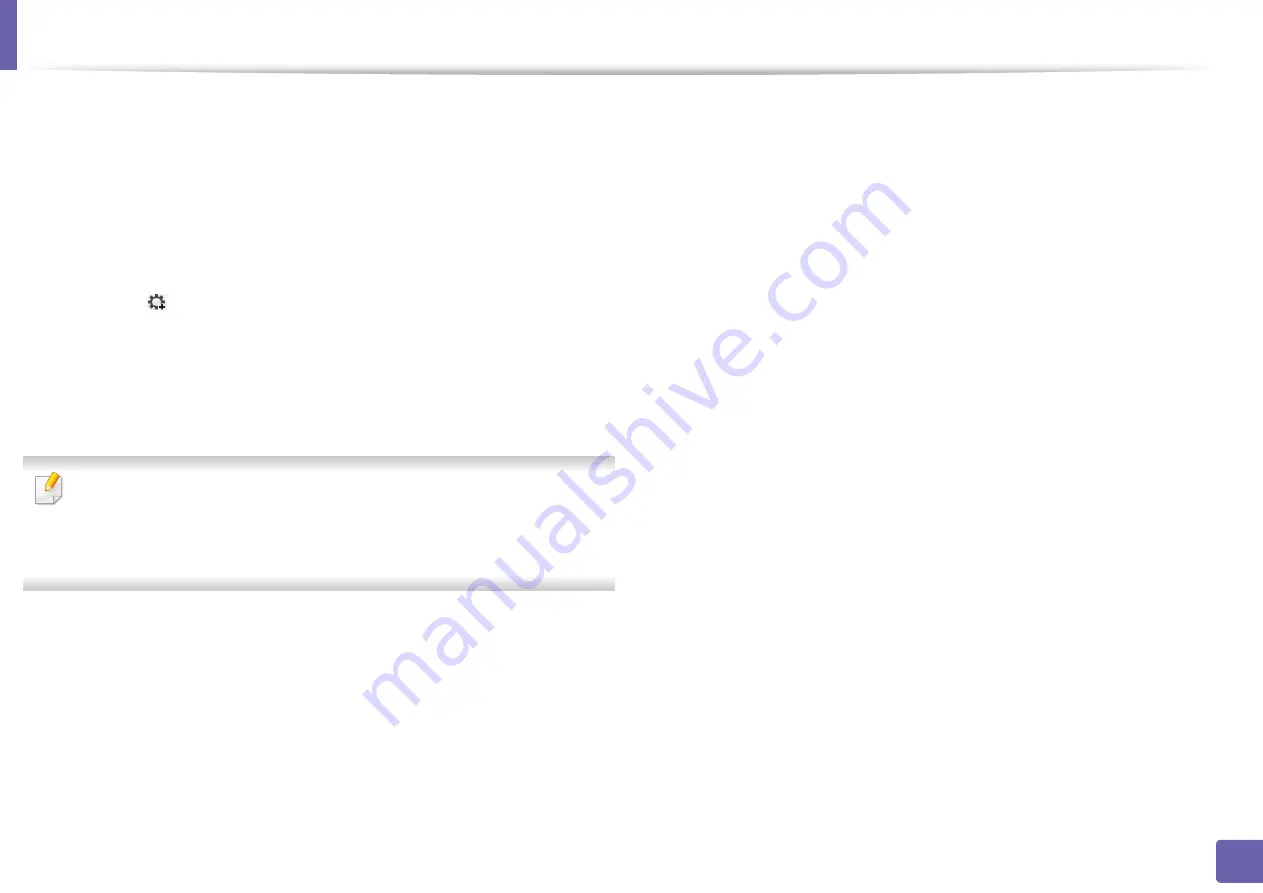
Wired network setup
139
2. Using a Network-Connected Machine
9
Enter the password and click
OK
.
10
When the message that warns that all applications will close on your
computer appears, click
Continue
.
11
Select
Network Connected Printer(Wired or Wireless)
on the
Printer
Connection Type
and click
Set IP Address
button.
12
Click the
icon (third from left) in the SetIP window to open the TCP/IP
configuration window.
13
Enter the machine’s new information into the configuration window. In
a corporate intranet, you may need to have this information assigned by
a network manager before proceeding.
Find the machine’s MAC address from the
Network Configuration Report
(see "Printing a network configuration report" on page 137) and enter it
without the colons. For example, 00:15:99:29:51:A8 becomes
0015992951A8.
14
Click
Apply
, and then click
OK
. The machine will automatically print the
Network Configuration Report
. Confirm that all the settings are
correct.
Содержание Multifunction Xpress M207 Series
Страница 3: ...3 BASIC 5 Appendix Specifications 103 Regulatory information 112 Copyright 125 ...
Страница 71: ...Redistributing toner 71 3 Maintenance ...
Страница 78: ...Cleaning the machine 78 3 Maintenance ...
Страница 88: ...Clearing original document jams 88 4 Troubleshooting ...
Страница 92: ...Clearing paper jams 92 4 Troubleshooting If you do not see the paper in this area stop and go to next step ...
Страница 93: ...Clearing paper jams 93 4 Troubleshooting ...
Страница 124: ...Regulatory information 124 5 Appendix 28 China only ...