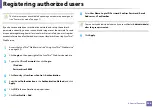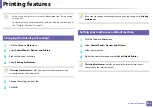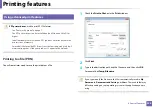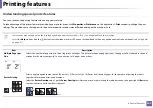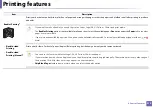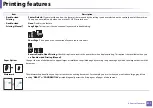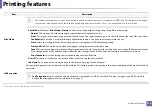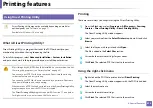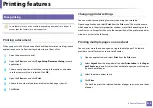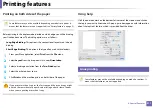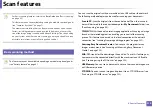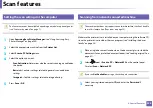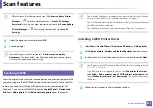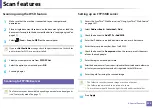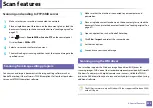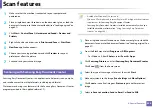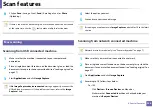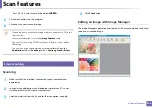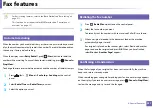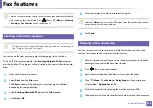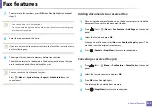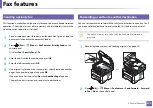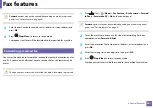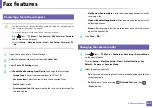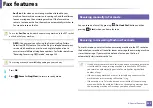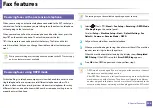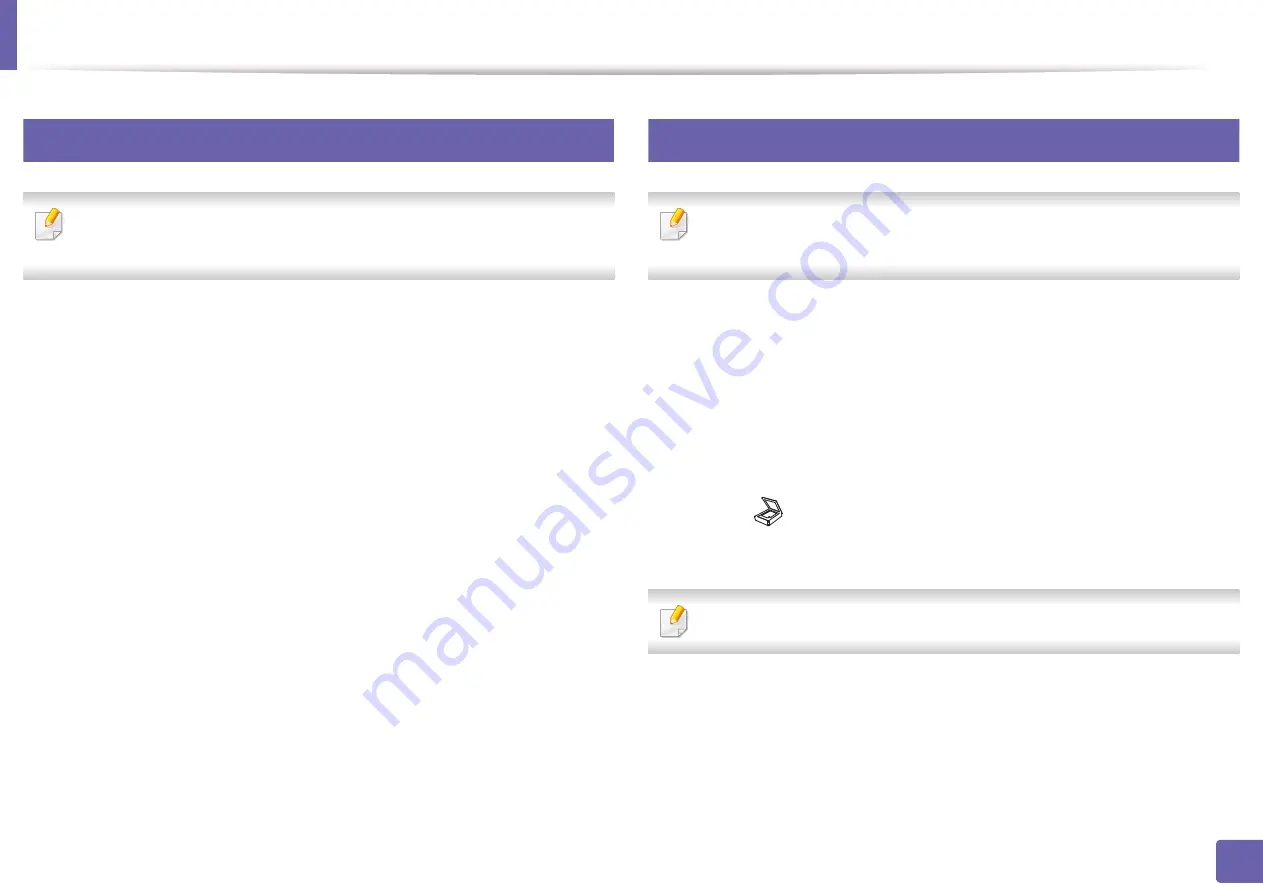
Scan features
220
4. Special Features
19
Setting the scan settings in the computer
This feature may not be available depending on model or optional goods
(see "Features by model" on page 7).
1
Open
Samsung Easy Printer Manager
Printer Manager" on page 246).
2
Select the appropriate machine from the
Printer List
.
3
Select
Scan to PC Settings
menu.
4
Select the option you want.
•
Scan Activation:
Determines whether or not scanning is enabled on
the device.
•
Basic
tab
:
Contains settings related to general scan and device
settings.
•
Image
tab
:
Contains settings related to image altering.
5
Press
Save
>
OK
.
20
Scanning from network connected machine
The machine that does not support the network interface, it will not be able
to use this feature (see "Rear view" on page 22).
Make sure the printer driver is installed on your computer using the software CD,
since the printer driver includes the scan program (see "Installing the driver
1
Place a single document face down on the document glass, or load the
documents face up into the document feeder (see "Loading originals" on
page 47).
2
Select (
Scan
) >
Scan to PC
>
Network PC
on the control panel.
Or select
Scan
>
Network PC
.
If you see
Not Available
message, check the port connection.
3
Select your registered computer
ID
, and enter the
Password
if
necessary.
Содержание Multifunction Xpress M207 Series
Страница 3: ...3 BASIC 5 Appendix Specifications 103 Regulatory information 112 Copyright 125 ...
Страница 71: ...Redistributing toner 71 3 Maintenance ...
Страница 78: ...Cleaning the machine 78 3 Maintenance ...
Страница 88: ...Clearing original document jams 88 4 Troubleshooting ...
Страница 92: ...Clearing paper jams 92 4 Troubleshooting If you do not see the paper in this area stop and go to next step ...
Страница 93: ...Clearing paper jams 93 4 Troubleshooting ...
Страница 124: ...Regulatory information 124 5 Appendix 28 China only ...