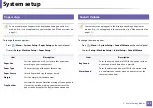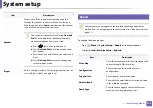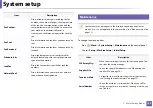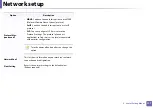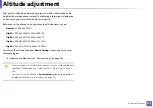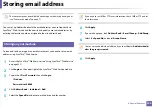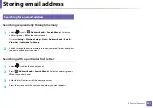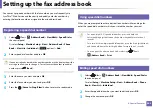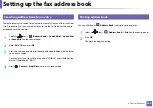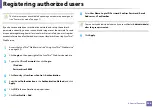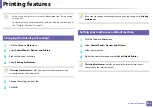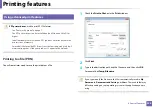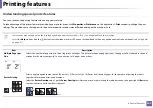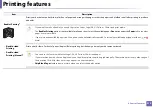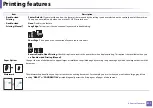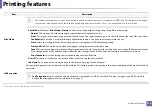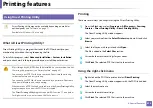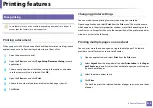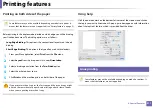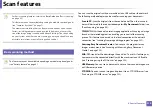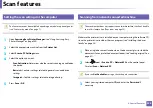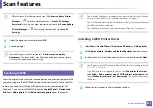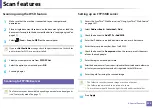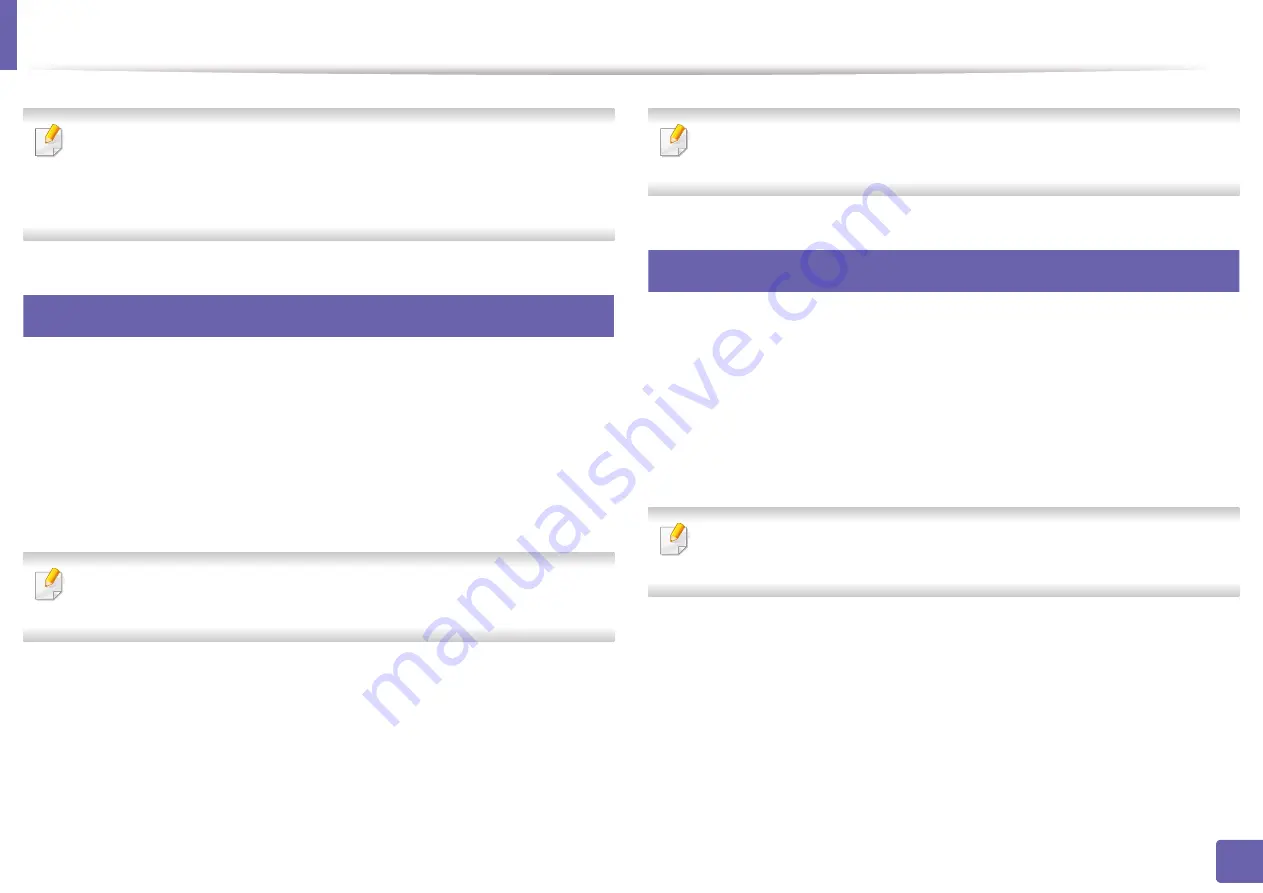
207
4. Special Features
Printing features
•
For basic printing features, refer to the
•
This feature may not be available depending on model or optional goods
(see "Features by model" on page 7).
12
Changing the default print settings
1
Click the Windows
Start
menu.
2
Select
Control Panel
>
Devices and Printers
.
3
Right-click on your machine.
4
Select
Printing Preferences
.
If
Printing Preferences
has a
▶
, you can select other printer drivers
connected to the selected printer.
5
Change the settings on each tab.
6
Click
OK
.
If you want to change the settings for each print job, change it in
Printing
Preferences
.
13
Setting your machine as a default machine
1
Click the Windows
Start
menu.
2
Select
Control Panel
>
Devices and Printers
.
3
Select your machine.
4
Right-click your machine and select
Set as Default Printer
.
If
Printing Preferences
has a
▶
, you can select other printer drivers
connected to the selected printer.
Содержание Multifunction Xpress M207 Series
Страница 3: ...3 BASIC 5 Appendix Specifications 103 Regulatory information 112 Copyright 125 ...
Страница 71: ...Redistributing toner 71 3 Maintenance ...
Страница 78: ...Cleaning the machine 78 3 Maintenance ...
Страница 88: ...Clearing original document jams 88 4 Troubleshooting ...
Страница 92: ...Clearing paper jams 92 4 Troubleshooting If you do not see the paper in this area stop and go to next step ...
Страница 93: ...Clearing paper jams 93 4 Troubleshooting ...
Страница 124: ...Regulatory information 124 5 Appendix 28 China only ...