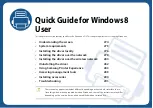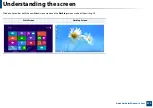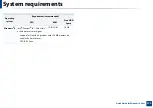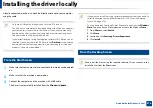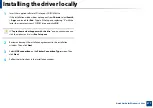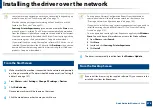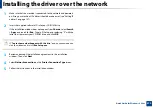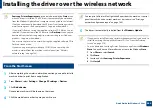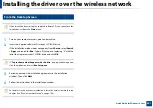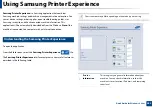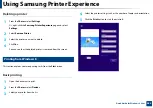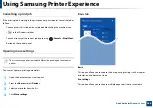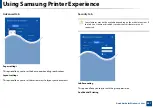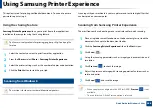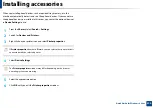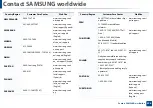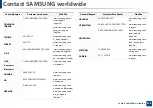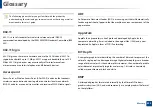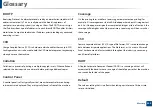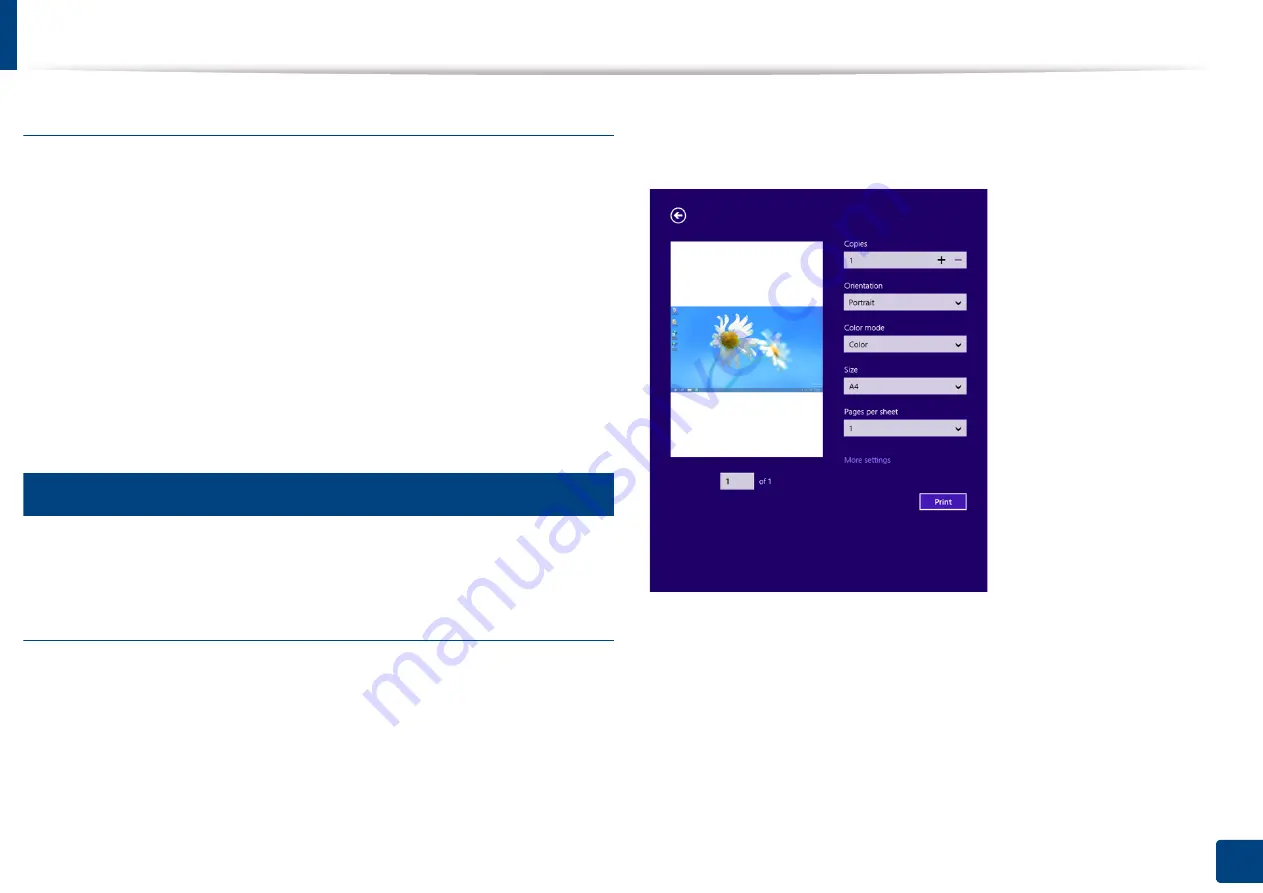
Using Samsung Printer Experience
285
Quick Guide for Windows 8 User
Deleting a printer
1
From the
Charms
, select
Settings
.
Or, right-click the
Samsung Printer Experience
page and select
Settings
.
2
Select
Remove Printer
3
Select the printer you want to delete.
4
Click
Yes
.
You can see that the deleted printer is removed from the screen.
11
Printing from Windows 8
This section explains common printing tasks from the
Start
screen.
Basic printing
1
Open the document to print.
2
From the
Charms
, select
Devices
.
3
Select your printer from the list
4
Select the printer settings, such as the number of copies and orientation.
5
Click the
button to start the print job.
Содержание Multifunction Xpress M207 Series
Страница 3: ...3 BASIC 5 Appendix Specifications 103 Regulatory information 112 Copyright 125 ...
Страница 71: ...Redistributing toner 71 3 Maintenance ...
Страница 78: ...Cleaning the machine 78 3 Maintenance ...
Страница 88: ...Clearing original document jams 88 4 Troubleshooting ...
Страница 92: ...Clearing paper jams 92 4 Troubleshooting If you do not see the paper in this area stop and go to next step ...
Страница 93: ...Clearing paper jams 93 4 Troubleshooting ...
Страница 124: ...Regulatory information 124 5 Appendix 28 China only ...