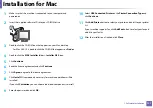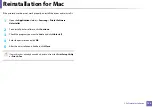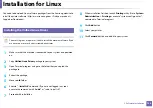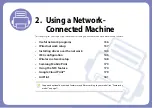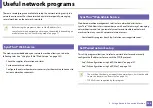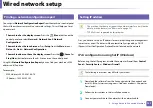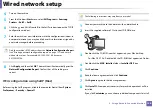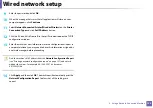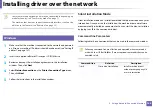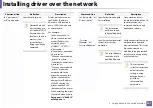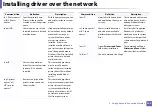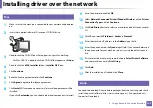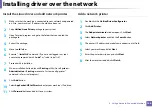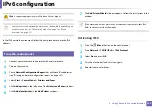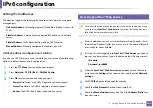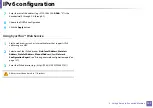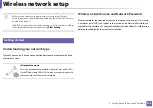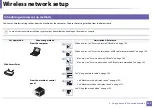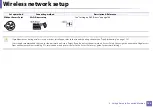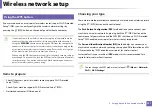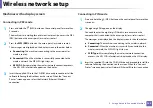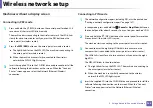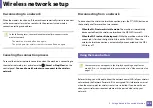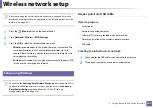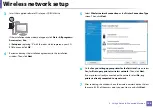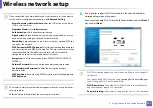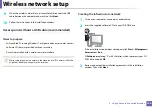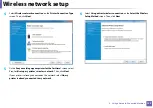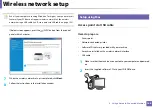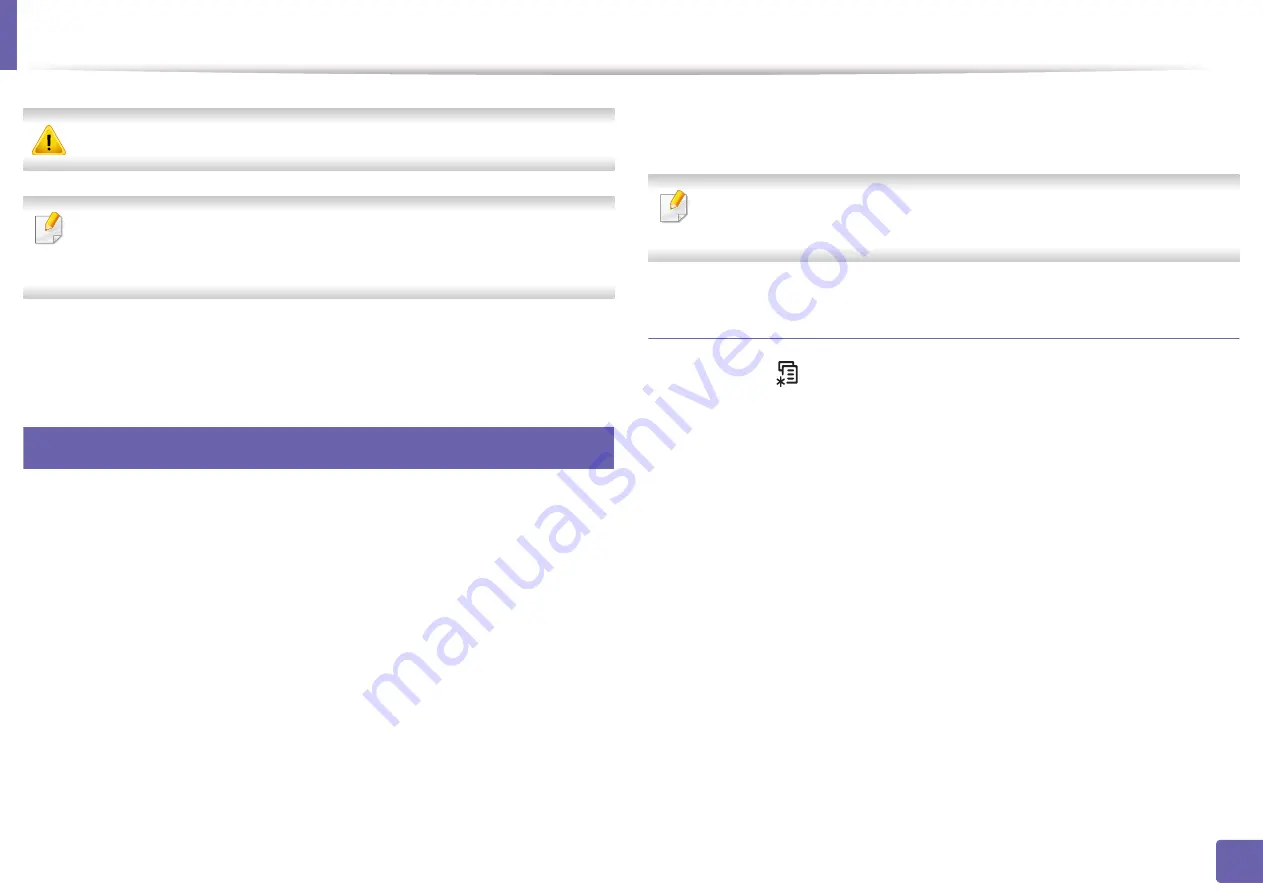
145
2. Using a Network-Connected Machine
IPv6 configuration
IPv6
is supported properly only in Windows Vista or higher.
•
Some features and optional goods may not be available depending on
model or country (see "Features by model" on page 7
In the IPv6 network environment, follow the next procedure to use the IPv6
address.
9
From the control panel
1
Connect your machine to the network with a network cable.
2
Turn on the machine.
3
Print a
Network Configuration Report
that will check IPv6 addresses
(see "Printing a network configuration report" on page 137).
4
Select
Start
>
Control Panel
>
Printers and Faxes
.
5
Click
Add a printer
in the left pane of the
Printers and Faxes
windows.
6
Click
Add a local printer
in the
Add Printer
windows.
7
The
Add Printer Wizard
window appears. Follow the instructions in the
window.
If the machine does not work in the network environment, activate IPv6.
Refer to the next section followed by.
Activating IPv6
1
Press the
(
Menu
) button on the control panel.
2
Press
Network
>
TCP/IP (IPv6)
>
IPv6 Protocol
.
3
Select
On
and press
OK
.
4
Turn the machine off and turn it on again.
5
Reinstall your printer driver.
Содержание Multifunction Xpress M207 Series
Страница 3: ...3 BASIC 5 Appendix Specifications 103 Regulatory information 112 Copyright 125 ...
Страница 71: ...Redistributing toner 71 3 Maintenance ...
Страница 78: ...Cleaning the machine 78 3 Maintenance ...
Страница 88: ...Clearing original document jams 88 4 Troubleshooting ...
Страница 92: ...Clearing paper jams 92 4 Troubleshooting If you do not see the paper in this area stop and go to next step ...
Страница 93: ...Clearing paper jams 93 4 Troubleshooting ...
Страница 124: ...Regulatory information 124 5 Appendix 28 China only ...