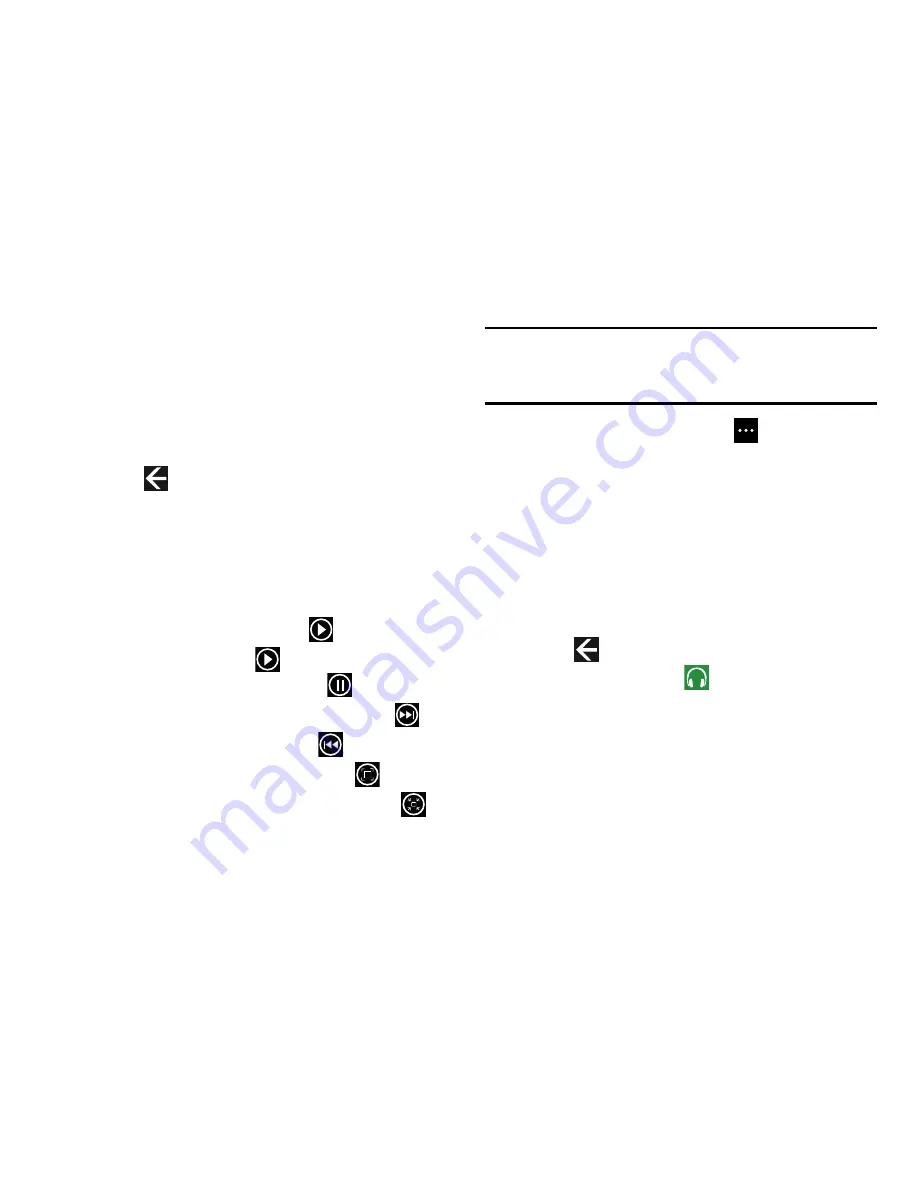
90
• set as lock screen
: Sets the photo as the lock
screen background.
• save to SkyDrive
: Upload the photo to SkyDrive. For more
information, refer to
“Uploading To SkyDrive”
on page 87.
• apps...
: View the photo with ATIV Beam, set the photo as Live
Wallpaper, or edit the photo with Photo Editor.
6.
Touch
Back
to return to the thumbnails screen.
Viewing Videos
To play a video:
1.
Touch the thumbnail to play the video.
The first frame of the video displays indicating the
length of the video in minutes and seconds (for
example,
01:25
). The play button
is also displayed.
2.
To play the video, touch
.
To pause the video playback, touch
.
To fast forward through the video, touch and hold
.
To rewind
the video, touch and hold
.
To display the video in full screen, touch
.
To display the video in a reduced format, touch
.
Note:
If no control icons are displayed on the screen in
addition to the video, touch anywhere on the screen to
display them.
3.
Touch and hold a video or touch
Options
to display
the following options:
• share...
: Share the video with others. Touch an option, such as,
Tap+Send, Messaging, an email account, and so on, and
follow the on-screen instructions.
• edit
: Touch
Video Trimmer
to edit the video.
• delete
: Delete the video.
• save to SkyDrive
: Upload the photo to SkyDrive. For more
information, refer to
“Uploading To SkyDrive”
on page 87.
4.
Touch
Back
to return to the thumbnails screen.
You can also play videos from
Music + Videos
. For more
information, refer to
“Playing Videos”
on page 84.






























