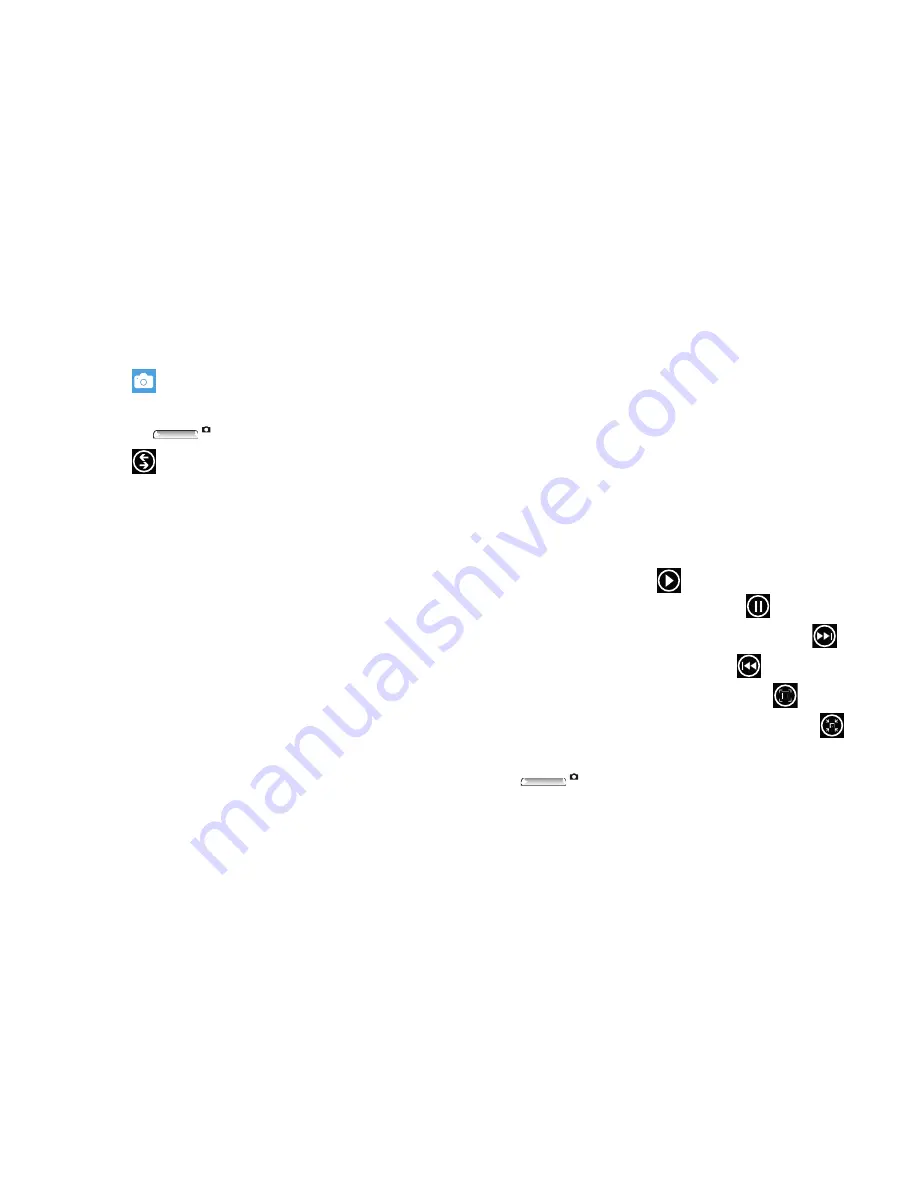
Multimedia 79
Bing Vision
To use Bing Vision:
1.
Touch
Camera
.
– or –
Press the
Camera key
.
2.
Touch
Lenses
➔
Bing Vision
.
3.
Focus on the code or tag until the camera recognizes it
and displays a thumbnail of it. If the item is correctly
identified, touch the thumbnail to launch a Bing search
for the product. If the item is not identified or incorrect,
try scanning the code or tag again.
4.
Touch
history
to see recently scanned items.
5.
Touch
scan text
to search text. Once scanned, each
word is highlighted.
Touch
translate
and select a target language. Each
highlighted word is then translated.
To search on a word or words, touch each word to add
to the search bar at the top. Touch the search bar and
use the keyboard to edit any word if necessary. Touch
search
to perform a Bing search on the selected words.
Viewing Photos and Videos
To view photos and videos while in Camera:
1.
Drag the photo or video at the left of the display area
onto the display area. Sweep across the screen to the
right to view more photos and videos.
2.
While viewing a photo, touch each side of the photo
and sweep inward or outward to zoom in or out. You
can magnify the photo up to 400 percent.
Touch and drag a magnified photo to move the focus to
the area you touch.
3.
To play videos, touch
.
To pause the video playback, touch
.
To fast forward through the video, touch and hold
.
To rewind
the video, touch and hold
.
To display the video in full screen, touch
.
To display the video in a reduced format, touch
.
4.
Sweep across the screen to the left or press the
Camera key
to return to the viewfinder.






























