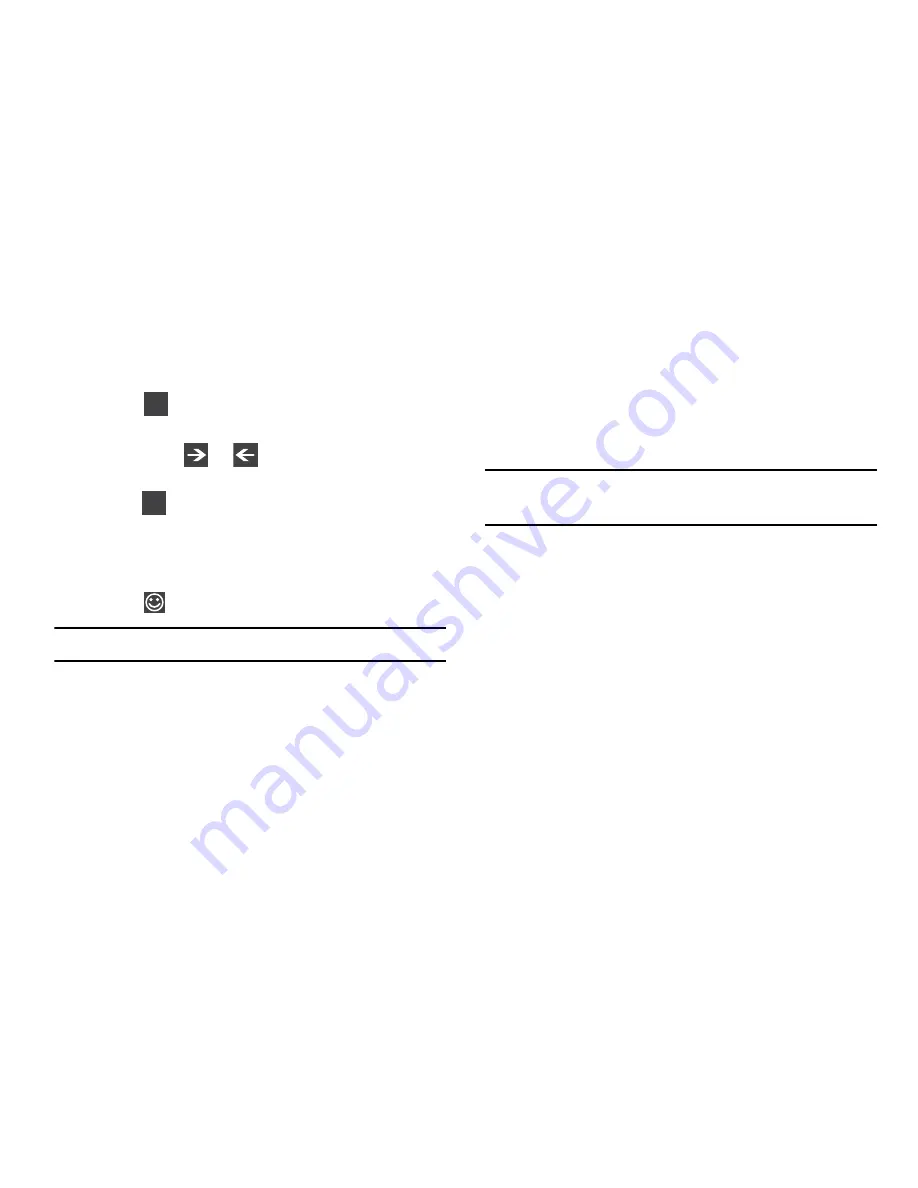
36
Using Symbol and Numeric Mode
Use Symbol and Numeric mode to type numbers
and symbols.
1.
Touch
at the bottom of the screen.
2.
Touch the desired number and symbol characters.
3.
Touch either
or
to cycle through
additional pages.
4.
Touch
to return to Alphabetic mode.
Using Emoticon Mode
Use Emoticon mode to add combinations of characters to
your text input.
1.
Touch
at the bottom of the screen.
Note:
Emoticons are not available for some input fields.
2.
After all characters have been selected, touch
abc
to
return to Alphabetic mode.
Using Text Suggestions
Based on your keyboard settings, your phone suggests
alternatives to what you are typing including correct spelling
of words similar to what you are entering. For more
information, refer to
“Keyboard”
on page 138.
1.
Touch a text input field.
Note:
Text suggestion and spelling check are not available for
some input fields.
2.
Begin typing a word.
A list of word options displays.
3.
Touch one of the words to replace the word that has
already been typed or sweep across the list of words
for more word suggestions.
If you replace the word, a space is entered after the
word and the cursor automatically advances to the
next space.
4.
Continue typing.
&123
abcd






























