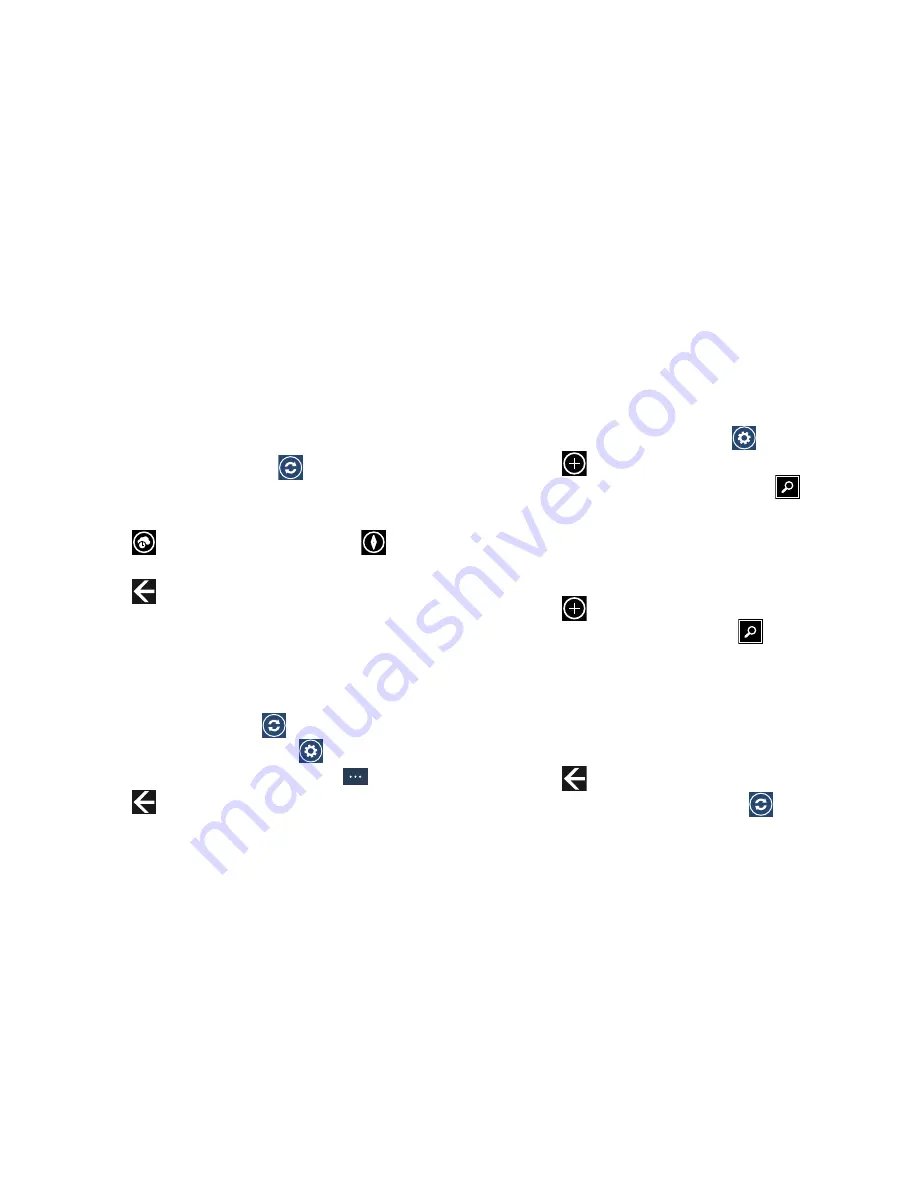
Applications 121
Viewing Weather Conditions
The weather screen displays current weather conditions for
the cities you have added. The weather forecast for the next
six days (sunny, partly cloudy, cloudy, and high and low
temperatures) is displayed on the weather screen for your
primary city.
1.
To refresh the weather, touch
.
2.
Touch the name of a city on the weather screen for
more information about current weather conditions.
3.
Touch
hourly
for an hourly forecast or
map
for a radar-type view of the area.
4.
Touch
Back
.
Viewing News
To display the
news
screen:
1.
From the
weather
screen, sweep the screen to the left.
The
news
screen displays.
2.
To refresh the news, touch
.
3.
To edit the news category, touch
.
4.
To view the news in a full screen, touch
.
5.
Touch
Back
.
Viewing Stocks
To display the
stocks
screen:
1.
From the
news
screen, sweep your screen to the left.
The
stocks
screen displays.
2.
To edit the stocks settings, touch
.
3.
Touch
Add a stock
and
Type a company name or
stock symbol
using the keyboard. Touch
Search
and then touch the correct stock to add it to
your stocks.
4.
Sweep your screen to the left to display the
indices
screen.
5.
Touch
Add an index
and
Type an index name or
symbol
using the keyboard. Touch
Search
and
then touch the correct index to add it to your indices.
6.
Sweep your screen to the left to display the
general
screen.
7.
Follow the on-screen instructions to configure the
stocks and indices.
8.
Touch
Back
.
9.
To refresh your stock listings, touch
.






























