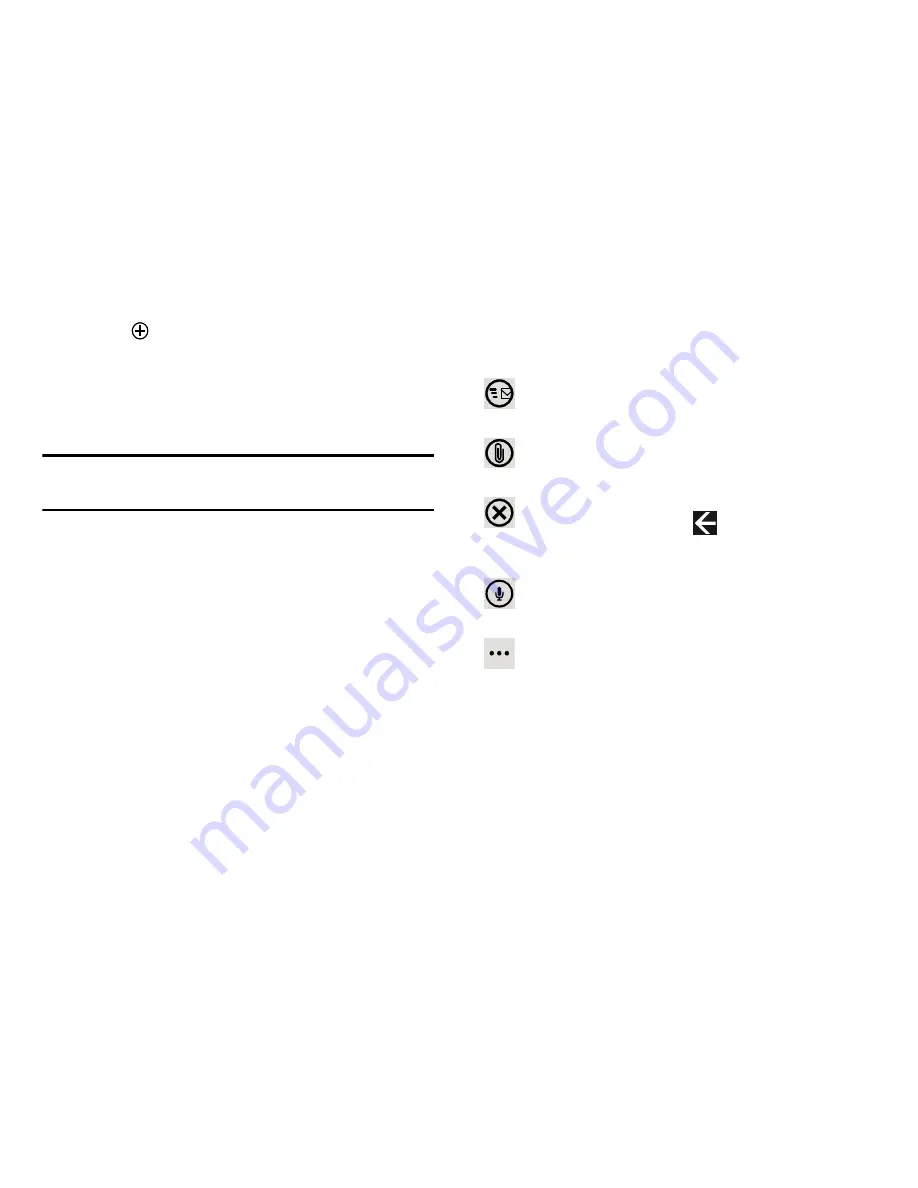
Messaging 69
4.
Touch
to add additional recipients from your People
list. Each contact is placed in the
To
field separated by
a semicolon (;).
– or –
Add more recipients by touching the recipient field.
Note:
Each additional recipient entry must be separated by a
semicolon (;).
5.
Touch the
Subject
field and use the on-screen
keyboard to enter a subject for your email.
6.
Touch the body of the email and use the on-screen
keyboard to enter your message. For more information,
refer to
“Entering Text”
on page 33.
The options available while creating an email are located at
the bottom of the screen. The options are:
send
: After you review your message, touch send to
deliver it.
attach
: Allows you to choose a picture. Sweep the
screen to choose from
albums
,
date
, or
favorites
.
close
: Allows you to
save
the email to the drafts folder
or
delete
the email. Touch
Back
to cancel and
keep editing the email.
speak
: Touch speak and say your message when
go
displays. When you stop speaking, your words display.
priority
: Set the email’s priority to
high
,
normal
,
or
low
.
show cc & bcc
: Copy and blind copy additional
recipients. Add recipients in these two fields similar
to the way
To
recipients are added.






























