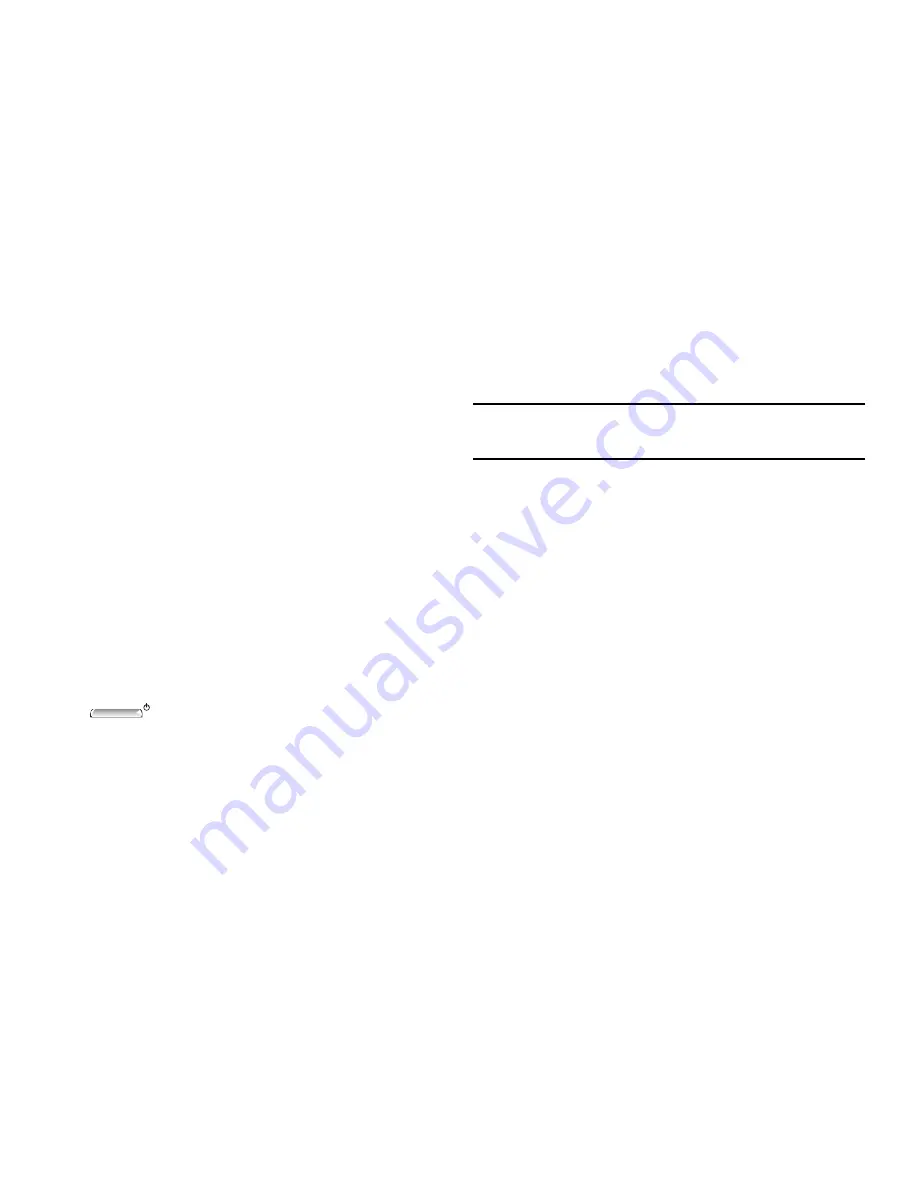
Changing Your Settings 135
Kid’s Corner
Kid’s Corner is a place on your phone where you can share
apps, videos, games, and music with your children. They will
have a Start screen of their own and easy access to the
items you add there. But not too easy because you can set a
lock screen password to keep them from accessing your
Start screen so your phone is protected.
To set up Kid’s Corner:
1.
From the
system
screen, touch
kid’s corner
. Touch
Learn more
for additional information.
2.
Touch
next
and choose Games, Music, Videos,
and Apps.
3.
Touch
next
and set a password. For more information,
refer to
“Lock Screen”
on page 130.
4.
Touch
finish
.
5.
To return to default phone mode, just press the
Power / Lock key
to power off and press it
again to power back on, and then enter the password
that you set up in Step 3.
To disable Kid’s Corner:
1.
From the
system
screen, touch
kid’s corner
.
2.
Touch and drag the
Kid’s Corner
slider to the left.
Tip:
Just touch and drag the slider to the right to enable Kid’s
Corner again.
Battery Saver
To conserve battery power, your phone can turn off some
services to help preserve your battery.
1.
From the
system
screen, touch
battery saver
.
2.
Touch and drag the
Battery Saver
slider to the right.
3.
Touch
advanced
to set how you want to conserve your
battery:
When battery is low
,
Now until next charge
, or
Always
, which is not recommended.
Various
battery info
is also displayed on the battery
saver screen.






























