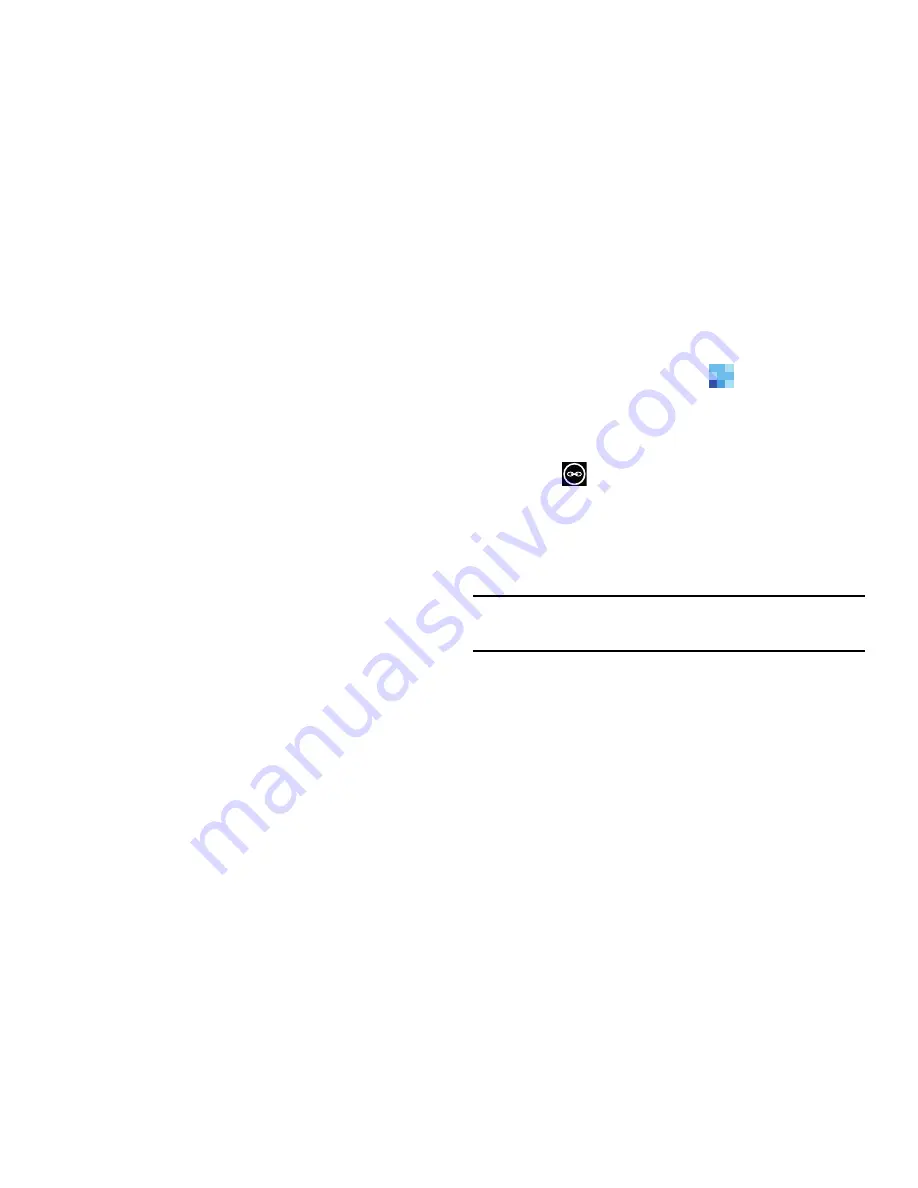
Your People Hub 51
Linking People
Linking People Information
Many people now maintain multiple email accounts, social
networking logins, and other similar account information. For
example, a Facebook account login name might differ from a
corporate email account login because they are maintained
separately and for different groups of people.
This device can synchronize with multiple accounts such as
Microsoft account, Outlook, Google, AT&T Address Book,
Facebook, Twitter, and LinkedIn. When you synchronize your
phone with these accounts, each account creates a separate
contact entry in the People list.
If one of your contacts (Amy Smith, for example) has a
regular email account that you maintain in Hotmail, but also
has a Facebook account under her maiden and married
name, as well as a Google account, when you merge these
accounts into your Contacts list you can link all of her entries
and view the information in one record.
The next time you synchronize your phone with your
accounts, any updates that contacts make to email account
names, email addresses, and so on, automatically update in
your contacts list.
For more information about synchronizing accounts, see
“Synchronizing Accounts”
on page 52.
1.
From the
Home
screen, touch
People
.
2.
Touch a contact name (the name you want to link to
another entry). Typically, this is the same contact with
a different name or account information.
3.
Touch
link
.
4.
Touch
choose a contact
.
5.
Touch the second contact entry (the “link to” entry).
The second contact is now linked with the first and the
account information is merged into one screen.
Note:
The information is maintained in the first entry that
you selected.
6.
Touch the linked contacts to view the contact
information you linked. The contacts and information
displays with an icon next to the contact name to
indicate what type of account information is contained
in the entry.
People
















































