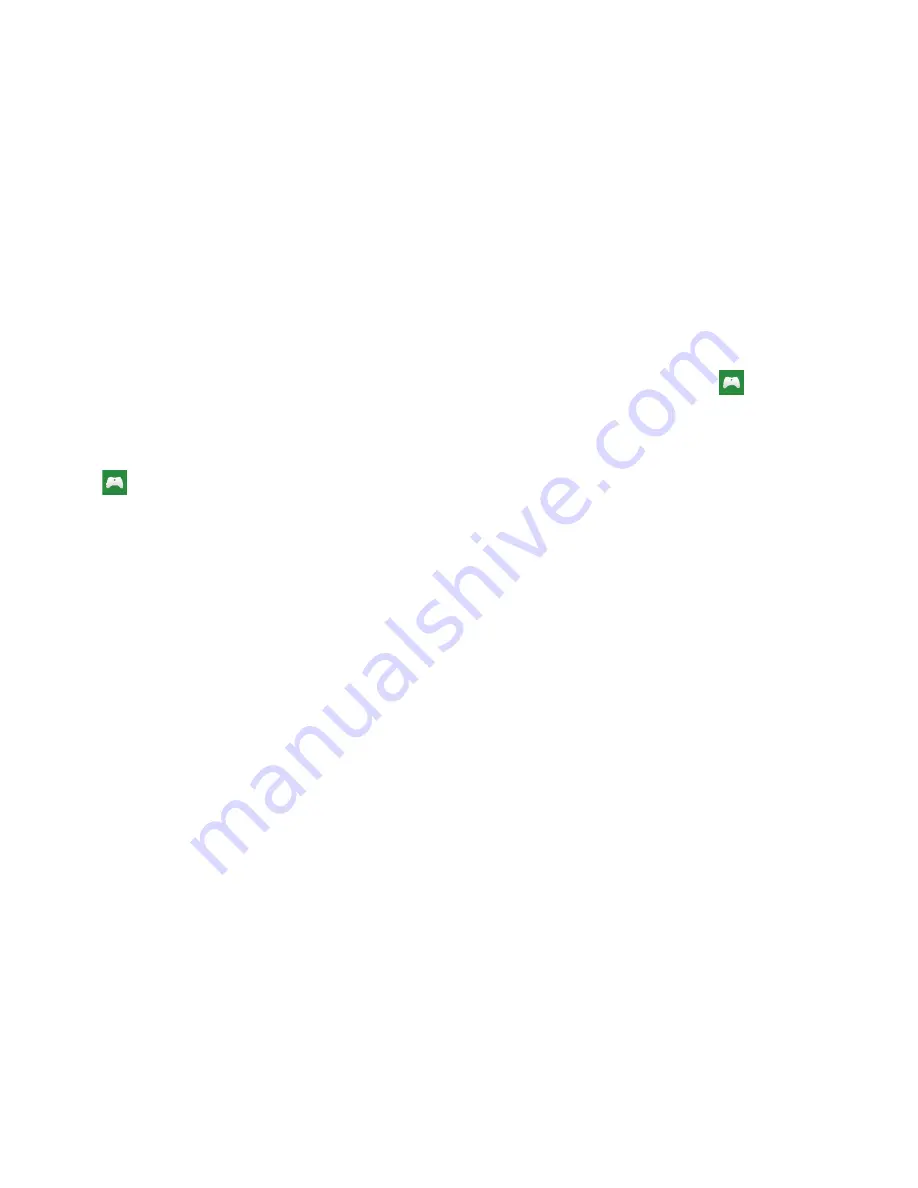
112
Games
You can shop for new games, install games you buy on your
phone, and play them with the Games feature.
Accessing Games
To access the Games feature:
1.
From the
Home
screen or from the App List, touch
Games
.
The games screen displays.
2.
Sweep your screen to the right or left to view the
following:
• collection
: Lists any games you have acquired and installed.
Touch
get more games
to view and acquire more games.
• Xbox
: Allows you to Join Xbox to play with friends. Once you
have joined, your Xbox player ID is displayed. You can also use
Xbox Smartglass, Find friends, and access the Games Store.
• requests
: Once you have joined Xbox, this screen displays any
game invitations or turn notifications. It also allows you to play a
game and invite others to play it with you.
• spotlight
: Displays links to Xbox websites once you have
joined Xbox.
Getting More Games
To buy more games and install them on your phone:
1.
From the
Home
screen, touch
Games
➔
collection
➔
get more games
to go to the Games Store.
2.
Sweep your screen to the right or left to view more
game categories such as
Top free
,
New + Rising
,
Xbox
,
Best rated
,
Collections
,
Picks for you
,
genres
, and
spotlight
.
An icon, the game’s name, the publisher’s name, and
the price displays for each game.
3.
Touch the game to see an expanded description.
Sweep your screen to the right or left to view
details
,
reviews
,
screenshots
, and
related
games.
4.
Touch
try
for a free trial or
buy
to purchase the game. If
the game is free, touch
install
to install the game or
share
to send someone a message or email containing
a link to the game.
The CONFIRM PURCHASE screen displays. The
purchase is charged to your mobile phone account or
you can touch
Add or switch payment methods
.






























