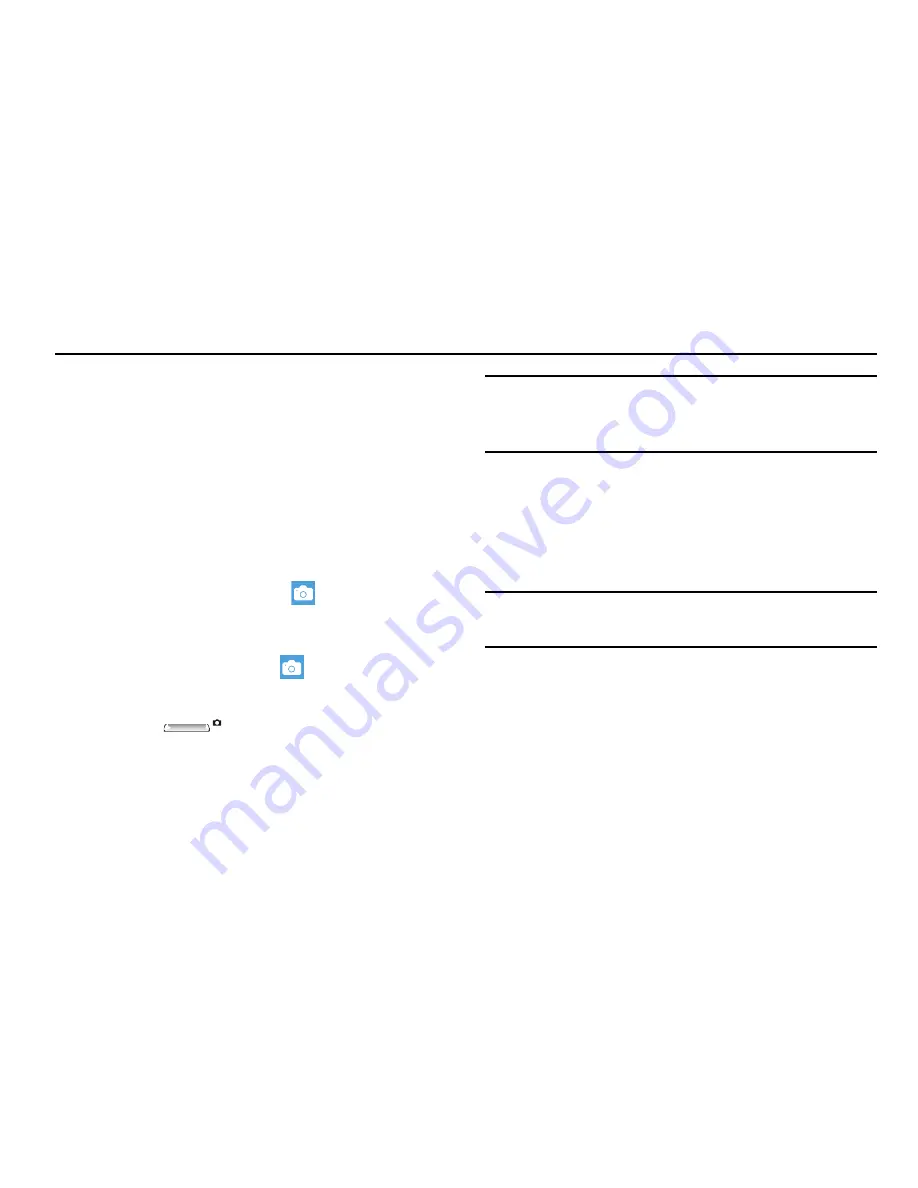
74
Section 6: Multimedia
This section explains how to use the multimedia applications
delivered on your phone, including Camera, Music and
Videos, Photos, and Photo Editor.
Camera
This section explains how to use the Camera application on
your phone. You can take photos and record videos by using
the built-in camera functionality. Your 8-megapixel camera
produces photos in JPEG format and videos in MP4 format.
To access the Camera:
From the
Home
screen, touch
Camera
.
– or –
From the
Home
screen, sweep the screen left to display
the App List and then touch
Camera
.
– or –
Press the
Camera key
on the lower, right side
of the phone.
Tip:
Photos and videos are stored on your phone by default. To
store photos and videos on an installed memory card, see
“Phone Storage”
on page 136.
Adding a Location Tag To Your Photos
The first time you open the Camera application, you are
asked if a tag location, known as
Geotagging
, can be added
to your pictures. This allows you to see where your pictures
were taken. If you are interested in this service:
Caution!
Be aware that your location may be present on a
photo when posting your photos on the internet.
1.
Touch
Privacy Statement
to view the Windows Phone 8
Privacy Statement Highlights document.
2.
Touch
allow
or
cancel
to accept or reject
location tagging.






























