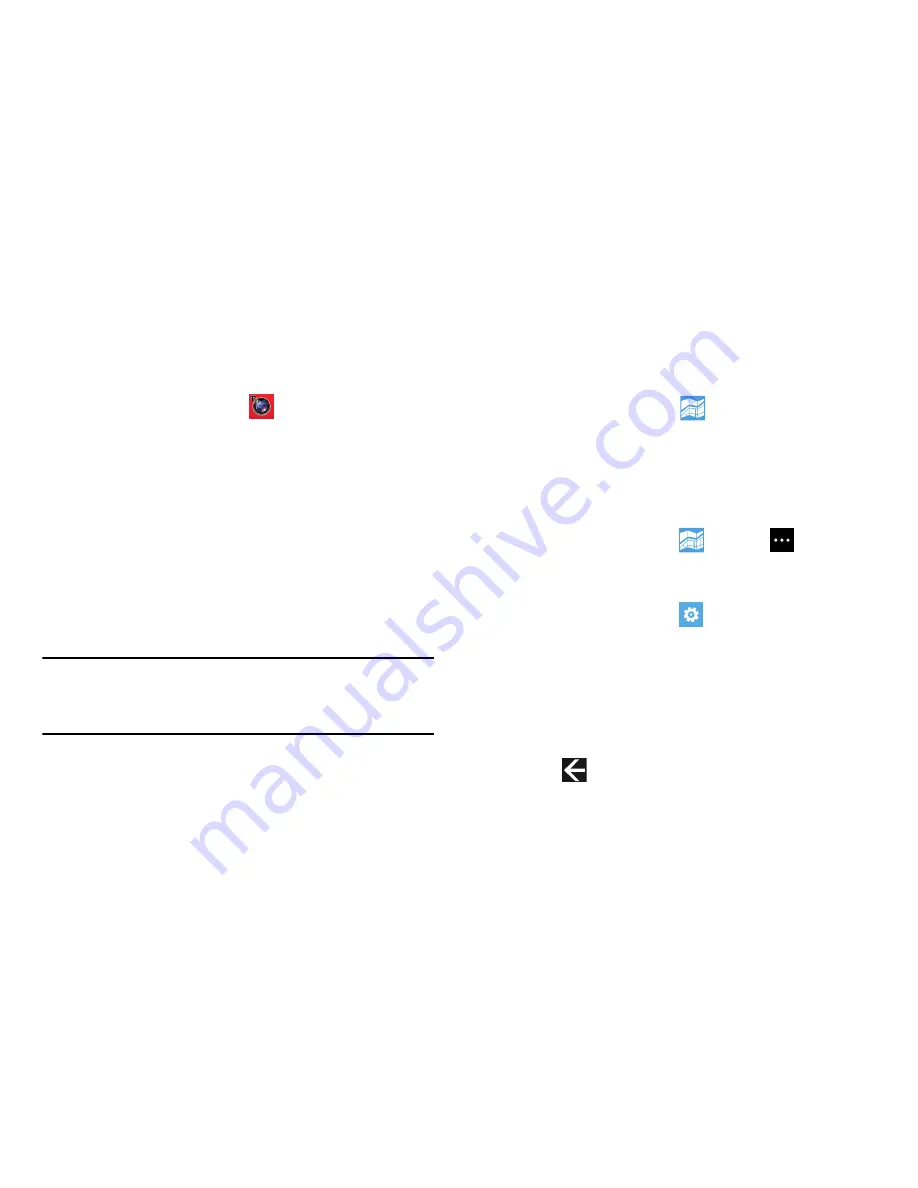
Applications 115
MangaCamera
MangaCamera transforms a photo image of a person,
scenery, or anything into a cool cartoon-like image.
1.
From the App List, touch
MangaCamera
.
2.
Select a frame, and then capture and save the image.
Maps
Depending on your location, you can use Maps to view basic,
custom, and satellite maps. The Maps application also
allows you to obtain, with your wireless device, navigation
instructions to destinations throughout most of the United
States and certain international destinations. Once you find a
destination, you can view nearby businesses and places of
interest, including locations, contact information, and
driving directions.
Important!
Before using Maps, you must have an active data
(3G) connection. The Maps application does not
cover every country or city.
Enabling Use My Location
Before you use Maps to find your location, you must enable
Use my location
. To enable the location source:
From the App List, touch
Maps
.
If the Allow Maps to access and use your location?
screen displays, touch
allow
.
A map displays with your location in the center.
To manage the
Use my location
option:
1.
From the App List, touch
Maps
➔
Options
➔
settings
.
– or –
From the App List, touch
Settings
➔
applications
➔
maps
.
The maps settings screen displays.
2.
Touch and drag the
Use my location
slider to the right to
enable (On displays) or to the left to disable (Off
displays) this setting.
3.
Touch
Back
to exit.






























