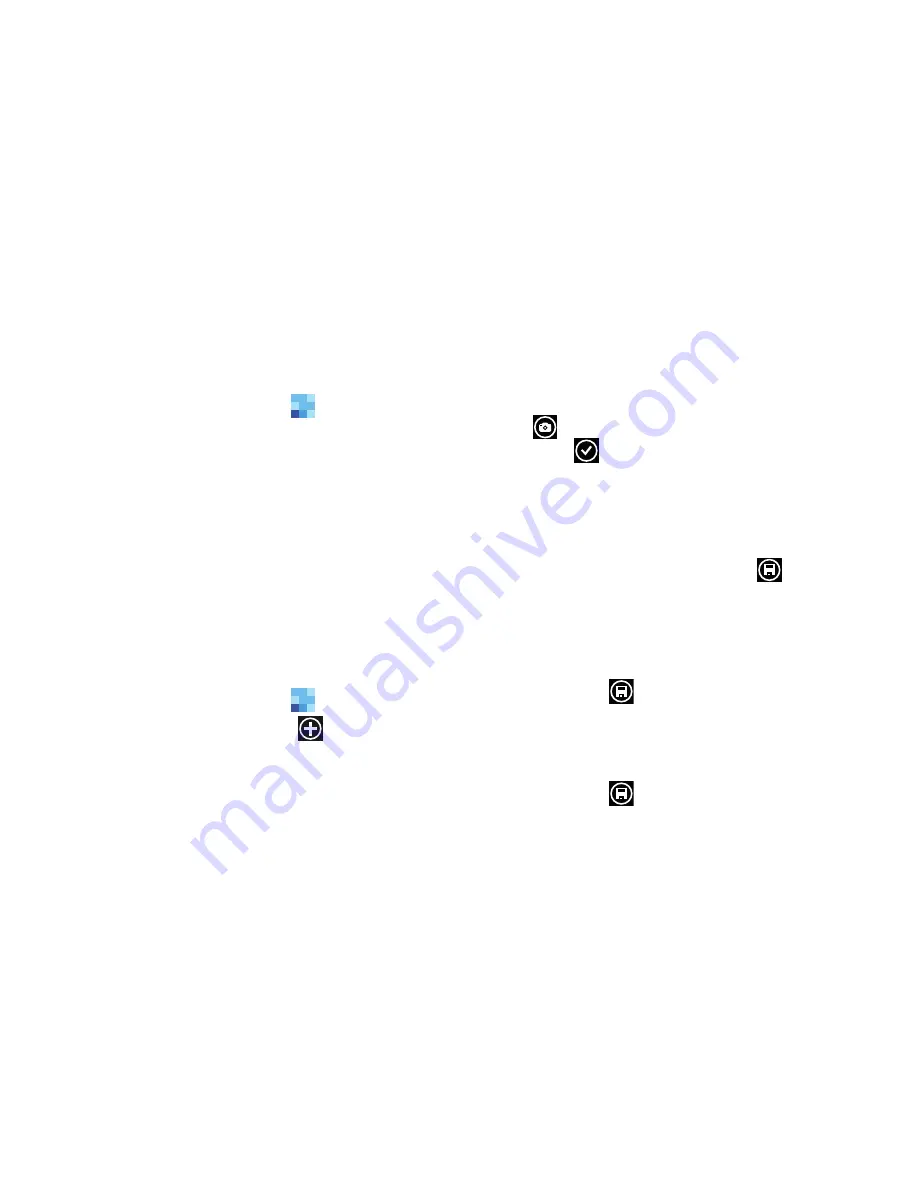
48
Deleting People Entries
You can delete People entries from your phone's memory. To
delete any People entry:
1.
From the
Home
screen, touch
People
.
2.
Within the People list, touch and hold a contact that
you want to delete
.
3.
Touch
delete
on the displayed list.
4.
If there are linked profiles for the contact, the
CHOOSE A
PROFILE TO DELETE
screen displays. Touch the profile
that you want to delete.
5.
At the
Delete contact?
prompt, touch
delete
to delete
the contact or
cancel
to exit.
Adding a New Contact
Use the following procedure to store a new contact to
your People.
1.
From the
Home
screen, touch
People
.
2.
From the People screen, touch
new
.
The CREATE CONTACT IN screen displays.
3.
Touch
Microsoft account
,
AT&T Address Book
, or
another account, if any are listed.
4.
Touch the
add photo
icon and assign a picture to the
new entry. Select a picture from your photos or touch
camera
to take a new picture with your camera.
Touch
when you have made a selection.
5.
Touch
name
then touch the
First name
and
Last name
fields and use the on-screen keyboard to enter names
for each entry. You can also scroll down to enter
additional information. For more information, refer to
“Entering Text”
on page 33. Touch
save
to save
your input.
6.
Touch
phone
then touch the
Phone number
field. The
numerical keypad displays. Enter a number.
Touch the
Phone number type
field and select a number
type. Touch
save
to save your input.
7.
Touch
then touch the
Email address
field and use
the on-screen keyboard to enter an email address.
Touch the
Email address type
field and select an email
type. Touch
save
to save your input.
People
People






























