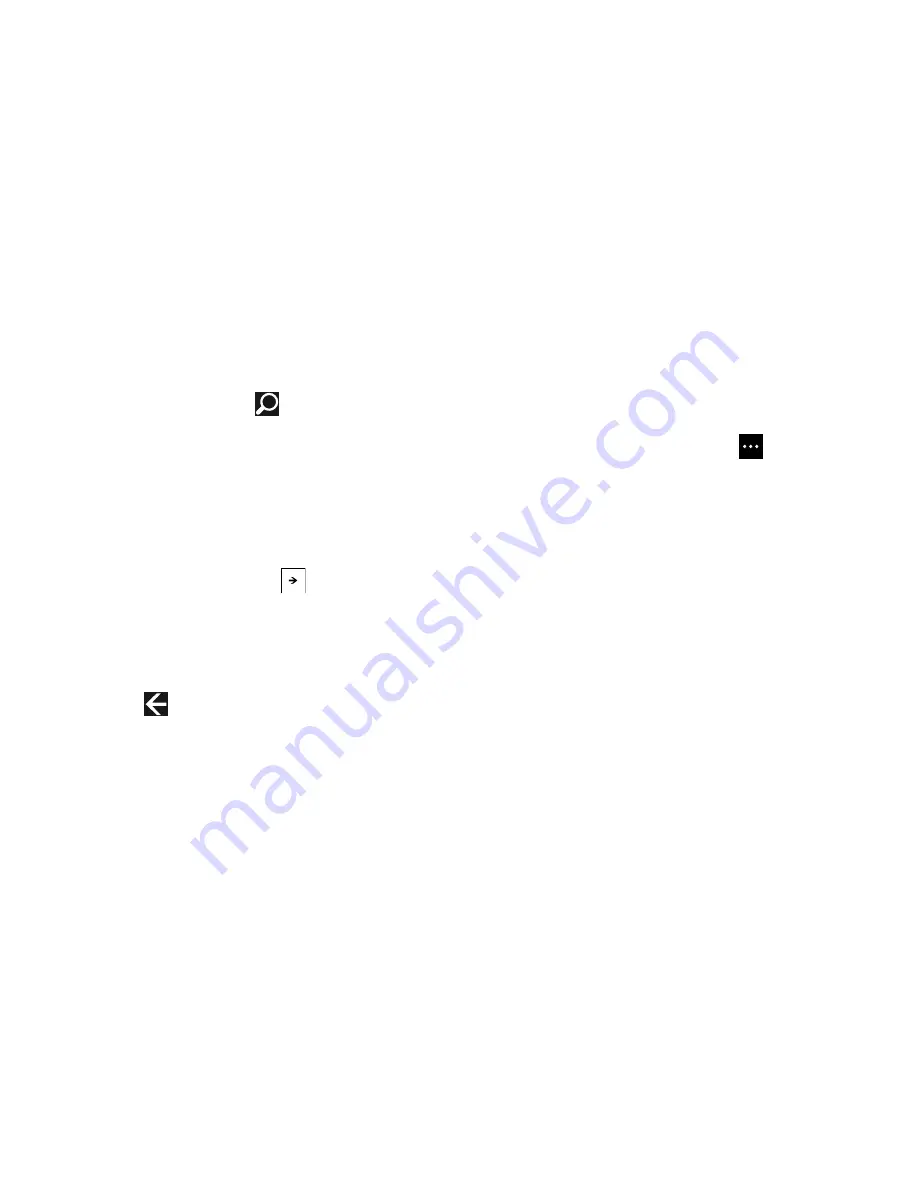
94
Search the Internet
To perform an internet search using keywords, follow these
steps:
1.
From any screen, touch
Bing search key
.
The Bing search screen displays.
2.
Touch the Bing search box located at the top of
the browser.
3.
Use the on-screen keyboard to enter one or more
search words. Additional words and phrases display as
you type, which you can touch to select.
4.
To initiate the search, touch
.
5.
A list of search results displays under the categories
web
,
images
, and
videos
.
6.
Touch an entry in one of the lists to view the website,
location, or image.
7.
Touch
Back
to return to the search list.
Favorites
While navigating a website, you can make it a Favorite site,
which makes it easy to access it later. The URLs (website
addresses) of the Favorite sites are displayed in the
Favorites page.
1.
From the Home webpage, touch
➔
favorites
.
The favorites page displays.
2.
The following options are displayed:
• AT&T Device Help
: Displays AT&T’s Device Help website.
• AT&T Mobile Web
: Displays AT&T’s mobile website.
• AT&T Reuse & Recycle
: Displays AT&T’s trade in
program webpage.
• AT&T Wi-Fi Hot Spots
: Displays AT&T’s Hotspot Locator. Enter
the required information and touch
Search
to locate nearby
Wi-Fi hotspots.
• (List of favorite websites)
: These are web sites that you have
added as favorites.
• Windows Phone Tips
: Displays tips that may help you to use
your phone.
• Yahoo!
: Display the Yahoo! homepage.
3.
Touch an option or a favorite to view the webpage.






























