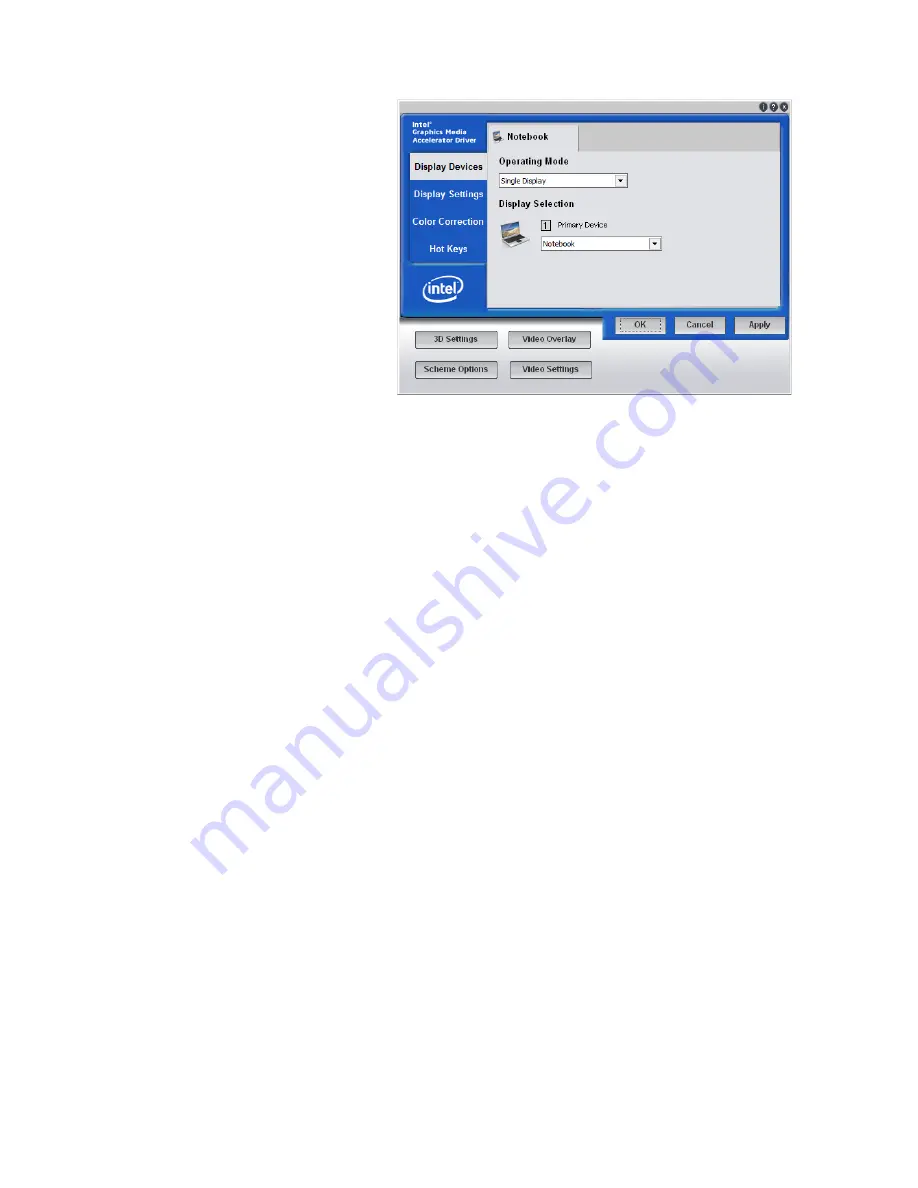
84
Chapter 04: Using Your Sahara NetSlate with Microsoft® Windows® 7
Configuring your Display Device(s)
When the Intel® GMA
Driver Control Panel
opens, it will display
the operating mode
and display selection
of the Sahara NetSlate's
current configuration.
Unless you have the
system attached to
the optional Dock-
ing Cradle or VESA
Mounting Plate and
an external monitor is attached to the VGA port, you will only
have the options of "Single Display" and the Primary Device as
"Notebook" which is the internal LCD panel.
Tap on the help button (
?
) at the top of each panel to display
tool tips that will explain what each setting does.
Enabling Multiple Monitor Support
To enable multiple displays, be sure to have your external
monitor connected and then select your desired operating
mode from the drop down on the
Display Devices
Tab. “Single
Display” uses only one monitor, “Clone Display” will show the
same desktop view on both monitors, or “Extended Desktop” to
use both monitors as one big desktop space.
After you have chosen your operating mode, select which moni-
tor will be the Primary display and which will be the Secondary
display. The Primary display will control the resolution of the
Windows desktop, house the Windows Taskbar and be the only
monitor active when operating in “Single Display” mode.
Changing Display Properties
The
Display Settings
tab is where you can set your display
resolution, color depth, refresh rate, default screen rotation and
scaling mode. Tapping on the "Aspect Ratio Options" button will
Содержание NetSlate a510
Страница 1: ...User s Guide Sahara NetSlate a510 12 1 Tablet PC...
Страница 9: ......
Страница 16: ...Table of Contents xv This page intentionally left blank...
Страница 17: ......
Страница 26: ...Chapter 01 Getting Started 25 This page intentionally left blank...
Страница 27: ......
Страница 35: ......
Страница 43: ......
Страница 96: ...Chapter 04 Using Your Sahara NetSlate with Microsoft Windows 7 95 This page intentionally left blank...
Страница 97: ......
Страница 113: ......
Страница 125: ......
Страница 137: ......
Страница 146: ...Appendix A BIOS Set up 145 This page intentionally left blank...
Страница 147: ......
Страница 157: ......
Страница 158: ...310 782 1201 tel 310 782 1205 fax www tabletkiosk com UG a510 rev 04 25 12...






























