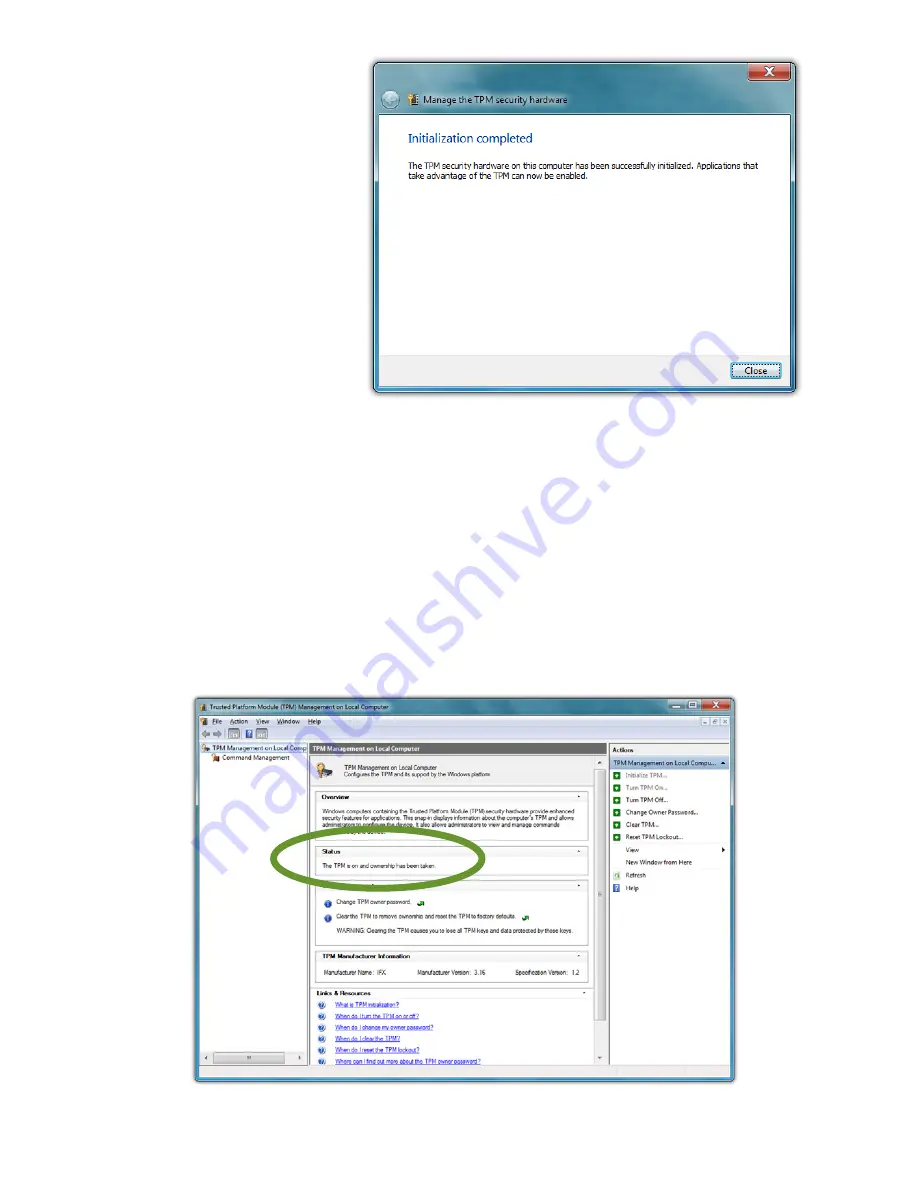
Chapter 05: Securing Your Sahara NetSlate
101
8. Once you have
saved your
password, tap
on the “Initial-
ize” button.
You will see
a message
telling you
that the TPM is
initializing, and
after a moment
you should
see a window
stating the
Initialization is
complete
and that applications that take advantage of the
TPM can now be enabled.
9. Tap the “Close” button to exit the TPM Initialization Wizard.
You have now successfully initialized and taken ownership of
the TPM. It is now ready to be used in conjunction with other
security applications or with Windows Group Policies to block
and allow certain TPM commands.
When you see this window it means your TPM is initialized
and ready to begin helping to protect your data.
Содержание NetSlate a510
Страница 1: ...User s Guide Sahara NetSlate a510 12 1 Tablet PC...
Страница 9: ......
Страница 16: ...Table of Contents xv This page intentionally left blank...
Страница 17: ......
Страница 26: ...Chapter 01 Getting Started 25 This page intentionally left blank...
Страница 27: ......
Страница 35: ......
Страница 43: ......
Страница 96: ...Chapter 04 Using Your Sahara NetSlate with Microsoft Windows 7 95 This page intentionally left blank...
Страница 97: ......
Страница 113: ......
Страница 125: ......
Страница 137: ......
Страница 146: ...Appendix A BIOS Set up 145 This page intentionally left blank...
Страница 147: ......
Страница 157: ......
Страница 158: ...310 782 1201 tel 310 782 1205 fax www tabletkiosk com UG a510 rev 04 25 12...






























