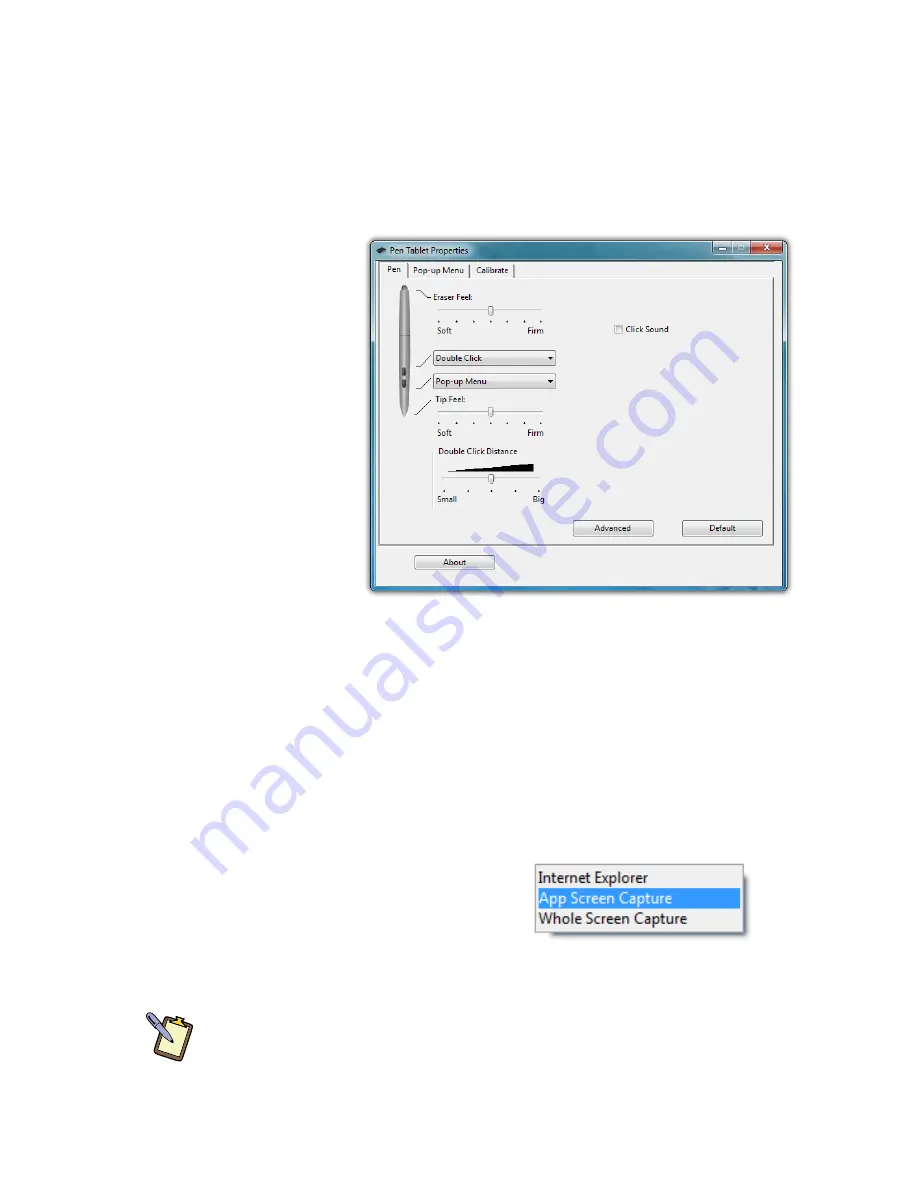
58
Chapter 04: Using Your Sahara NetSlate with Microsoft® Windows® 7
Pen Configuration
Using the Pen Tablet Properties control panel, you can adjust:
How hard you must press the eraser and pen tip to adjust
the width of the lines they draw and erase (this is known as
pressure sensitivity)
What action
the pen but-
ton performs
(if your stylus
has only one
button, it is
programmed
with the lower
button on the
control panel)
How close
together you
must click
on screen to
perform a
double-click (same
as “Double-tap” setting in the “Pen and Touch” control
panel)
Whether or not your system alerts you each time you tap on
the screen with the stylus by making a clicking sound.
Pen Pop-up Menu
The pen pop-up menu is a handy
little feature where you can set up a
menu of keyboard commands and
program short-cuts that will appear
near the tip of your stylus when invoked.
NOTE:
You can also set the digitizer to work in either pen (absolute
positioning coordinates) or mouse (relative positioning coordinates)
behavior mode, but we recommend leaving your digitizer in pen mode
as mouse mode can be a bit confusing for most people.
The Pen Tablet Properties control panel gives you access
to the stylus pen’s advanced functionality provided by
Wacom® digitizers.
Содержание NetSlate a510
Страница 1: ...User s Guide Sahara NetSlate a510 12 1 Tablet PC...
Страница 9: ......
Страница 16: ...Table of Contents xv This page intentionally left blank...
Страница 17: ......
Страница 26: ...Chapter 01 Getting Started 25 This page intentionally left blank...
Страница 27: ......
Страница 35: ......
Страница 43: ......
Страница 96: ...Chapter 04 Using Your Sahara NetSlate with Microsoft Windows 7 95 This page intentionally left blank...
Страница 97: ......
Страница 113: ......
Страница 125: ......
Страница 137: ......
Страница 146: ...Appendix A BIOS Set up 145 This page intentionally left blank...
Страница 147: ......
Страница 157: ......
Страница 158: ...310 782 1201 tel 310 782 1205 fax www tabletkiosk com UG a510 rev 04 25 12...
















































