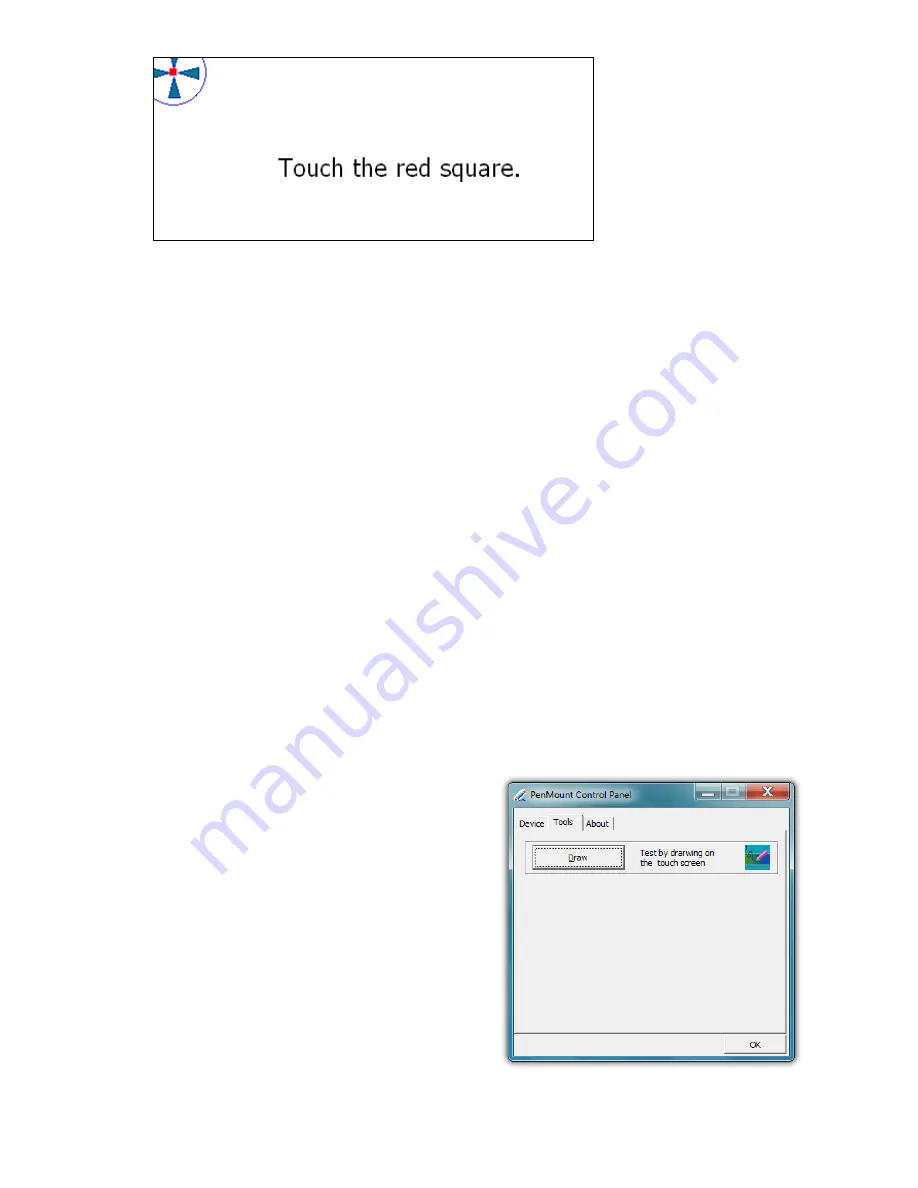
52
Chapter 04: Using Your Sahara NetSlate with Microsoft® Windows® 7
4. When the calibration is complete, you can test the screen
accuracy by either tapping around the screen, or using the
“Draw” test in the “Tools” tab in the main window of the
PenMount Control Panel.
If you check the
Plot Calibration Data
option in the “Advanced
Calibration” mode, a linearity comparison graph will be dis-
played after the “Advanced Calibration” is complete. The black
lines reflect the ideal linearity assumed by the PenMount control
panel, while the blue lines represent the approximate linearity
calculated by the calibration.
There may be circumstances where you don’t want the calibra-
tion data to be stored in the controller. Perhaps you are only run-
ning a test, or you want the pre-calibrated state to be restored
when you restart the system. In these cases, checking
Turn off
EEPROM storage
will disable the write-in of calibration data.
Draw Test
Tap on the “Draw” button in the
“Tools” tab to test the accuracy
of your screen’s calibration by
drawing on it. Using the “Menu”
button in the upper left corner
of the test window, you can hide
or show a visual grid, display the
point coordinates of where you
touch the screen—and if a mouse
button press occurs— plus clear
the screen to start over, and lastly
exit the Draw Test.
Touch each of the red
squares that appear on-
screen to calibrate the
touch screen. Remember
to hold your finger or
stylus down on the
square until it tells you
to release.
Содержание NetSlate a510
Страница 1: ...User s Guide Sahara NetSlate a510 12 1 Tablet PC...
Страница 9: ......
Страница 16: ...Table of Contents xv This page intentionally left blank...
Страница 17: ......
Страница 26: ...Chapter 01 Getting Started 25 This page intentionally left blank...
Страница 27: ......
Страница 35: ......
Страница 43: ......
Страница 96: ...Chapter 04 Using Your Sahara NetSlate with Microsoft Windows 7 95 This page intentionally left blank...
Страница 97: ......
Страница 113: ......
Страница 125: ......
Страница 137: ......
Страница 146: ...Appendix A BIOS Set up 145 This page intentionally left blank...
Страница 147: ......
Страница 157: ......
Страница 158: ...310 782 1201 tel 310 782 1205 fax www tabletkiosk com UG a510 rev 04 25 12...






























