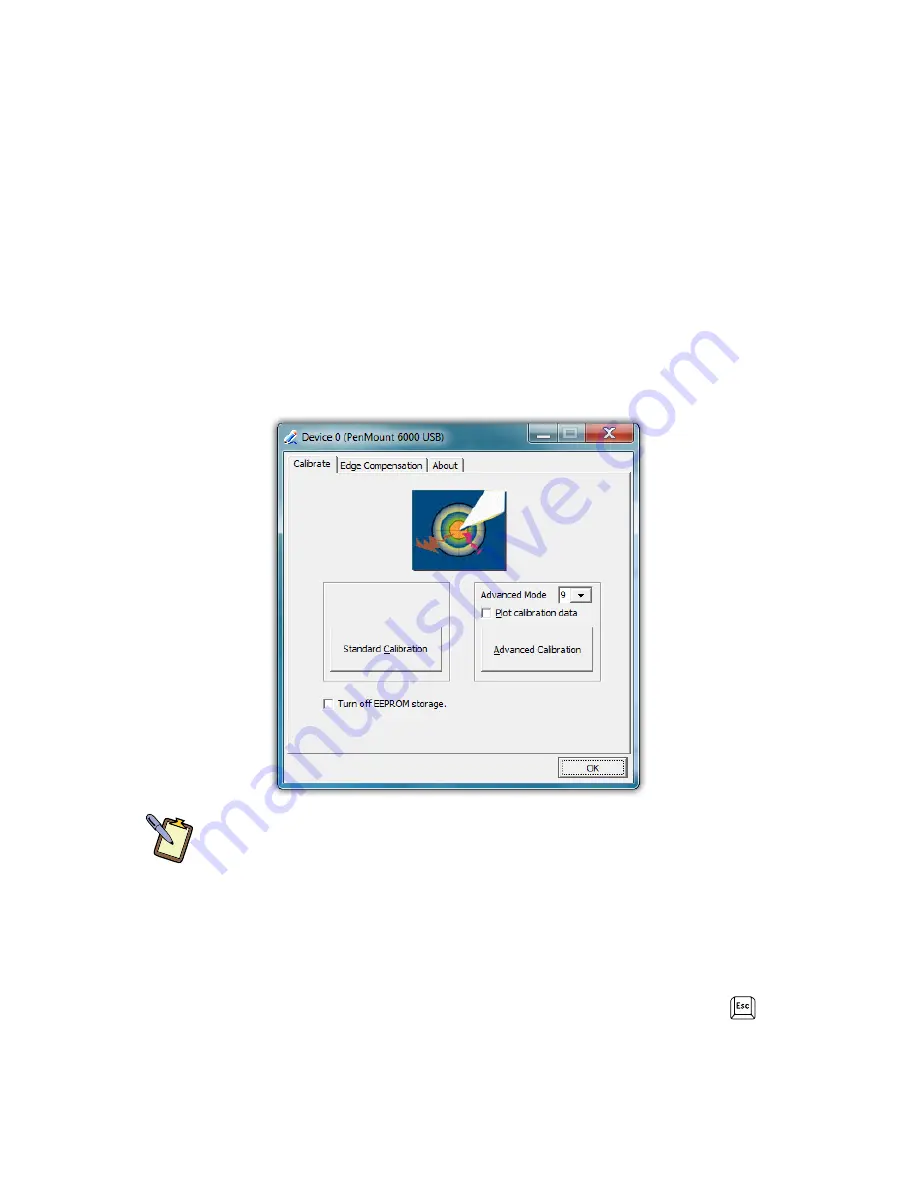
Chapter 04: Using Your Sahara NetSlate with Microsoft® Windows® 7
51
Calibrating the Resistive Touch Screen
If the pointer isn’t properly following the touch of your stylus or
finger, you might need to calibrate the touch screen.
1. Open the PenMount control panel and, in the “Device” tab,
tap on the “PenMount 6000 USB” icon and then tap “Config-
ure”. Alternatively, just double-tap on the “PenMount 6000
USB” icon.
2. Tap on the “Calibrate” tab and then tap on either the
“Standard Calibration” or the “Advanced Calibration” button.
Most of the time, a Standard Calibration should be sufficient
to perform an accurate calibration.
NOTE:
If you find the “Standard Calibration” to be too imprecise, the
“Advanced Calibration” mode offers 9, 16 or 25 points for calibrating.
We suggest starting at 9 points. For both modes, it is highly recom-
mended that you use the stylus, rather than your finger, to produce to
most accurate results.
3. Follow the on-screen instructions by pressing and holding
on each red square that appears until you are told to lift to
proceed. To quit this routine without saving the data, hit
on your keyboard if you have one connected, or simply wait
a few moments without touching the screen and the test
will time out.
Содержание NetSlate a510
Страница 1: ...User s Guide Sahara NetSlate a510 12 1 Tablet PC...
Страница 9: ......
Страница 16: ...Table of Contents xv This page intentionally left blank...
Страница 17: ......
Страница 26: ...Chapter 01 Getting Started 25 This page intentionally left blank...
Страница 27: ......
Страница 35: ......
Страница 43: ......
Страница 96: ...Chapter 04 Using Your Sahara NetSlate with Microsoft Windows 7 95 This page intentionally left blank...
Страница 97: ......
Страница 113: ......
Страница 125: ......
Страница 137: ......
Страница 146: ...Appendix A BIOS Set up 145 This page intentionally left blank...
Страница 147: ......
Страница 157: ......
Страница 158: ...310 782 1201 tel 310 782 1205 fax www tabletkiosk com UG a510 rev 04 25 12...
















































